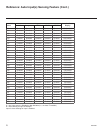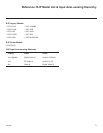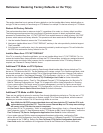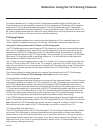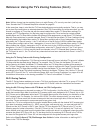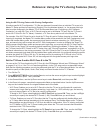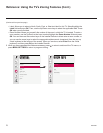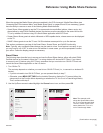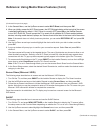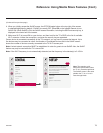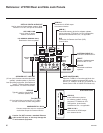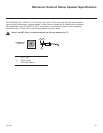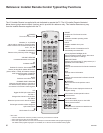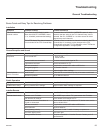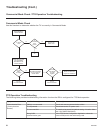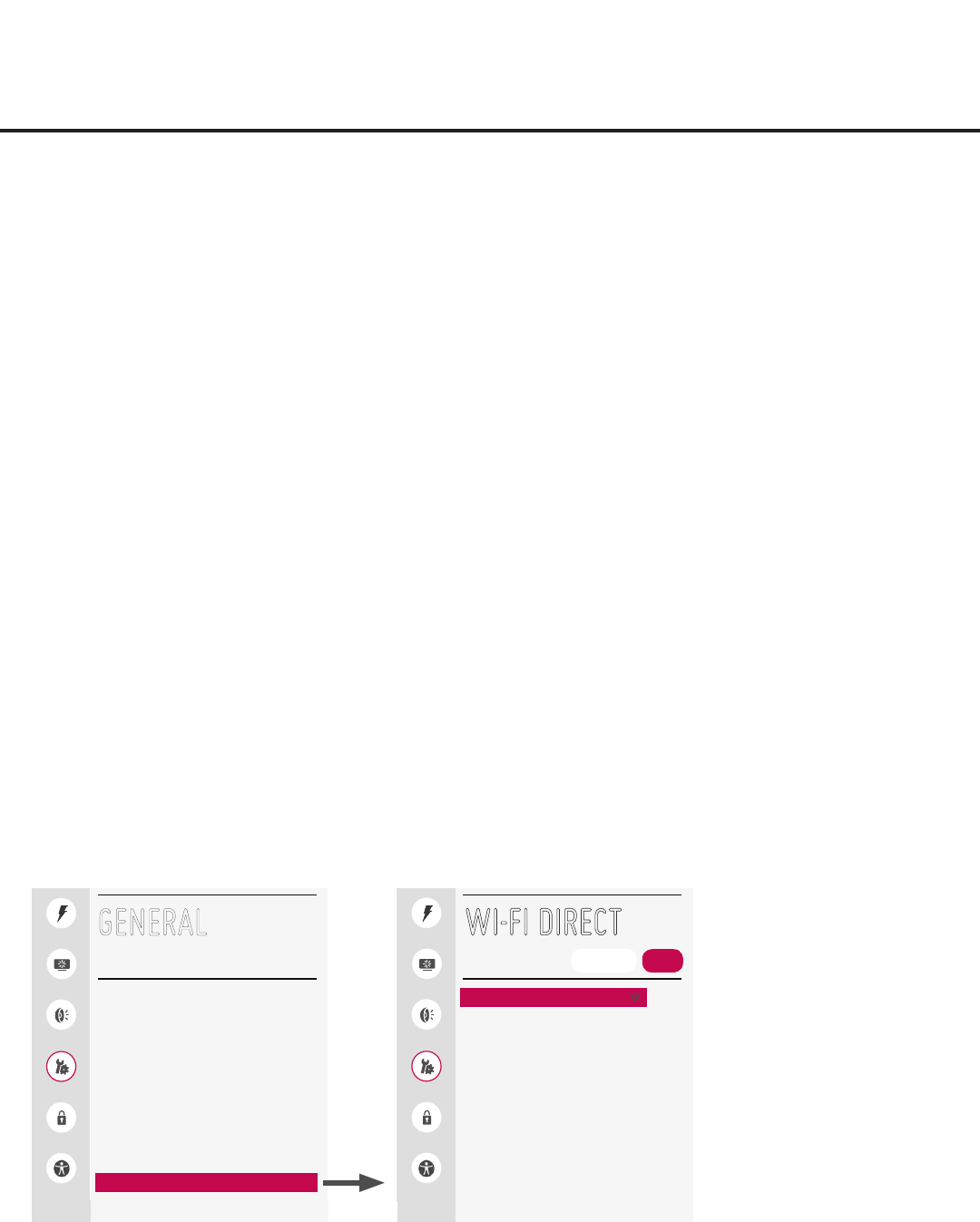
77
206-4260
Reference: Using Media Share Features
When the appropriate Media Share options are enabled in the IP Environment / Media Share Menu (see
“Accessing the IP Environment Menu” and “Media Share Setup” on pages 52 and 58, as necessary), guests
have the ability to use one or more of the following Media Share features:
• Smart Share: Allows guests to use the TV to access and view media les (photos, videos, music, etc.)
shared either by wired DLNA Certied devices (the devices must be connected to the same LAN as the
TV) or by wireless LG devices using LG’s Smart Share application with Wi-Fi Direct.
• Screen Share: Allows guests to select a Miracast or WiDi capable device, whose screen can be displayed
on the TV.
• SoftAP: Allows guests to use the TV as a 2.4 GHz wireless access point for up to ve devices.
This section provides an overview of the Smart Share, Screen Share, and SoftAP functionality.
Note: Typically, only one Media Share feature may be used at a time. If one feature is currently in use,
you may have to turn it OFF in order to turn ON another. In some cases, you will be prompted to conrm
your action. Follow the display prompts as necessary.
Smart Share
The following steps describe how to access and use the Smart Share feature, either with wired DLNA
Certied devices on the same LAN as the TV or using wireless LG devices/Wi-Fi Direct. If you intend
to connect to an LG device using Wi-Fi Direct, remember that you must also turn ON Wi-Fi Direct and
launch the Smart Share application on the LG device.
1. Turn ON the TV.
The next step depends on whether you need to turn ON Wi-Fi Direct (i.e., to connect to a wireless LG
device):
• If you do not need to turn ON Wi-Fi Direct, you can proceed directly to step 7.
• Otherwise, press MENU SETTINGS on the Installer Remote to display the TV menus (either the
setup menus or the Function Menu depending on whether the TV is or is not in Pass-through Mode).
Then, continue with step 2.
2. Use the Up/Down arrows to select/highlight the General menu icon, and then press OK.
(Continued on next page)
Note: The example at left
shows the General Menu when
the TV is in Pass-through Mode.
The Wi-Fi Direct screen is the
same whether the TV is or is
not in Pass-through Mode.
Quick
Picture
Sound
General
Safety
Accessibility
WI
-
FI DIRECT
[TV]LG Smart TV
ON
REFRESH LIST
Quick
Picture
Sound
General
Safety
Accessibility
GENERAL
Language
Room Info
Time & Date
Timers
Standby Light
O
Home/Store Mode
SIMPLINK
Set ID
1
Wi-Fi Direct
TV Name 970 Smart TV
^
^