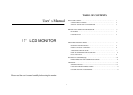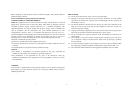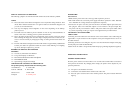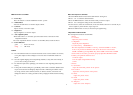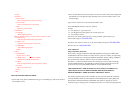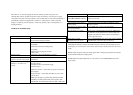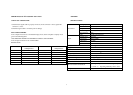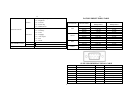3
SPECIAL NOTES ON LCD MONITORS
The following symptoms are normal with LCD monitor and do not indicate a problem.
NOTES
?? Due to the nature of the fluorescent light, the screen may flicker during initial use. Turn
off the Power Switch and then turn it on again to make sure the flicker disappears. Or
you can use of AUTO function.
?? You may find slightly uneven brightness on the screen depending on the desktop
pattern you use.
?? The LCD screen has effective pixels of 99.99% or more. It may include blemishes of
0.01% or less such as a missing pixel or a pixel lit all of the time.
?? Due to the nature of the LCD screen, an afterimage of the previous screen may remain
after switching the image,when the same image is displayed for hours. In this case, the
screen is recovered slowly by changing the image or turning off the Power Switch for
hours.
?? The life of the fluorescent light used in the LCD moniter is approximately 50,000 hours.
Contact your dealer for replacement when the screen is dark, flickeing or not lighting
up. Never attempt to replace it by yourself.
BEFORE YOU OPERATE THE MONITOR
FEATURES
?? 43.2cm(17?) TFT Color LCD Monitor
?? Crisp, Clear Display for Windows
?? Recommened Resolutions:1280X 1024 @75Hz
?? EPA ENERGY STAR
?? Space Saving, Compact Case Design
CHECKING THE CONTENTS OF THE PACKAGE
The product package should include the following items:
1.LCD Monitor 5? Video cable
2.Owner's Manual 6. DVI cable
3.Power Cord 7.Audio cable
4.Adapter 8. warranty card
3
POWERCORD
Power Source:
1.Make sure the power cord is the correct type that required in your area.
2.This LCD monitor has a universal power supply that allows operation in either 100/120V
AC or 220/240V AC voltage area(No user adjustment is required.)
3.Connect the AC-power cord into your LCD monitor's External Adapter input socket, and
then plug the other end of External adapter to LCD monitor’s DC-power-input. The
AC-power cord may be connected to either a wall power outlet or the power outlet socket
on your PC, depending on the type of power cord supplied with your LCD monitor.
CONTROLS AND CONNECTORS
VIDEO CABLE
Connecting the Video Cable: the LCD monitor comes with a built-in video cable. Plug the
signal cable's 15-pin connector into the computer is video port and tighten the two screws on
the cable connector.
Connecting the Power Cord: Plug the AC-power cord into the External Adapter. Then plug
the DC-jack power cable into DC-IN Inlet.
Caution: If the AC outlet is not grounded, install the proper grounding adapter(not supplied).
OPERATING INSTRUCTIONS
GENERAL INSTRUCTIONS
Press the power switch to turn the monitor on or off. The other control knobs are located at
front panel of the monitor. By changing these settings, the picture can be adjusted to your
personal preferences.
?? The power cord should be connected.
?? Connect the video cable from the monitor to the video card.
?? Press the power switch to turn on the monitor position. The power indicator LED will
light up.
4