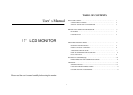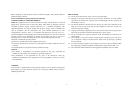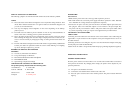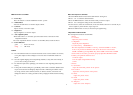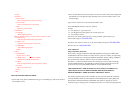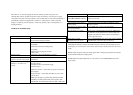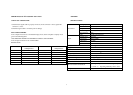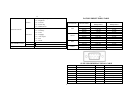4
FRONT PANEL CONTROL
?? Power Key:
Press this button to switch ON/OFF of monitor's power.
?? MENU/Enter:
Activates the OSD menu or function adjust confirm .
?? Contrast:
Adjust contrast or function adjust.
?? Brightness:
Adjust brightness or function adjust.
?? Auto Adjust Key/Exit:
When OSD menu is in off status, press this button direct to activate the Auto
Adjustment function.
The Auto Adjustment function is used to set the HPos,VPos, Clock and Focus
?? Power Indicator:
green ---- Power On mode.
orange ---- Off mode.
NOTES
?? Do not install the monitor in a location near heat sources such as radiators or air ducts,
or in a place subject to direct sunlight, or excessive dust or mechanical vibration or
shock.
?? Save the original shipping carton and packing materials, as they will come in handy if
you ever have to ship your monitor.
?? For maximum protection, repackage your monitor as it was originally packed at the
factory.
?? To keep the monitor looking new, periodically clean it with a soft cloth. Stubbrn stains
may be removed with a cloth lightly dampened with a mild detergent solution. Never
use strong solvents such as thinner, benzene, or abrasive cleaners, since these will
damage the cabinet. As a safety precaution, always unplug the monitor before cleaning
it.
5
HOW TO ADJUST A SETTING
1.Press the MENU button to activate the OSD window. See figure 5.
2.Press ? or? to select the desired function.
3.Press the MENU button to select the function that you want to adjust.
4.Press? or? to change the settings of the current function.
5.To exit and save, select the exit functions, or leave the monitor alone for 15 seconds. If you
want to adjust any other function, repeat steps 2-4.
6.When the OSD window is active, it shows the input signal timing.
ADJUSTING THE PICTURE
The description for function control LEDS
1 Colour
1.1 Contrast
Adjust the picture contrast.
1.2 Brightness
Adjust the picture brightness.
1.3 Colour Temp 9300/6500/User
The color temperature for 6500k is x =0.313,y =0.329 and 9300k is x =0.281,
Y =0.311. It presents two different color sets on the screen. You can select
9300K or 6500K by pressing MENU Key. If the 9300K normal white or 6500K
warmer white do not satisfy your desire, properly adjust R.G.B GAIN controls
to obtain your optimum whiteness level.
1.4 Colour Adjust
User the adjust red/green/blue intensity
1.5 Exit
2. Picture
2.1 H. Position
Adjust the horizontal position of the picture.
2.2 V. Position
Adjust the vertical position of the picture.
2.3 Phase
Adjust the picture Focus.
2.4 Clock
Adjust the picture Clock.
2.5 Sharpness
Adjust the words sharpness.