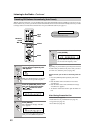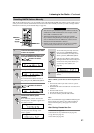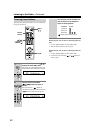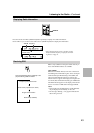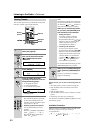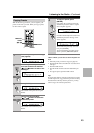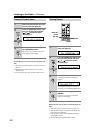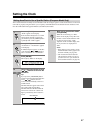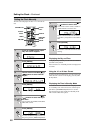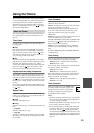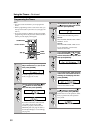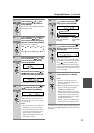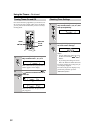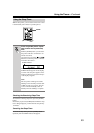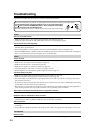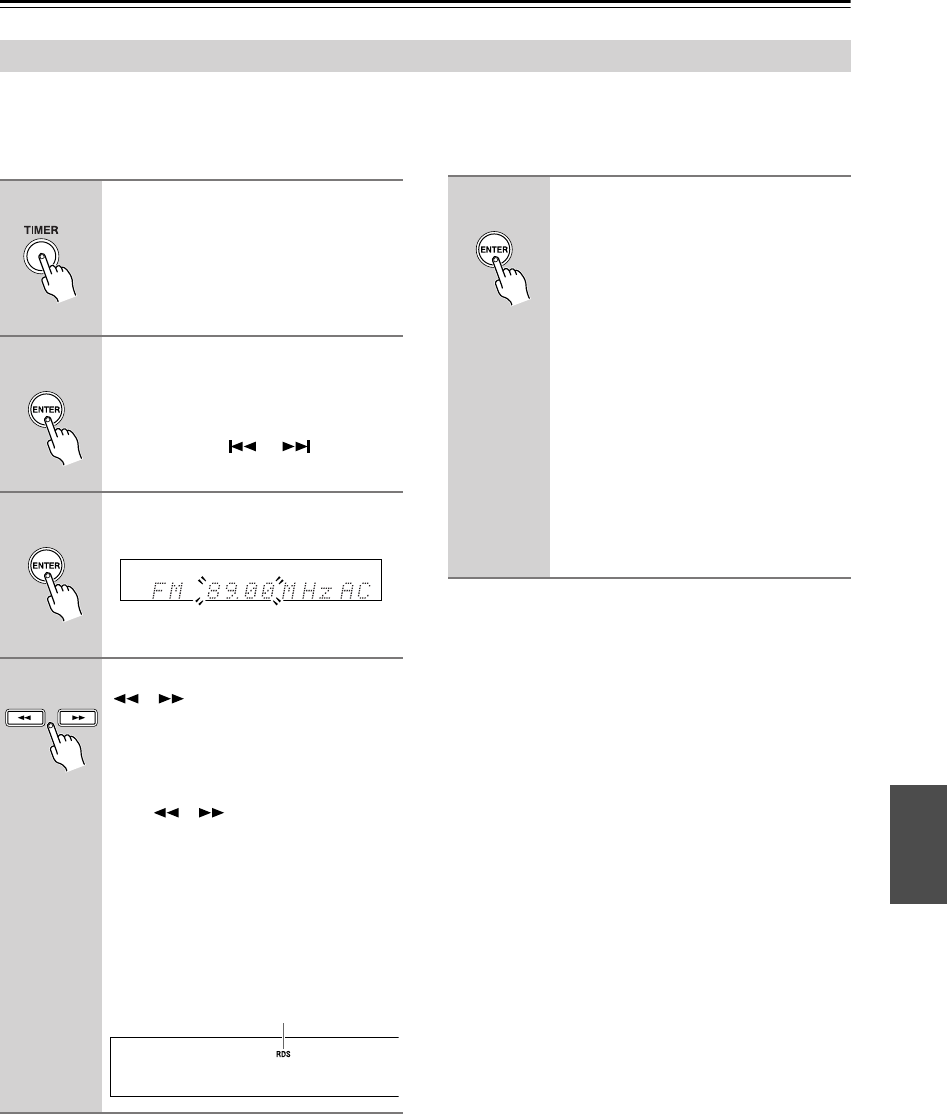
47
Setting the Clock
The AccuClock function normally uses the FM station with the strongest signal to set the clock. However, if the clock
cannot be set properly using that station, you can specify which FM station the AccuClock function should use. This
must be an FM station that supports RDS CT (Clock Time) information.
Setting AccuClock to Use a Specific Station (European Model Only)
1
Press the [TIMER] button.
“Clock” appears on the display.
If the clock has already been set, a timer
option appears instead, in which case
you’ll need to press the [TIMER] button
repeatedly until “Clock” appears.
2
Press [ENTER].
“AccuClock”or “*AccuClock*” appears
on the display.
If “Manual Adjust” appears, use the Pre-
vious and Next [ ]/[ ] buttons to
select “AccuClock” or “*AccuClock*”.
3
Press [ENTER].
The frequency flashes on the display.
4
Use the Rewind and Fast Forward
[ ]/[ ] buttons to tune into the
FM station.
Tip:
If you press the [YES/MODE] button
instead of using the Rewind and Fast For-
ward [ ]/[ ] buttons, the CD
receiver will automatically search for a
suitable station.
The RDS indicator appears when tuned
into a station that supports RDS.
The RDS indicator will flash while the
CD receiver searches for a station and
light up continuously when a station is
found.
RDS indicator
5
When you’ve selected the station,
press [ENTER].
While the clock is being set, “Wait”
flashes on the display. It may take a few
minutes to set the clock. When the clock
has been set, the message “Clock
Adjusted” scrolls across the display, then
the day and time are displayed for a
while.
Notes:
• If the clock is not set correctly, specify
another FM station and try again or set
the clock manually (see page 48).
• The AccuClock function automati-
cally updates the clock every day. If
you don’t want it to, you can turn off
the AccuClock function (see page 26).