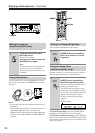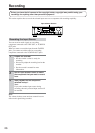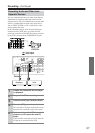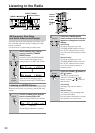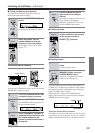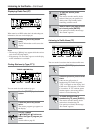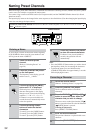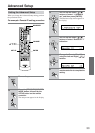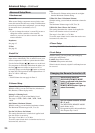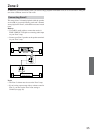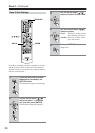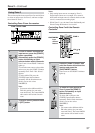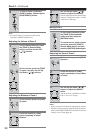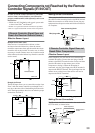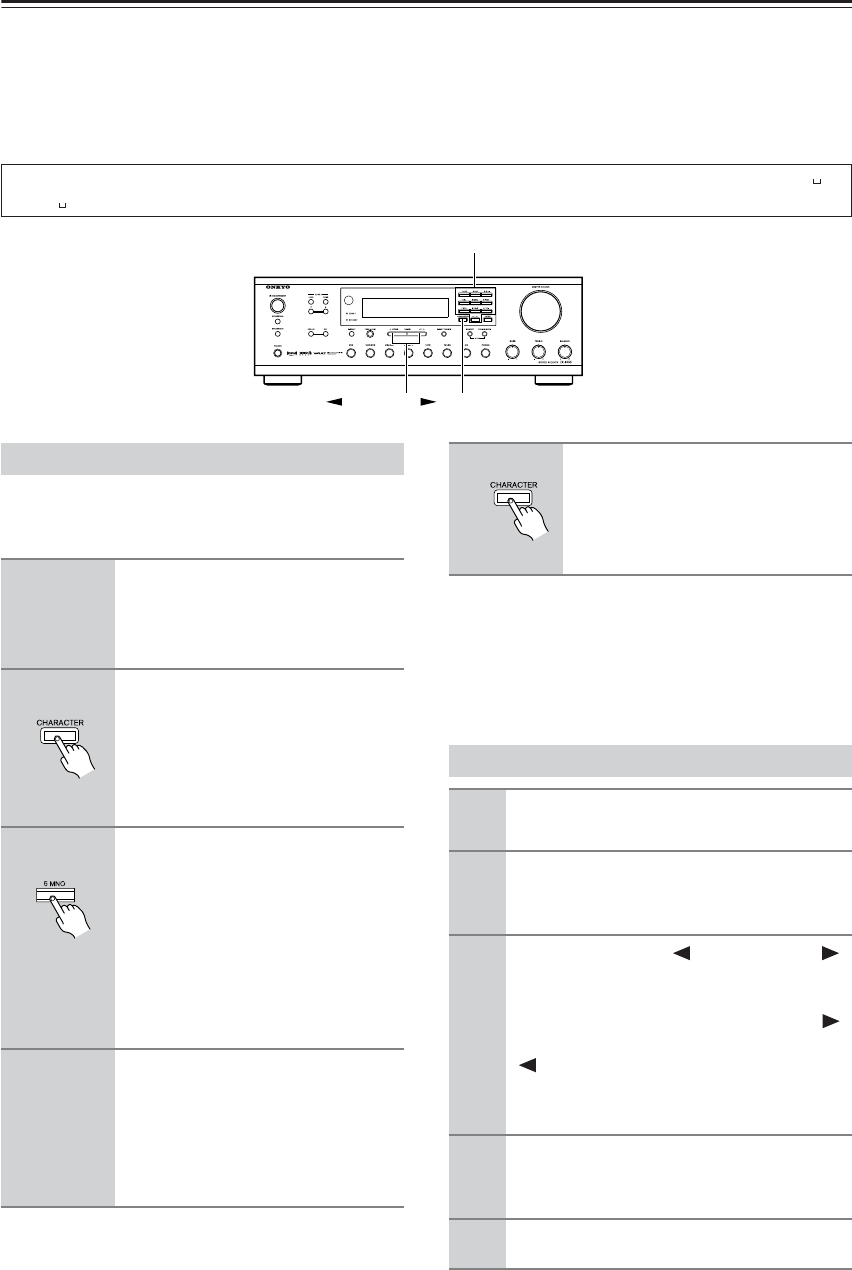
32
Naming Preset Channels
While receiving a preset FM or AM station, a maximum of 8 characters consisting of letters, numbers and some symbols
can be stored, for example to represent the station name.
You cannot assign a name to the RDS station (for European model) and the XM/SIRIUS Radio channel (for North
American model).
The input display name can be changed in the same sequence as described below. (Note that changing the input display
name does not change the input source.)
As an example, assume an FM station with a frequency
of 89.50 MHz has been stored in preset number 2 and
will be given the name “ONKYO.”
Note:
• Press the [DISPLAY] button when you wish to check
the frequency while you are entering the characters.
• To delete the name, press and hold down the
[CHARACTER] button for approximately 3 seconds
while displaying the name.
Characters which can be entered: A B C D E F G H I J K L M N O P Q R S T U V W X Y Z 1 2 3 4 5 6 7 8 9 0 – * /
Note: indicates a space.
CHARACTER
TUNING DOWN/UP
Number buttons
Entering a Name
1
Select the desired preset
channel.
(Refer to “Selecting Presets” on
page 29.)
2
Press the [CHARACTER] button
on the front panel.
The frequency in the display goes off
and the cursor ( _ ) flashes.
3
Continue pressing the [5MNO]
button until “O” is displayed.
With each press of the button, the
character that appears in the display
changes one at a time in the following
sequence: 5 → M → N → O → 5...
If a button is not pressed within one
second, the cursor automatically moves
to the next position.
4
Continue pressing number
buttons to enter the desired
characters.
To enter N, press the [5MNO] button.
To enter K, press the [4JKL] button.
To enter Y, press the [9YZ-] button.
5
Press the [CHARACTER] button
to store the entered characters.
If a button is not pressed within 16
seconds, the operation will end
automatically.
Correcting a Character
1
Select the desired station.
(Refer to “Selecting Presets” on page 29.)
2
Press the [CHARACTER] button.
The first character and the cursor flash
alternately.
3
Press the TUNING [ DOWN] or [UP ]
button to move the cursor below the
character that you wish to change.
The cursor moves to the right when the [UP ]
button is pressed and moves to the left when the
[ DOWN] button is pressed.
Clearing all characters:
Press [DIRECT TUNING] button.
4
Enter the desired character.
The previous character is replaced with a new
character.
5
Press the [CHARACTER] button.