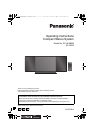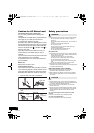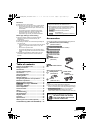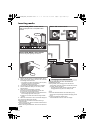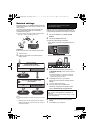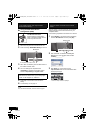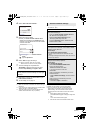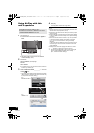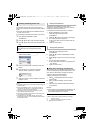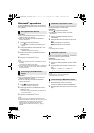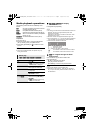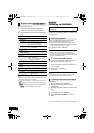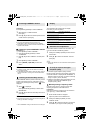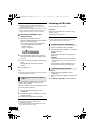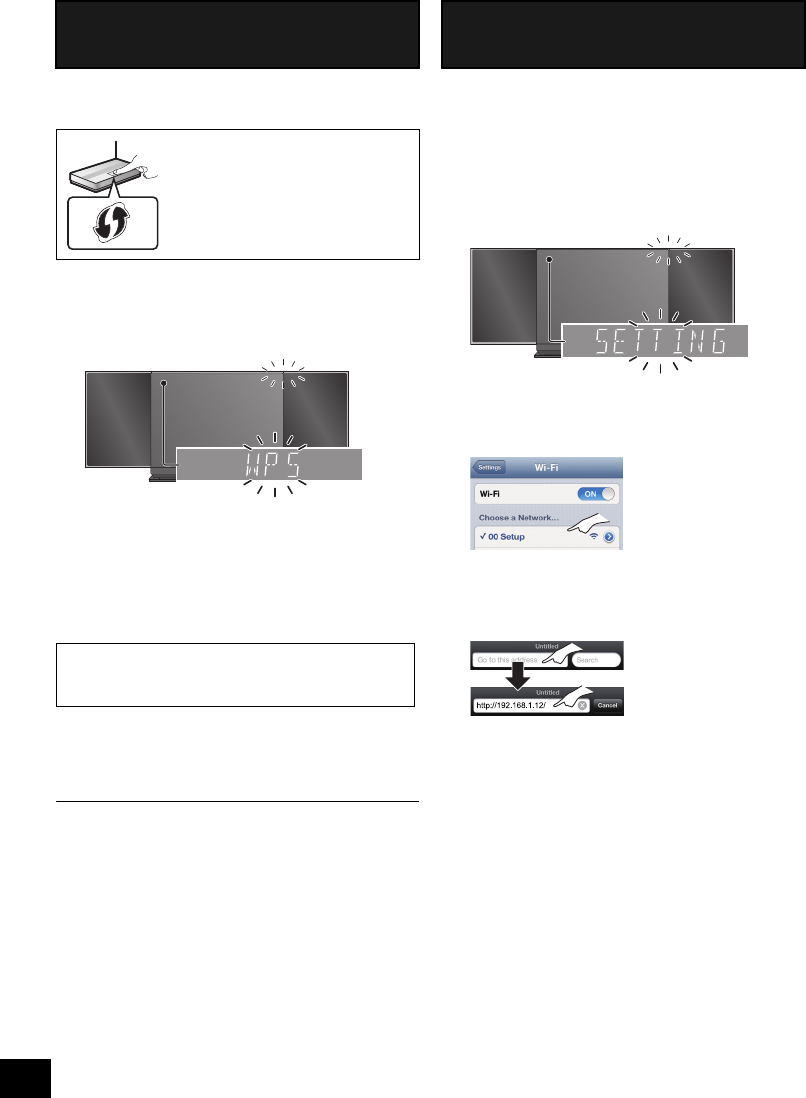
8
RQT9756
∫ Using the WPS Push Button
Configuration (PBC)
1 Disconnect any devices connected to this unit.
2 Press and hold [– NETWORK SETUP] on the unit.
≥ Complete step 3 within 2 mins.
3 After “WPS” is indicated, press the WPS button on
the wireless network router.
4 The unit’s settings are completed when
“SUCCESS” is displayed and the Wi-Fi status
indicator stops blinking and lights in blue.
5 Press [OK] on the remote control to exit the
setting.
6 To use AirPlay, turn to page 10.
≥ To use the WPS PIN code, refer to the notes on page 9.
With this method, you will access this unit’s wireless
network settings from the Internet browser of your
compatible device.
≥ The following explanations are based on an iPhone.
1 Press [SETUP] on the remote control repeatedly
to select “NET SETUP” and then press [OK].
2 After “SETTING” is indicated, connect your
iPhone to this unit’s wireless network called
“00 Setup _ _ _ _ _ _”*
1, 2
.
3 Start “Safari” on your iPhone and type
“http://192.168.1.12/” into the URL address field
and display the page.
{. This unit’s setup window is displayed.
Method 2
If your wireless network router supports WPS
(Wi-Fi Protected Setup
TM
).
The WPS identifier mark
WPS Push Button Configuration
(PBC) compatible wireless network
router may have this mark.
“FAIL” may be displayed if the connection was not
made within the set time limit. Try the setting again.
If “FAIL” is still displayed, try “Method 3”.
Blinks blue
Method 3
Setting the network connection from an Internet
browser.
Blinks purple
SC-HC58DBEB_DBGN_GS~RQT9756-B.book 8 ページ 2013年1月29日 火曜日 午前10時12分