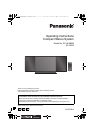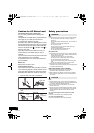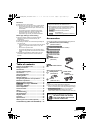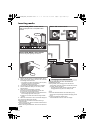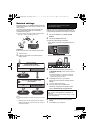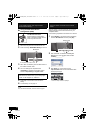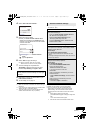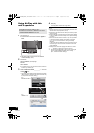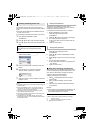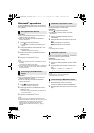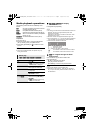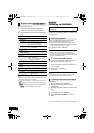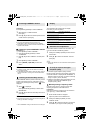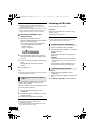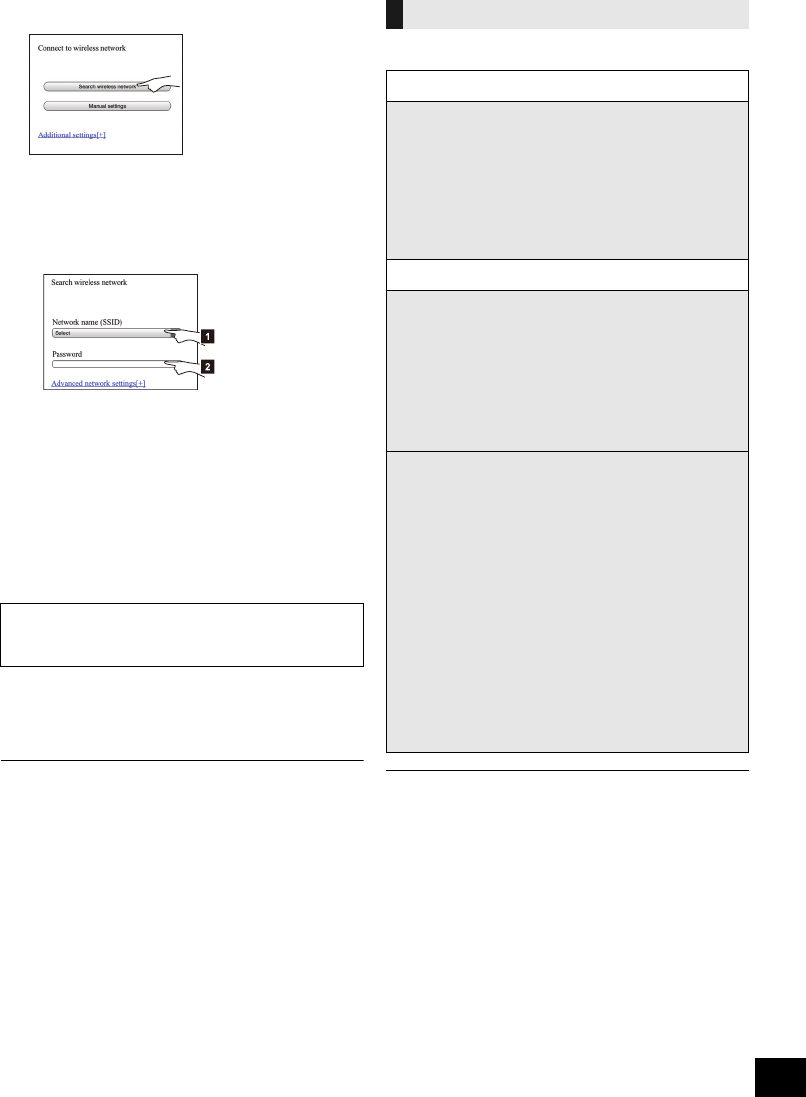
9
RQT9756
4 Select “Search wireless network”.
5 Select and input the details.
≥ Check your home wireless network name
(Network name (SSID)) and password for this
network. This can often be found on the wireless
network router itself.
6 Select “JOIN” to apply the settings.
≥ In the pop-up screen, select “OK” to continue.
– Select “Cancel” to return to the setup window.
7 The unit’s settings are completed when
“SUCCESS” is displayed and the Wi-Fi status
indicator stops blinking and lights in blue.
8 Make sure to connect your iPhone back to your
home wireless network*
4
.
9 To use AirPlay, turn to page 10.
*1: “ _ ” stands for a digit that is unique to each set.
*2: Make sure that DHCP is enabled for the network setting on
the iPhone.
*3: If you have set your wireless network to be invisible, select
“BACK” and refer to “Alternative settings”.
*4: To use the AirPlay function, connect the iPhone to the
wireless network selected in step 5. (l above)
≥ The below settings are the alternative or additional settings
for “Method 3”. (l 8)
≥ Enable Java and Cookies in your browser settings.
≥ This unit can also be set using the WPS PIN code.
Replace step 3 of “Method 2” with the following steps.
(Before starting, refer to the wireless network router’s
operating instructions for details on how to enter the PIN
code.)
1 While “WPS” is flashing press and hold
[– NETWORK SETUP] again to display the 8 digit PIN
code.
{. Wi-Fi status indicator blinks purple.
2 Enter the PIN code into the wireless network router.
[1] Select your home wireless network
name.*
3
[2] Type the password.
If “FAIL” is displayed press [OK], check the wireless
network password and other settings and start again
from step 1.
Advanced network settings
Alternative settings
Instead of steps 4 and 5
Select “Manual settings”.
1 Type your home wireless network name into
the “Network name (SSID)” field.
2 Select the encryption method from the
“Security system” drop down list.
3 Type the password into the “Password” field
and then select “JOIN”.
Additional settings
If your home wireless network has been configured
to use specific IP Addresses, Subnet Mask, Default
Gateway, Primary DNS, etc.
Before step 6
Select “Advanced network settings”.
{. Input the required addresses into each field and select
“JOIN”.
≥ To change the settings back to DHCP, select “ON” from the
“DHCP” drop down list.
If you want to change the name of this unit that is
displayed as the AirPlay speakers.
Before step 4
Select “Additional settings”.
1 Select “Edit STEREO SYSTEM name”.
2 Type a new name into the
“STEREO SYSTEM name” field.
{. Only ASCII characters can be used.
3 Select “OK”.
4 If this unit is already connected to your home
wireless network:
– Select “Additional settings”, and then select
“Exit”.
If this unit is not connected to your home
wireless network:
– Continue to step 4 of “Method 3”.
SC-HC58DBEB_DBGN_GS~RQT9756-B.book 9 ページ 2013年1月29日 火曜日 午前10時12分