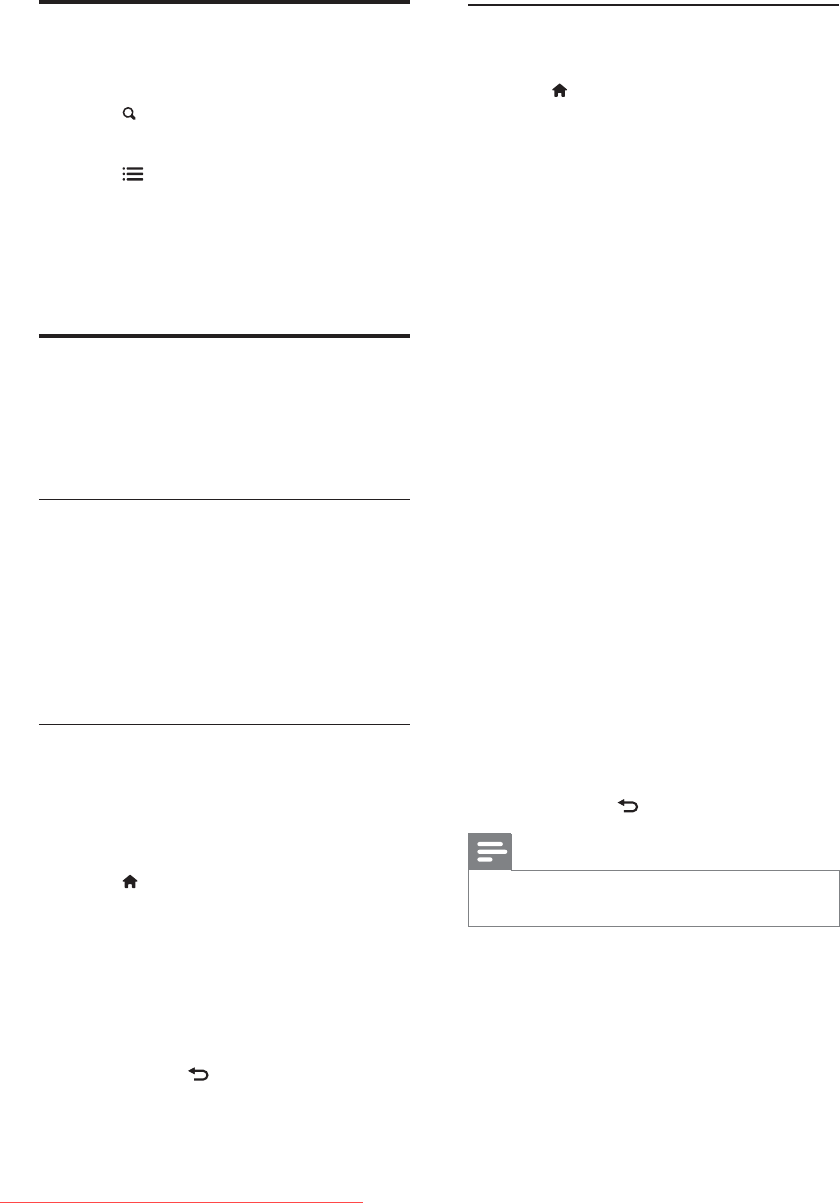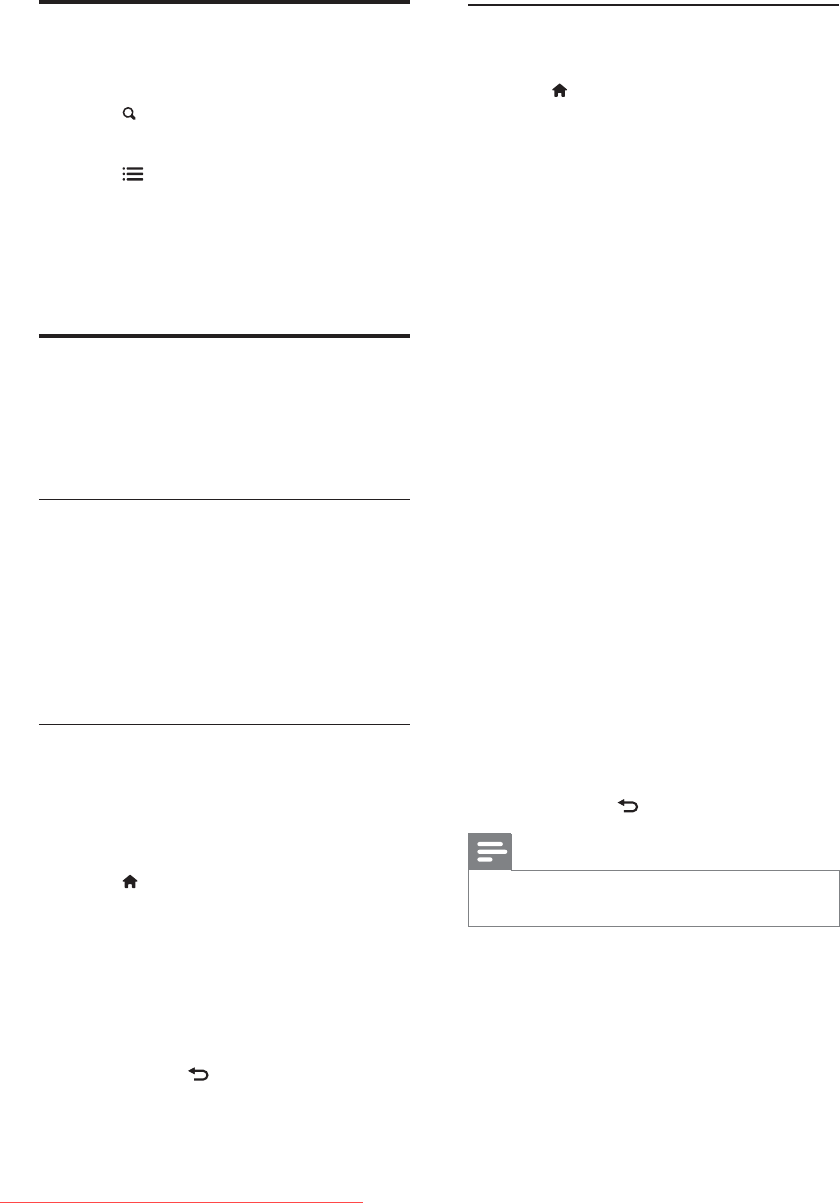
28
Download the latest software version
1 Connect a USB storage device.
2 Press .
3 Select [Setup] > [Software update
assistant].
4
your USB storage device.
5 Connect the USB storage device to your
» A Web page is launched.
6 Follow the instructions in the Web page.
If the current software version
matches the latest software update
TV software.
If the current software version is
smaller than the latest software
directory of your USB device.
7 Disconnect the USB storage device from
the computer.
8 Connect your USB storage device to the
TV.
9 Select [Setup] > [Software update] >
[Local updates].
10 Press OK to update the TV software.
11 Follow the on-screen instructions to
complete the update.
12 To exit, press .
Note
The TV restarts after the software update is
complete.
Listen to digital radio
channels
1 Press FIND.
» The channel matrix menu is displayed.
2 Press OPTIONS, then select [Select
list] > [Radio].
» The radio channel grid appears.
3 Select a radio channel and press OK to
listen.
Update the TV software
Philips continuously tries to improve its
products and we recommend that you update
the TV software when updates are available.
Update software
You can update the TV software in one of the
following ways:
A with a USB storage device,
B automatically through digital broadcasts,
or
C manually through digital broadcasts.
Update with a USB device
To update with a USB storage device, you
need:
A computer with Internet access
A USB storage device.
1 Press .
2 Select [Setup] > [Software update] >
[Current software inf].
» The current software information is
displayed.
3 Write down the software version
number.
4 To exit, press .
EN
Downloaded From TV-Manual.com Manuals