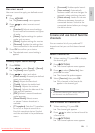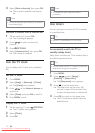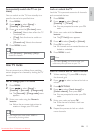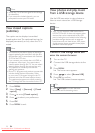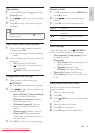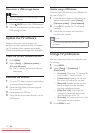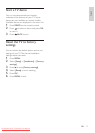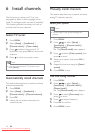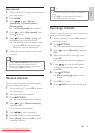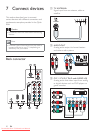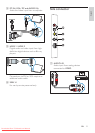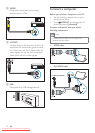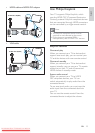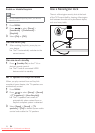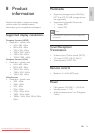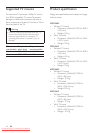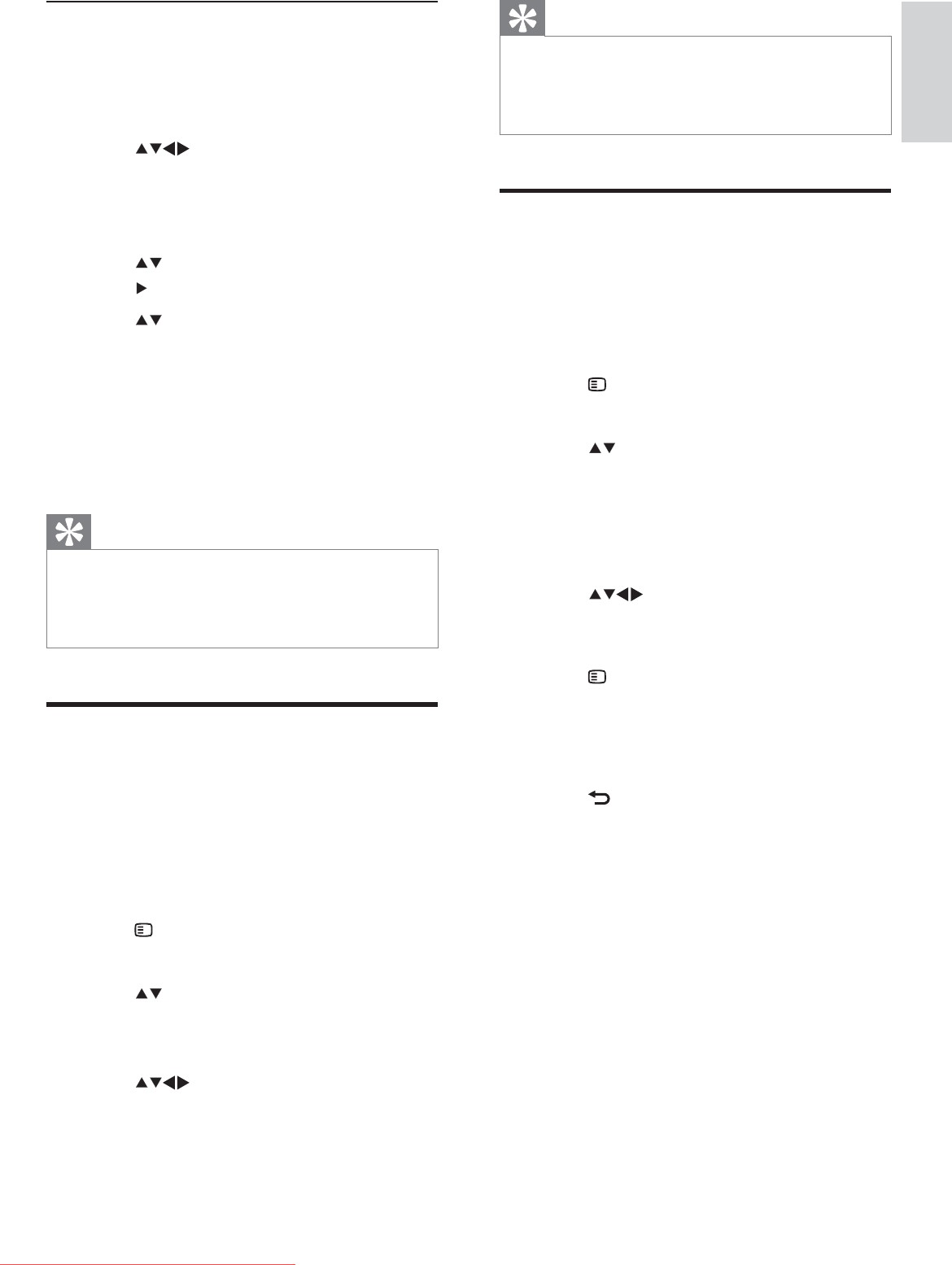
19
Tip
The device name can be up to six characters •
long.
Press • [Aa] to change uppercase letter to
lowercase letter and vice versa.
Rearrange channels
After you install channels, you can rearrange the
order in which they appear.
1 When watching TV, press OK to display
the channel grid.
2 Press OPTIONS .
The channel options menu appears. »
3 Press to select [Reorder] , then press
OK .
4 Select the channel to rearrange, then
press OK .
The selected channel is highlighted. »
5 Press to move the highlighted
channel to the desired location, then
press OK .
6 Press OPTIONS .
» [Done reordering] appears on the
screen.
7 Press OK to conÀ rm.
8 Press BACK to exit the channel grid.
Skip channels
1 When watching TV, switch to the channel
you want to skip.
2 Press MENU .
3 Press to select [Setup] >
[Installation] > [Channel install.] >
[Manual install] .
The » [Manual install] menu appears.
4 Press to select [Skip channel] , then
press
to enter.
5 Press to select [Skip] > [Yes] , then
press OK to skip current channel.
The selected channel is skipped when »
you press CH +/- on your remote
control or view the channel grid.
6 Repeat the previous steps to skip more
channels.
Tip
Use the • Numeric buttons on the remote
control to access the skipped channel.
To access the skipped channel, repeat steps
•
1-5 and select [No] to restore.
Rename channels
You can rename channels. The name appears
when you select the channel.
1 When watching TV, press OK to display
the channel grid.
2 Select the channel to rename.
3 Press OPTIONS .
The channel options menu appears. »
4 Press to select [Rename channel] ,
then press OK .
A text input box appears. »
5 Press to select characters.
6 Press OK to conÀ rm each characters.
7 Select [Done] , then press OK to À nish
renaming channels.
English
EN
Dali_77_EN_2.indd 19 4/6/2010 11:14:35 AM
Downloaded From TV-Manual.com Manuals