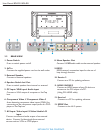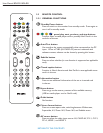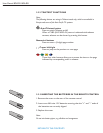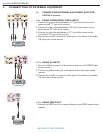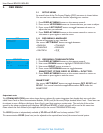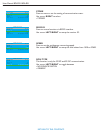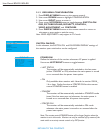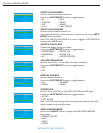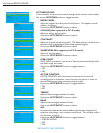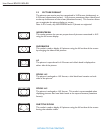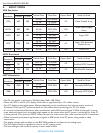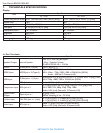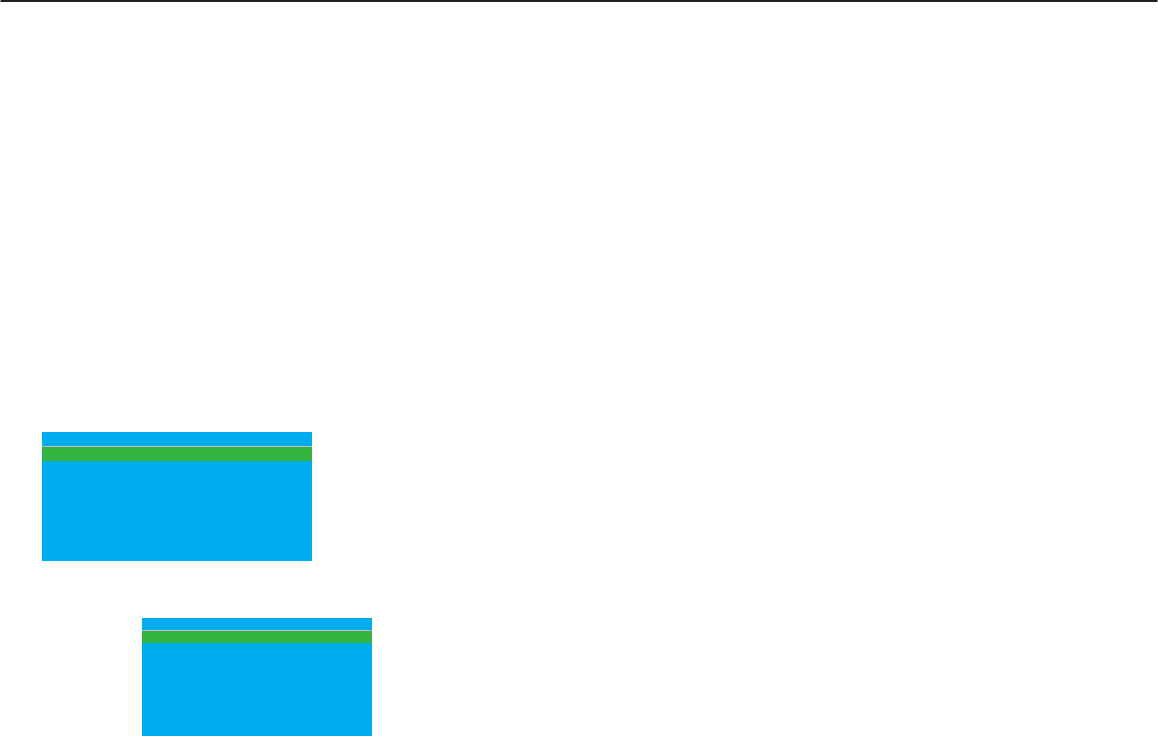
POWER ON
Define the behavior of the monitor whenever AC power is applied.
Use cursor LEFT/RIGHT button to toggle between
• LAST STATUS
The monitor will be automatically switched to the last status
(either STANDBY or ON) whenever the mains power is turned
on or resumed after the power interruption.
• ON
Only available when monitor with I-board s/w version IC4XA_
1.6 or later. Similar function as FORCED ON but the remote
control STANDBY button is enabled.
• STANDBY
The monitor will be automatically switched to STANDBY mode
(even if the last status was on) whenever the mains power is
turned on or resumed after the power interruption.
• FORCED ON
The monitor will be automatically switched to ON mode
whenever the mains power is turned on or resumed after the
power interruption.
Note: The remote control STANDBY button will no longer function when the
monitor is set in this mode. Monitor can only be switched off by means of the
main switch or a set-up remote control or by ESP function.
User Manual BDL3231/BDL4231
5.1.3 OSD MENU CONFIGURATION
1. Press DISPLAY MENU button on the remote control.
2. Use cursor DOWN button to highlight CONFIGURATION.
3. Use cursor RIGHT button to enter it.
4. Press cursor UP/DOWN button to toggle between SWITCH ON/
OSD, PICTURE/SOUND, SECURITY, CONTROL,
VIDEO ADJUSTMENT, and FEATURES.
5. Press DISPLAY MENU button on the remote control to return to
sub-menu or press again to exit the menu.
Note: VIDEO ADJUSTMENT is only support in PC-A mode.
SWITCH ON/OSD
In this submenu, the SWITCH ON and ON SCREEN DISPLAY settings of
the monitor upon switched on can be configured.
S W I TC H ON / O SD
P I C T UR E / S O U N D
S E C U RI T Y
C O NT R O L
V I D E O A D J U S TM E N T
F E AT UR E S
C O NF I G U R AT I O N
>
>
>
>
>
>
P O W E R O N
S W I TC H O N SO U R C E
S W I TC H O N V O LU M E
S W I TC H O N PI C F M T
V O LU M E I N D IC ATO R
S O U R CE D I SP L AY
P O W E R L E D
W E LC OM E M ES S A G E
S W I TC H O N / O S D
F O R C ED O N
AV
3 0
W I D E SC R E E N
Y E S
A L L
A C T IV E
>
RETURN TO THE CONTENTS