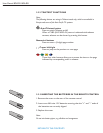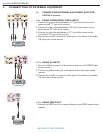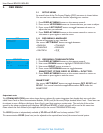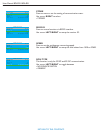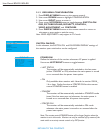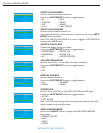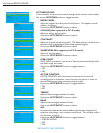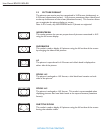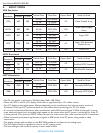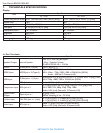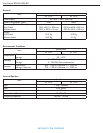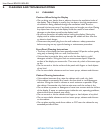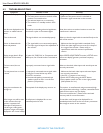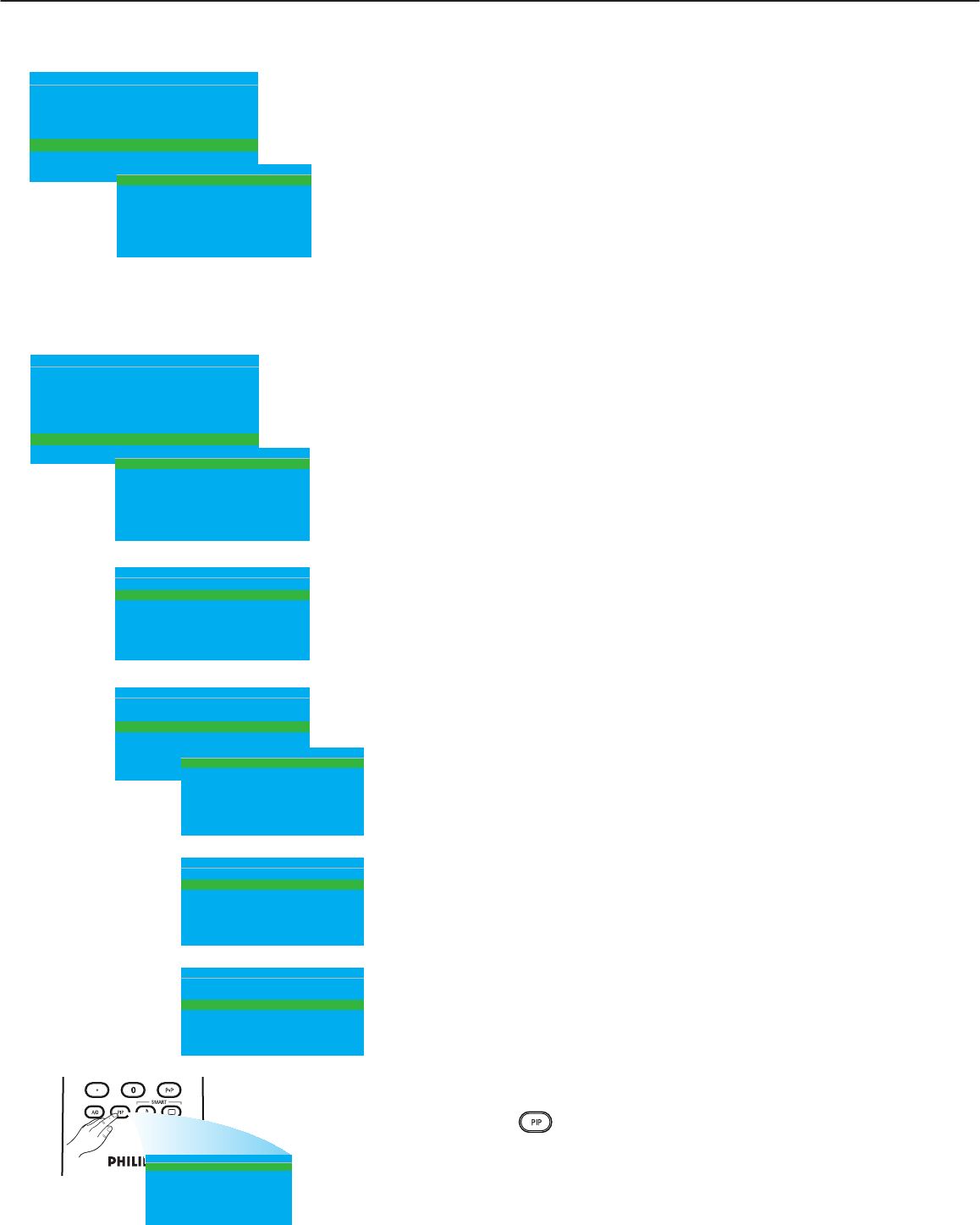
User Manual BDL3231/BDL4231
FEATURES
In this submenu, the features settings of the monitor can be configured.
SMARTPOWER
Set the monitor to reduce the power automatically.
Use cursor LEFT/RIGHT to toggle between
• OFF
• LOW
• MEDIUM
• HIGH
S W I TC H ON / O SD
P I C T UR E / S O U N D
S E C U RI T Y
C O NT R O L
V I D E O A D J U S TM E N T
F E AT UR E S
C O NF I G U R AT I O N
>
>
>
>
>
>
S M A R T PO W E R
O P E R AT H O U R S
P I P
F E AT U R E S
L OW
0
>
S M A R T PO W E R
O P E R AT H O U R S
P I P
F E AT U R E S
L OW
0
>
S M A R T PO W E R
O P E R AT H O U R S
P I P
F E AT U R E S
L OW
0
>
S W I TC H ON / O SD
P I C T UR E / S O U N D
S E C U RI T Y
C O NT R O L
V I D E O A D J U S TM E N T
F E AT UR E S
C O NF I G U R AT I O N
>
>
>
>
>
H O R I ZO N TA L
V E R T I CA L
P H A S E
C O LC K
A U TO AD J U S T
V I D E O A D J US T M E N T
< >
< >
< >
< >
>
P I P O N
P I P S OU R C E
P I P P OS I T IO N
P I P
Y E S
AV
1
P I P O N
P I P S OU R C E
P I P P OS I T IO N
P I P
Y E S
AV
1
P I P O N
P I P S OU R C E
P I P P OS I T IO N
P I P
Y E S
AV
1
RETURN TO THE CONTENTS
VIDEO ADJUSTMENT (Only supported in PC-A mode)
Fine tuning display geometry and time frequency parameter.
Use cursor UP/DOWN button to toggle between
Use cursor LEFT/RIGHT to adjust
• HORIZONTAL - adjust the horizontal placement of the picture.
• VERTICAL - adjust the vertical placement of the picture.
• PHASE - eliminate the horizontal interfering lines.
• CLOCK - eliminate the vertical interfering lines.
• AUTO ADJUST - automatically adjust the best image position.
OPERAT HOURS
OPERAT HOURS automatically counts the usage hours of the monitor.
PIP (Only supported in PC-A mode)
Set (Picture-in-Picture) source and location.
Use cursor LEFT/RIGHT to toggle between
PIP ON
Use cursor LEFT/RIGHT button to toggle between
• YES • NO
Note: You can also use
button on the remote control to call up OSD screen,
then, use cursor UP/DOWN button to toggle between PIP ON, PIP SOURCE,
and PIP POSITION.
P I P O N
P I P S O UR C E
P I P P O SI T I O N
P I P
Y E S
AV
1
PIP SOURCE
Choose of video source for PIP screen.
Use cursor LEFT/RIGHT button to toggle between
• AV • CARD AV
PIP POSITION
Select which corner of the position of PIP.
Use cursor LEFT/RIGHT button to toggle between
• 1 • 3
• 2 • 4