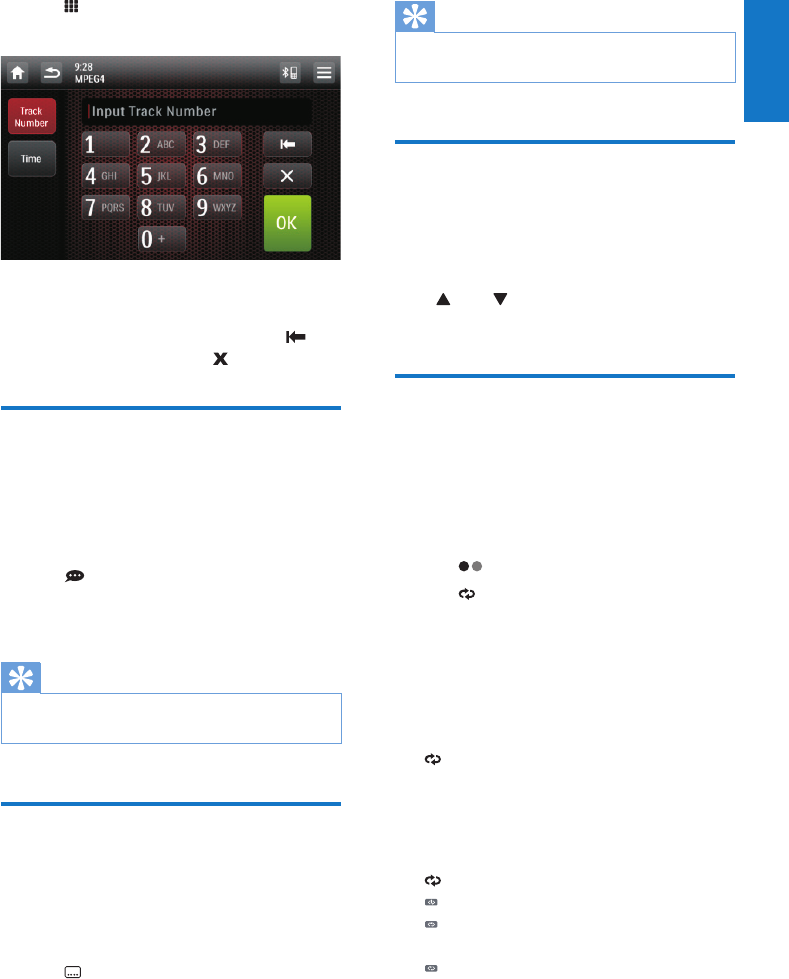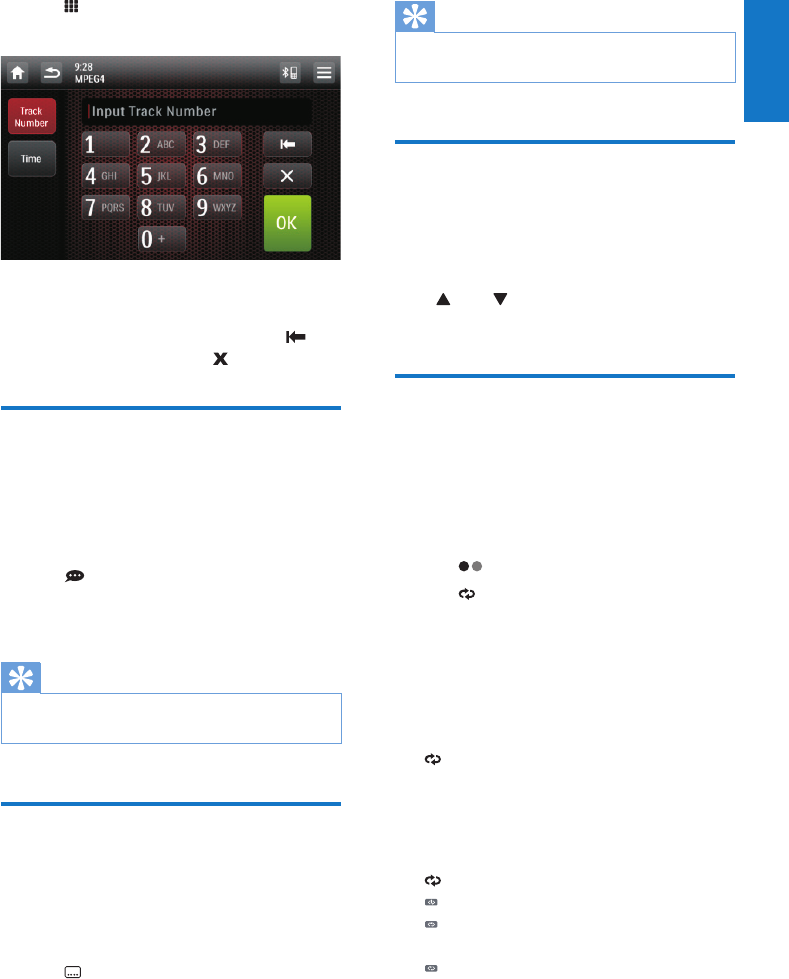
21
English
EN
3 Tap .
» The search screen is displayed.
4 Tap the numbers to enter track number,
then tap [OK].
• To clear the previous input, tap .
• To clear all input, tap .
Select audio track
For video discs that contain two or more audio
tracks.
1 During play, tap anywhere except for the
upper left corner to display the control bar.
2 Tap repeatedly to select audio track.
» The audio channel information is
displayed on upper line of the screen.
Tip
• You can also press DVD AUDIO on the remote
control repeatedly to change audio track.
Select subtitle language
For DVD or DivX discs that contain two or
more subtitle languages.
1 During play, tap anywhere except for the
upper left corner to display the control bar.
2 Tap repeatedly to select a language.
» The selected language is displayed.
Tip
• You may also press SUBTITLE on the remote control
repeatedly to select subtitle language.
Change view angle
Some DVDs contain alternate scenes, such
as scenes recorded from different camera
angles. For such DVDs, you can select available
alternate scenes.
Press TILT repeatedly on the front panel.
» The view angle is changed.
Repeat one/all chapter
During play, you can select different repeat play
modes.
For DVD/VCD movie disc:
1 Tap anywhere except for the upper left
corner to display the control bar.
2 Tap to display the second menu.
3 Tap to select:
• [Rep: chapter]: play the current
chapter repeatedly.
• [Rep: title]: play all chapters in the title
repeatedly.
• [Rep: disc]: cancel repeat play.
For VCD karaoke:
Tap to select:
• [Rep: one]: play the current track
repeatedly.
• [Rep: disc]: cancel repeat play.
For CD/MP3/WMA audio les:
Tap on the upper line of the screen to select:
• : play the current track repeatedly.
• : play all tracks in the current folder
repeatedly.
• : cancel repeat play.