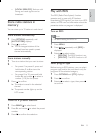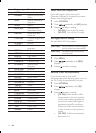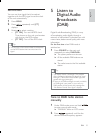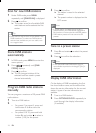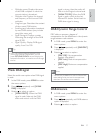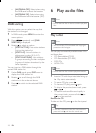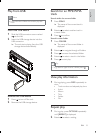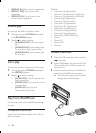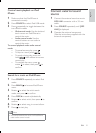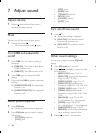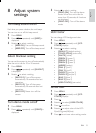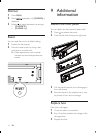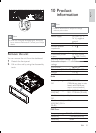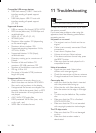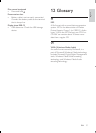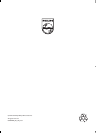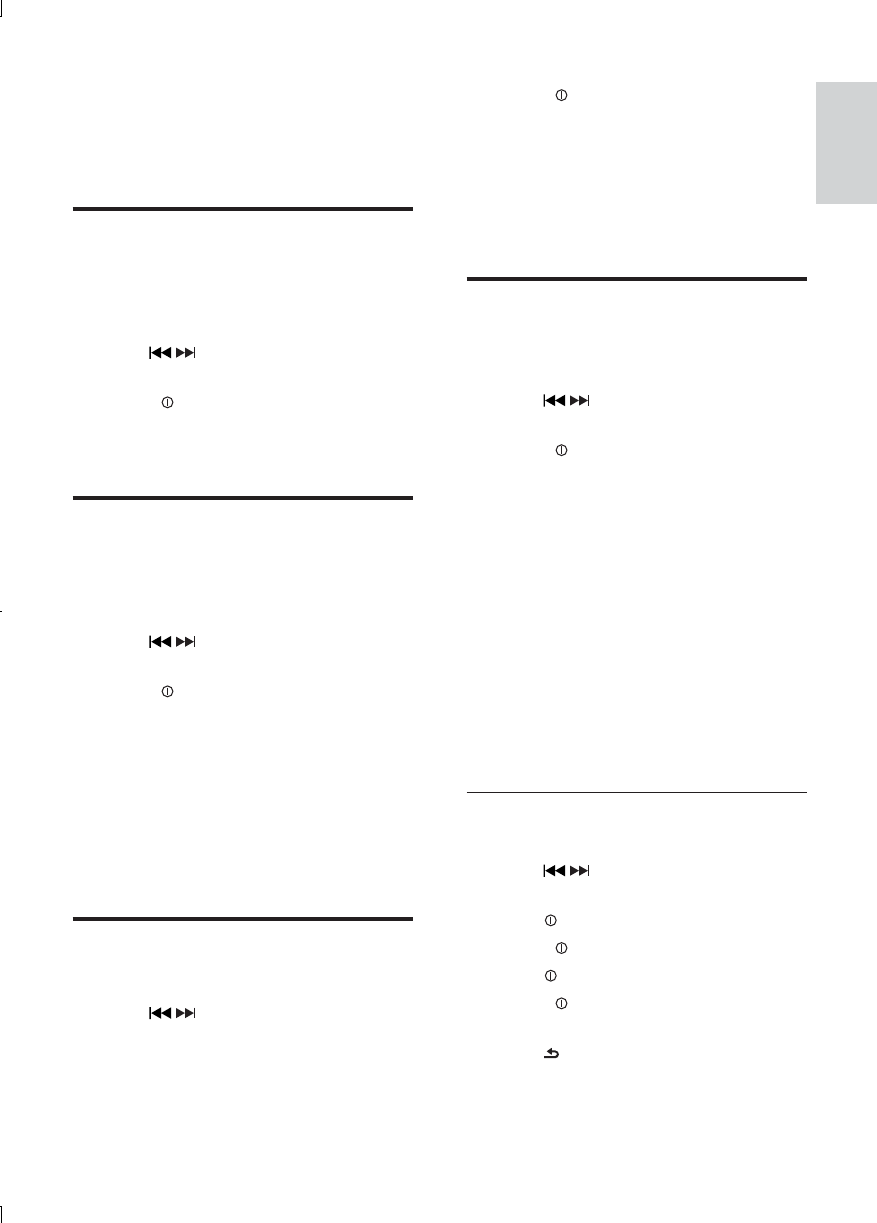
23
3 Rotate to select a setting:
• [DEMO ON]: Turn on the demo
mode. When the unit is idle for
more than 10 seconds, all functions
are displayed.
• [DEMO OFF]: Turn off the demo
mode.
LCD Color
You can change LCD background color.
1 Press MENU.
2 Press / repeatedly until [LCD
COLOR] displays.
3 Rotate to select a setting:
• [DEFAULT] (default setting)
• [COLOR SCAN] (color scan)
• [WHITE] (white)
• [GREEN 1] (green 1)
• [GREEN 2] (green 2)
• [GREEN 3] (green 3)
• [AMBER] (amber)
• [PINK 1] (pink 1)
• [PINK 2] (pink 2)
• [PURPLE 1] (purple 1)
• [PURPLE 2] (purple 2)
• [BLUE 1] (blue 1)
• [BLUE 2] (blue 2)
• [USER COLOR] (user color)
Set user color
1 Press MENU.
2 Press / repeatedly until [LCD
COLOR] displays.
3 Press .
4 Rotate to select [USER COLOR].
5 Press to confirm.
6 Rotate to adjust color of the LCD.
R(red)/G(green)/B(blue)
7 Press to exit user color setting mode.
8 Adjust system
settings
Turn beep sound on/off
Each time you press a button, the unit beeps.
You can turn on or off this beep sound.
1 Press MENU.
2 Press / repeatedly until [BEEP] is
displayed.
3 Rotate to select a setting:
• [BEEP ON]: Turn on the beep sound.
• [BEEP OFF]: Turn off the beep sound.
Select blackout setting
You can set the screen to turn off automatically
after the unit is idle for 10 or 20 seconds.
1 Press MENU.
2 Press / repeatedly until [BLKOUT]
is displayed.
3 Rotate to select a setting:
• [BKO 10 S]: Turn off the screen
automatically 10 seconds after last
operation.
• [BKO 20 S]: Turn off the screen
automatically 20 seconds after last
operation.
• [BKO OFF]: Never turn off the
screen.
Turn demo mode on/off
1
Press MENU.
2 Press / repeatedly until [DEMO] is
displayed.
English
EN