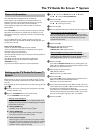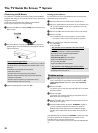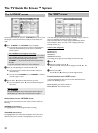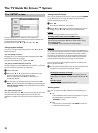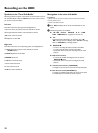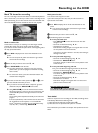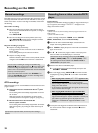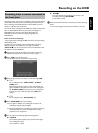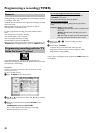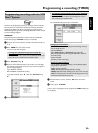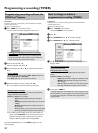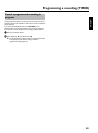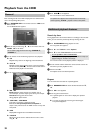32
Mark TV shows for recording
As a rule, recordings in the time shift butter are automatically deleted
after a certain time (1 to 6 hours). In order to store recordings on the
HDD permanently, you can mark sections of the time shift buffer that
will not be deleted and will be available as titles for later playback.
Mark an entire title
A title marker is set if you are watching a TV show longer than 60
seconds. (No change of program number within 60 seconds)
If you want to mark an entire title (title marker at the beginning and at
the end), proceed as follows:
1 Press INFO to display the bar of the time shift buffer on the
screen.
O You can also press the yellow color button to get a better
overview of the recordings.
2 Select the title you want to store with B , A .
3 Press REC/OTR n to mark the title.
P The color within the bar changes to red. If you press the
yellow button, you will see programs marked for recording
with a red dot.
O To remove the marker, press the red function button. The
red title marker disappears.
4 If you want to mark other titles, repeat steps
2 and 3 , until
you have selected all the titles you want.
O If you want to mark several titles in a sequence, go to the
oldest title and press REC/OTR n several times.
O Using REC/OTR n you can also mark the future end of a
title (actual TV-show is not over yet) You will see this in the
red marked 'O' symbol on the right end of the Time Shift
Buffer bar.
The recording will be stoped automatically at the end of the
program.
If the start (titlemarker) of the TV-Show was not taken from
the TV Guide On Screen
™
System, or no TV Guide On
Screen
™
information is available, you can extend the end by
+30, +60, +90 ,... minutes using REC/OTR n .
Mark part of a title
You can also mark only parts of a title.
If you mark several parts of a title, each part will be stored as a
separate title on the HDD.
1 Press INFO to display the bar of the time shift buffer on the
screen.
O You can also press the yellow color button to get a better
overview of the recordings.
2 Select the title you want to store with B , A .
3 The following options are available:
O Freely selectable end:
- Press REC/OTR n to select the entire title. The color
changes to red.
- Search for the desired end using D , C .
- Hold down the red button:
Red marked recording changes to its original color from the
current position to the end of the title.
If you want to set more markers in one title, start marking at
the begin of the title.
O Freely selectable beginning:
- Search for the desired beginning using D , C .
- Hold down the REC/OTR n button.
The marker changes to red from the current position to the
end of the title.
O Freely selectable beginning and end:
First, you must define the beginning and then cut off the end.
- Search for the desired beginning using D , C .
- Hold down the REC/OTR n button.
The marker changes to red from the current position to the
end of the title.
- Search for the desired end using D , C .
- Hold down the red button:
Red marker changes to its original color from the current
position to the end of the title.
How can I delete the changes?
Press REC/OTR n to mark the entire title.
To remove the marker, press the red function button.
'Auto delete'
If there is no space for new recordings on the HDD, recordings will be
automatically deleted in the following order:
1) Titles that have already been viewed. Symbol '
E'.
2) Titles that were not protected. No symbol '
F' available.
More information you will find in the chapter 'User preferences for the
HDD'.
ENGLISH
Recording on the HDD