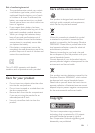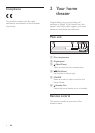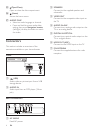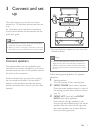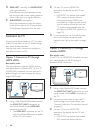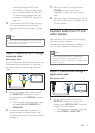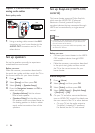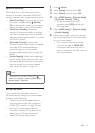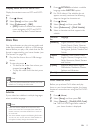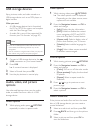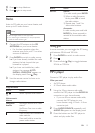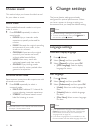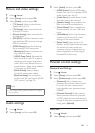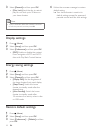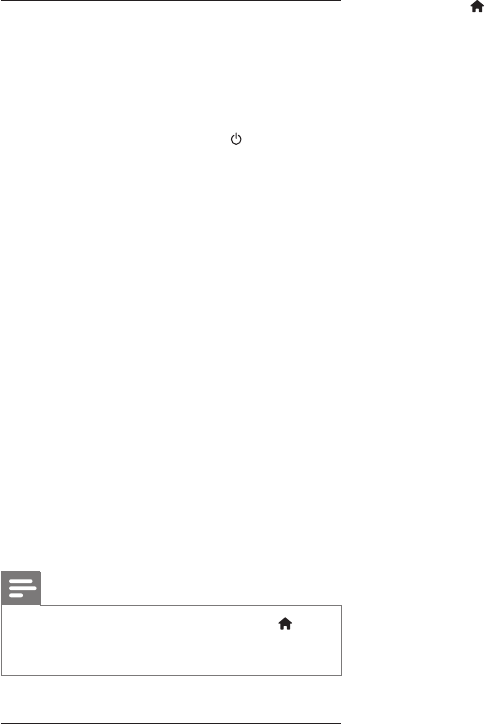
11EN
EasyLink controls
With EasyLink, you can control your home
theater, TV, and other connected HDMI-CEC
compliant devices with a single remote control.
• [One Touch Play] (One-touch play): If one-
touch play is enabled, press (Standby-
On) on the remote control of your home
theater to wake up the TV from standby.
• [One Touch Standby] (One-touch
standby): If one-touch standby is enabled,
your home theater can switch to standby
with the remote control of the TV or other
HDMI-CEC devices.
• [Sys Audio Control] (System audio
control): If system audio control is enabled,
the audio of the connected device is
output through your home theater
speakers automatically when you play the
device.
• [Audio Mapping] (Audio input mapping):If
system audio control does not work, map
the connected device to the correct audio
input connector on your home theater.
(see 'Set up the audio' on page 11)
Note
• To change the EasyLink control settings, press
(Home), select [Setup] > [Video] > [HDMI Setup] >
[EasyLink Setup] > [EasyLink].
Set up the audio
If you cannot hear the audio output of a
connected device through your home theater
speakers, do the following:
• Check that you have enabled EasyLink
on all the devices, (see 'Set up EasyLink
(HDMI-CEC control)' on page 10) and
• on your TV, set the audio output to
"Amplier" (instead of TV speakers). For
details, see the TV user manual, and
• setup the EasyLink audio control.
1 Press (Home).
2 Select [Setup], and then press OK.
3 Select [Video], and then press OK.
4 Select [HDMI Setup] > [EasyLink Setup]
> [Sys Audio Control] > [On].
• To play the audio from the TV
speakers, select [Off], and skip the
following steps.
5 Select [HDMI Setup] > [EasyLink Setup]
> [Audio Mapping].
6 Follow the onscreen instructions to map
the connected device to the audio inputs
on your home theater.
• If you connect your home theater
to the TV through an HDMI ARC
connection, make sure that the TV
audio is mapped to the ARC input on
your home theater.