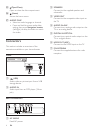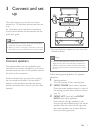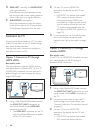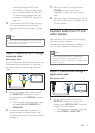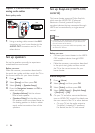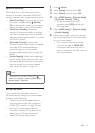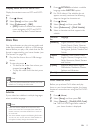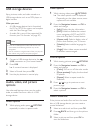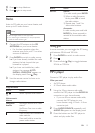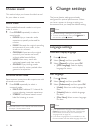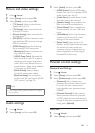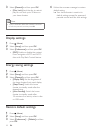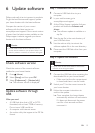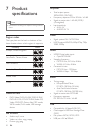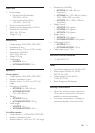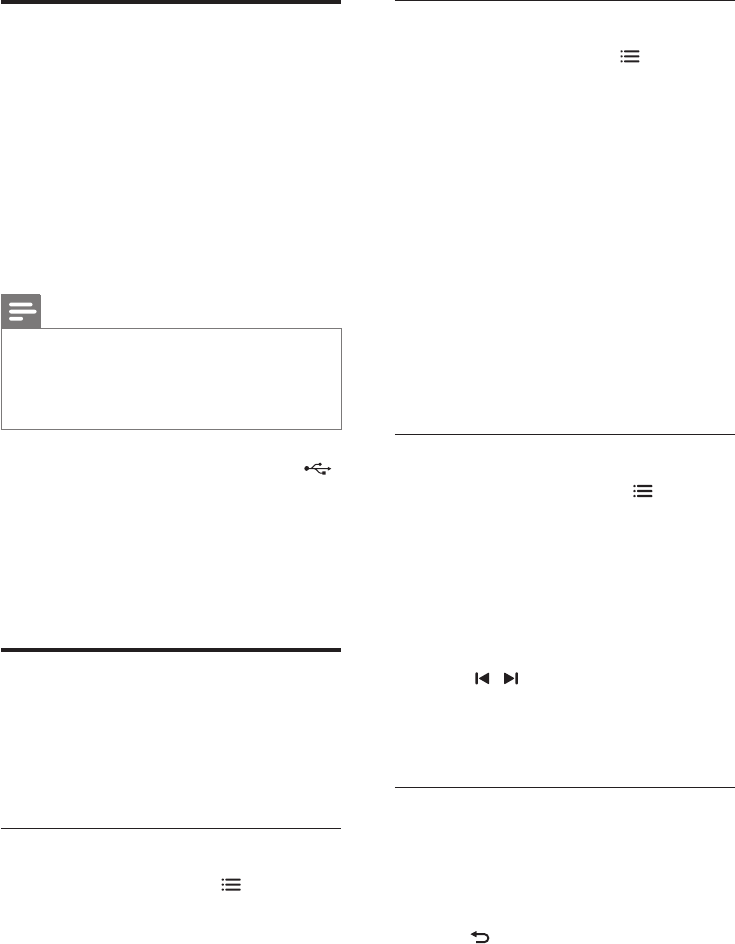
14 EN
USB storage devices
Enjoy pictures, audio, and video stored on a
USB storage device such as an MP4 player or
digital camera.
What you need
• A USB storage device that is formatted
for FAT or NTFS le system, and complies
with the Mass Storage Class.
• A media le in one of the supported le
formats. (see 'File formats' on page 20)
Note
• If you use a USB extension cable, USB HUB or USB
multi-reader, the USB storage device may not be
recognized.
• You can connect to a digital camera if they can play the
les without using a special computer program.
1 Connect a USB storage device to the
(USB) connector on your home theater.
2 Press USB.
» A content browser is displayed.
3 Select a le and then press OK.
4 Use the play buttons to control play.
Audio, video, and picture
options
Use advanced features when you play audio,
video, or media les from a disc or a USB
storage device.
Audio options
1 While playing audio, press OPTIONS
repeatedly to select a repeat mode.
Video options
1 While viewing video, press OPTIONS.
» The video options menu is displayed.
Depending on the video source, some
options are not available.
2 Press the Navigation buttons and OK to
select and change:
• [Info]: Display the play information.
• [PBC]: Enable or disable the content
menu navigation of VCD and SVCD
discs with Play Back Control feature.
• [Aspect ratio]: Select a display ratio of
picture that matches your TV screen.
• [Subtitle]: Select subtitle language for
video.
• [Angle]: Select video scenes recorded
in different camera angels.
Picture options
1 While viewing pictures, press OPTIONS.
2 Press the Navigation buttons and OK to
select and change:
• [Color]: Turn on or off the color mode.
• [Photo preview]: Display the thumbnail
of photos.
• [Repeat]: Select a repeat mode for
slideshow.
3 Press / to go to previous or next
preview page.
4 Press the Navigation buttons and OK to
select a picture.
Musical slideshow
If the picture and audio les are from the same
disc or USB storage device, you can create a
musical slideshow.
1 Select an audio track and then press OK.
2 Press BACK and then go to the picture
folder.
3 Select a picture and then press OK to
start the slideshow.