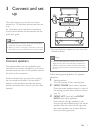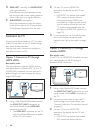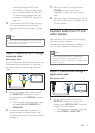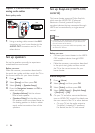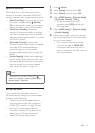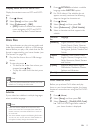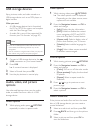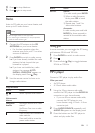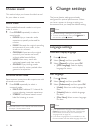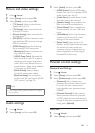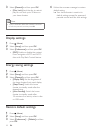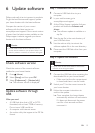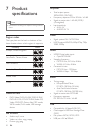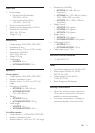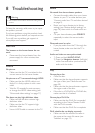15EN
4 Press to stop slideshow.
5 Press again to stop music.
Radio
Listen to FM radio on your home theater, and
store up to 40 radio stations.
Note
• AM and digital radio are not supported.
• If no stereo signal is detected, you are prompted to
install the radio stations again.
1 Connect the FM antenna to the FM
ANTENNA on your home theater.
• For the best reception, place the
antenna away from your TV or other
sources of radiation.
2 Press RADIO to switch to radio source.
» If you have already installed the radio
stations, the last channel that you
listened to is played.
» If you have not installed any radio
stations, the message AUTO
INSTALL...PRESS PLAY appears on
the display panel. Press (Play).
3 Use the remote control to listen or to
change radio stations.
Play buttons
Button Action
/
or
Alphanumeric
buttons
Select a preset radio station.
Navigation
buttons
Left/Right: Search for a radio
station.
Up/Down: Fine tune a radio
frequency.
Press to stop the installation of
radio stations.
Press and hold to erase the
preset radio station.
Button Action
RADIO Manual:
1) In radio mode, press RADIO.
2) When a radio frequency
blinks, press OK to store
the radio station.
3) Repeat step 1 and 2 to
store other stations.
Automatic:
In radio mode, press and hold
RADIO for three seconds to
reinstall all the available radio
station.
Tuning grid
In some countries, you can toggle the FM tuning
grid between 50 kHz and 100 kHz.
1 Press RADIO to switch to radio source.
2 Press .
3 Press and hold (Play) to toggle between
50 kHz or 100 kHz.
MP3 player
Connect a MP3 player to play audio les.
What you need
• An MP3 player.
• A 3.5mm stereo audio cable.
1 Using the 3.5mm stereo audio cable,
connect the MP3 player to the AUDIO IN
connector on your home theater.
• If you use 6.5mm stereo audio cable,
connect the MP3 player to your
home theater using a 3.5mm - 6.5mm
converter jack.
2 Press AUDIO SOURCE repeatedly until
AUDIO IN appears on the display panel.
3 Press the buttons on the MP3 player to
select and play audio les.