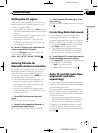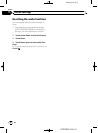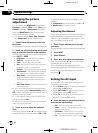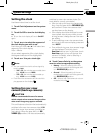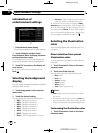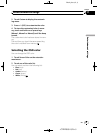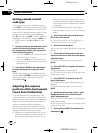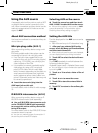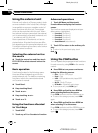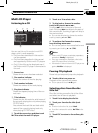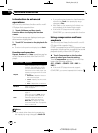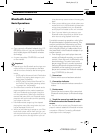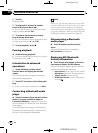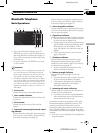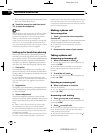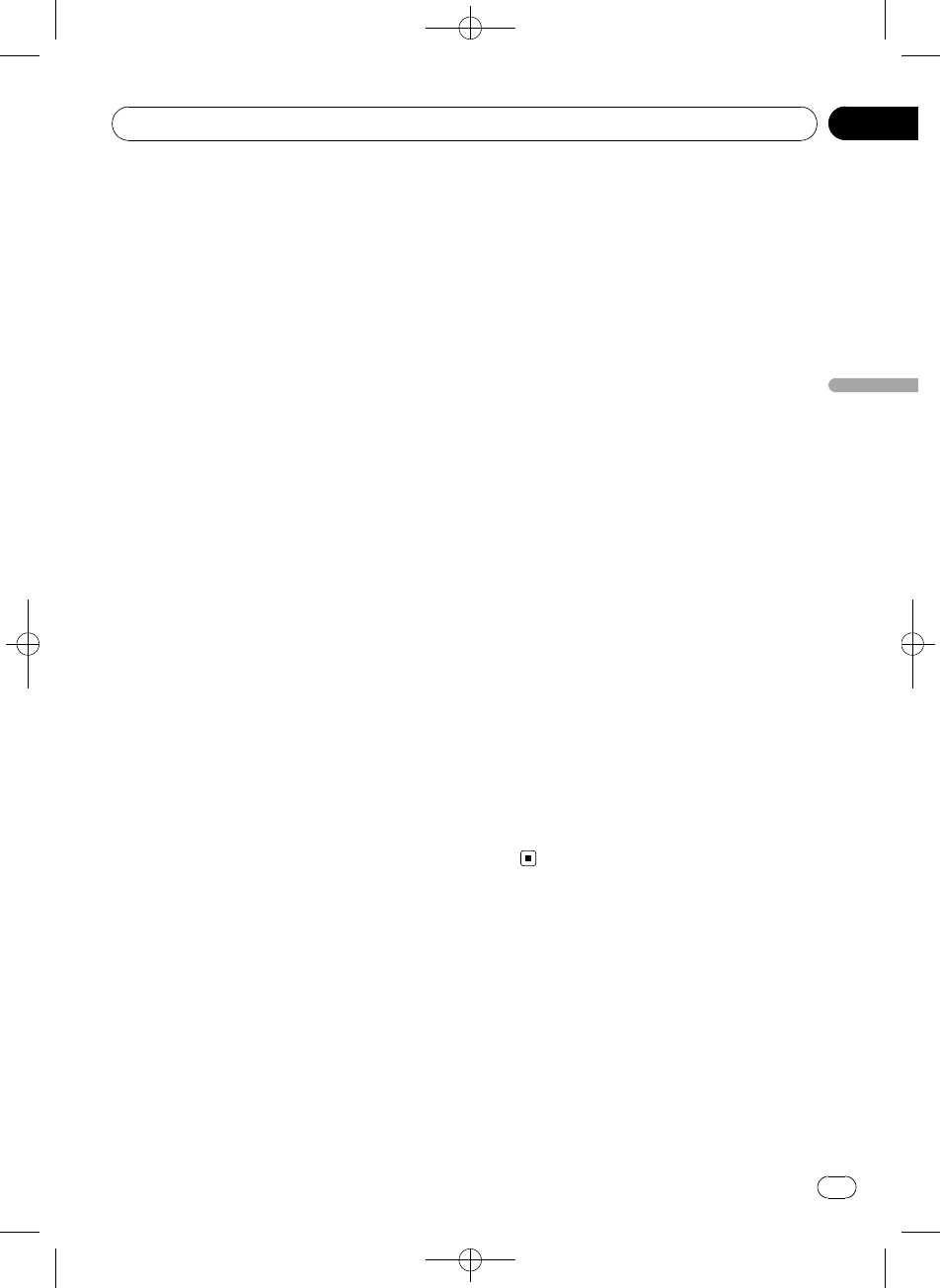
Black plate (63,1)
Using the AUX source
A separately sold auxiliary device such as VCR
or portable device can be connected to this
unit. When connected, auxiliary device is auto-
matically recognized as AUX source and as-
signed to AUX.
About AUX connection method
You have two methods to connect auxiliary de-
vice to this unit.
Mini pin plug cable (AUX-1)
When connecting auxiliary device using a mini
plug cable
iPod and portable audio/video player can be
connected to this unit via mini plug cable.
! If an iPod with video capabilities is con-
nected to this unit via 3.5 mm plug (4 pole)
cable (e.g., CD-V150M), you can enjoy the
video contents of the iPod.
! It is possible to connect a portable audio/
video player by using a 3.5 mm plug (4
pole) to RCA cable, which is sold sepa-
rately. However, depending on the cable, re-
verse connection between red (right side
audio) cable and yellow (video) cable is re-
quired. Otherwise, audio and video may not
be correctly reproduced.
% Insert the stereo mini plug into the
AUX input jack on this unit.
For more details, refer to What’s what on page
10.
IP-BUS-RCA interconnector (AUX-2)
When connecting auxiliary device using an IP-
BUS-RCA Interconnector (sold separately)
% Use an IP-BUS-RCA Interconnector such
as the CD-RB20/CD-RB10 (sold separately)
to connect this unit to auxiliary device fea-
turing RCA output.
For more details, refer to the IP-BUS-RCA Inter-
connector owner’s manual.
# You can onlymake this type of connection if
the auxiliary device has RCA outputs.
Selecting AUX as the source
% Touch the source icon and then touch
AUX-1/AUX-2 to select AUX as the source.
# If the auxiliary setting is not turned on, AUX
cannot be selected.For more details,refer to
Switching the auxiliary setting on page 53.
Setting the AUX title
The title displayed for the AUX source can be
changed.
! Each title can be up to 10 characters long.
1 After you have selected AUX as the
source, touch AV Menu and Function Menu
and then touch Name Edit.
# When the touch panelkeys are not displayed,
you can displaythem by touching the screen.
2 Touch ABC to select the desired charac-
ter type.
Touch ABC repeatedly to switch between the
following character types:
Alphabet (upper case)—Alphabet (lower case)
# You can selectto input numbers and symbols
by touching 123.
3 Touch a or b to select a letter of the al-
phabet.
4 Touch c or d to move the cursor.
5 Touch OK to store the entered title in
memory.
6 Touch ESC to return to the ordinary dis-
play.
<CRB2868-A
/
N>63
Other Functions
En
63
Section
18
Other Functions