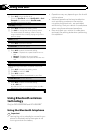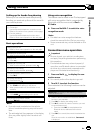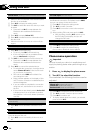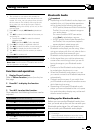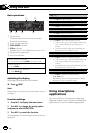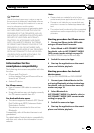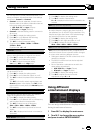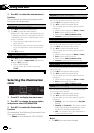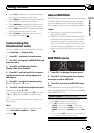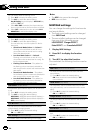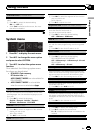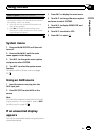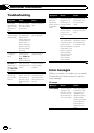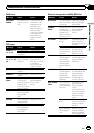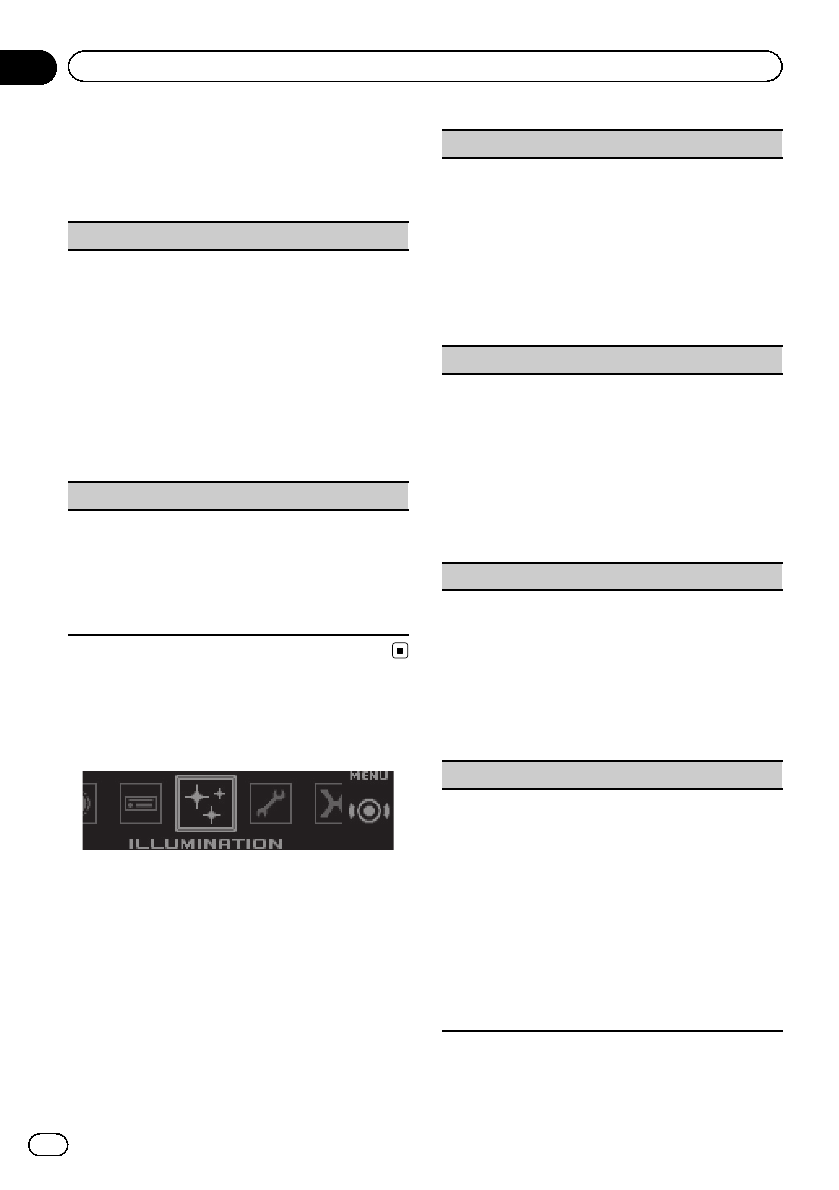
3 Turn M.C. to select the entertainment
function.
Once selected, the following entertainment
functions can be adjusted.
Background (background setting)
1 Press M.C. todisplay the setting mode.
2 Turn M.C. to select thedesired setting.
Background visual—genre—background picture
1—background picture 2—background picture 3
—background picture 4—simple display—movie
screen —calendar
! Genre display changes depending on the
genre of music.
! Genre display may notwork correctly depend-
ing on the application used to encodeaudio
files.
3 Press M.C. toselect.
Clock (clock display setting)
1 Press M.C. toselect the desired setting.
ON (clock display)—Elapsed time (elapsed time
display)—OFF (clock off)
! Only for DEH-X7500SD
You can switch the function by pressing
CLOCK.
Selecting the illuminat ion
color
1 Press M.C. to display the main menu.
2 Turn M.C. to change the menu option
and press to select ILLUMINATION.
3 Turn M.C. to select the illumination
function.
Once selected, the following illumination func-
tions can be adjusted.
! Phone is not available for DEH-X7500SD.
Key Side (key section color setting)
You can select desired colors for the illuminatedsec-
tions on the left side on thefront of this unit.
1 Press M.C. todisplay the setting mode.
2 Turn M.C. to select thedesired setting.
You can select any one of the optionsin the fol-
lowing list:
! Preset colors (ranging from White to Rose)
! Scan (cycle through allcolors)
! Sets of colors(Warm, Ambient, Calm)
! Custom (customized illumination color)
Display Side (display section color setting)
You can select desired colors for the illuminatedsec-
tions on the right side onthe front of this unit.
1 Press M.C. todisplay the setting mode.
2 Turn M.C. to select thedesired setting.
You can select any one of the optionsin the fol-
lowing list:
! Preset colors (ranging from White to Rose)
! Scan (cycle through allcolors)
! Sets of colors(Warm, Ambient, Calm)
! Custom (customized illumination color)
Key & Display (key and display colorsetting)
You can select the desired colors for thekeys and dis-
play of this unit.
1 Press M.C. todisplay the setting mode.
2 Turn M.C. to select thedesired setting.
You can select any one of the optionsin the fol-
lowing list:
! Preset colors (ranging from White to Rose)
! Scan (cycle through allcolors)
! Sets of colors(Warm, Ambient, Calm)
Phone (phone color setting)
You can select the desired key colorsto display when
an incoming call is received.
1 Press M.C. todisplay the setting mode.
2 Turn M.C. to select thedesired setting.
You can select any one of the optionsin the fol-
lowing list:
! Flashing – The colorselected from Key Side
flashes.
! Flash FX1 toFlash FX6 – The system automa-
tically cycles through all available key colors
for this unit. Select the desired mode.
! OFF – Nochange in key color madewhen in-
coming calls are received.
Notes
! The MIX color cannot be changed.
En
26
Section
02
Using this unit