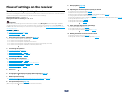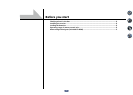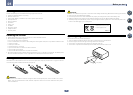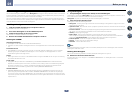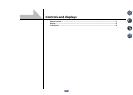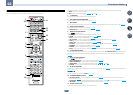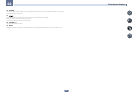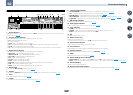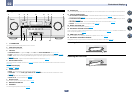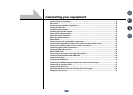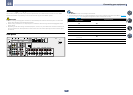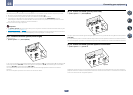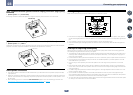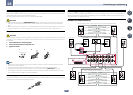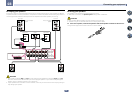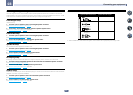14
02
Controls and displays
Front panel
MASTER
VOLUME
STANDBY/ON
INPUT
SELECTOR
iPod iPhone iPad
DIRECT
CONTROLSTEREO
ADVANCED
SURROUND
STANDARD
SURROUND
AUTO SURR/ALC/
STREAM DIRECT
PHONES
SPEAKERS CONTROL – MULTI-ZONE – ON/OFF BAND TUNER EDIT TUNE PRESET ENTER
iPod iPhone iPadHDMI
ADVANCED
MCACC
FL OFF
MCACC
SETUP MIC
iPod
iPhone
iPad
USB
VIDEO
HDMI 5 INPUT
PUSH
OPEN
1 2 5
33
467 8
109 11 15
12 13 14
1 u STANDBY/ON
This switches between standby and on for this receiver.
2 INPUT SELECTOR dial
Use to select an input function.
3 Indicators
! ADVANCED MCACC – Lights when EQ is set to ON in the AUDIO PARAMETER menu (page 59).
! FL OFF – Lights when “off” (nothing displayed) is selected with the display’s dimmer adjustment (page 64).
! HDMI – Blinks when connecting an HDMI-equipped component; lights when the component is connected
(page 23).
! iPod iPhone iPad – Lights to indicate iPod/iPhone/iPad is connected (page 31).
4 MULTI-ZONE controls
If you’ve made MULTI-ZONE connections (page 29) use these controls to control the sub zone from the main zone
(page 63).
5 Character display
See Display on page 13.
6 TUNER controls
! BAND – Switches between AM and FM radio bands (page 42).
! TUNER EDIT – Use with TUNE i/j, PRESET k/l and ENTER to memorize and name stations for recall
(page 42).
! TUNE i/j – Find radio frequencies (page 42).
! PRESET k/l – Find preset stations (page 43).
7 Remote sensor
Receives the signals from the remote control (page 8).
8 MASTER VOLUME dial
9 SPEAKERS
Use to change the speaker terminal (page 63).
10 PHONES jack
Use to connect headphones. When the headphones are connected, there is no sound output from the speakers.
11 Listening mode buttons
! AUTO SURR/ALC/STREAM DIRECT – Switches between Auto Surround (page 46), Auto Level Control and
Stream Direct mode (page 47).
! STANDARD SURROUND – Press for Standard decoding and to switch various modes (2 Pro Logic, Neo:6,
Stereo etc.) (page 46).
! ADVANCED SURROUND – Use to switch between the various surround modes (page 46).
! STEREO – Press to select stereo playback mode (page 46).
12 MCACC SETUP MIC jack
Use to connect the supplied microphone (page 34).
13 iPod iPhone iPad USB terminals
Use to connect your Apple iPod/iPhone/iPad as an audio and video source (page 31), or connect a USB device for
audio and photo playback (page 31).
14 HDMI input connector
Use for connection to a compatible HDMI device (Video camera, etc.) (page 31).
15 iPod iPhone iPad DIRECT CONTROL
Change the receiver’s input to the iPod and enable iPod operations on the iPod (page 40).
Removing the front cover
iPod
iPhone
iPad
USB
CONTROL ON
/
OFF
Attaching the front cover
iPod
iPhone
iPad
USB
1
2