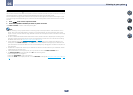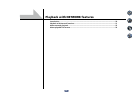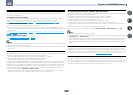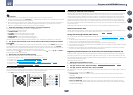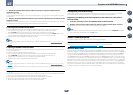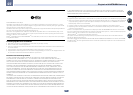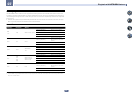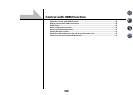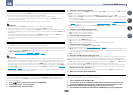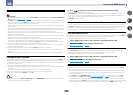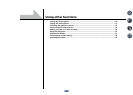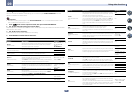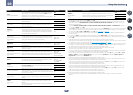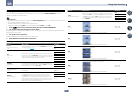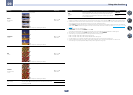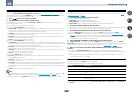56
08
Control with HDMI function
About the Control with HDMI function
Synchronized operations below with a Control with HDMI-compatible Pioneer TV or Blu-ray Disc player are pos-
sible when the component is connected to the receiver using an HDMI cable.
! The receiver’s volume can be set and the sound can be muted using the TV’s remote control.
! The receiver’s input switches over automatically when the TV’s input is changed or a Control with HDMI-
compatible component is played.
! The receiver’s power is also set to standby, when the TV’s power is set to standby.
Important
! With Pioneer devices, the Control with HDMI functions are referred to as “KURO LINK”.
! You cannot use this function with components that do not support Control with HDMI.
! We only guarantee this receiver will work with Pioneer Control with HDMI-compatible components. However,
we do not guarantee that all synchronized operations will work with components that support the Control with
HDMI function.
! Use a High Speed HDMI
®
cable when you want to use the Control with HDMI function. The Control with
HDMI function may not work properly if a different type of HDMI cable is used.
! For details about concrete operations, settings, etc., refer to also the operating instructions for each
component.
Making Control with HDMI connections
You can use synchronized operation for a connected TV and other components.
! Be sure to connect the TV’s audio cable to the audio input of this unit. When the TV and receiver are connected
by HDMI connections, if the TV supports the HDMI ARC (Audio Return Channel) function, the sound of the TV
is input to the receiver via the HDMI OUT terminal, so there is no need to connect an audio cable. In this case,
set ARC at HDMI Setup to ON (see HDMI Setup on page 56).
For details, see Connecting your TV and playback components on page 23.
Important
! When connecting this system or changing connections, be sure to switch the power off and disconnect the
power cord from the wall socket. After completing all connections, connect the power cords to the wall socket.
! After this receiver is connected to an AC outlet, a 2 second to 10 second HDMI initialization process begins.
You cannot carry out any operations during this process. The HDMI indicator in the front panel display blinks
during this process, and you can turn on this receiver once it has stopped blinking. When you set the Control
with HDMI to OFF, you can skip this process. For details about the Control with HDMI feature, see Control with
HDMI function on page 55.
! To get the most out of this function, we recommend that you connect your HDMI component not to a TV but
rather directly to the HDMI terminal on this receiver.
HDMI Setup
You must adjust the settings of this receiver as well as the connected Control with HDMI-compatible compo-
nents in order to make use of the Control with HDMI function. For more information see the operating instruc-
tions for each component.
1 Press on the remote control, then press HOME MENU.
2 Select ‘System Setup’, then press ENTER.
3 Select ‘HDMI Setup’, then press ENTER.
4 Select the ‘Control’ setting you want.
Choose whether to set this unit’s Control with HDMI function ON or OFF. You will need to set it to ON to use the
Control with HDMI function.
When using a component that does not support the Control with HDMI function, set this to OFF.
! ON – Enables the Control with HDMI function. Set Control Mode, ARC and PQLS in the subsequent setting
items to the desired values.
Also, by setting this to ON, the Auto Sound Retriever Link and Stream Smoother Link functions can be oper-
ated automatically by connecting a player supporting the respective functions. See Setting the Audio options
on page 59 for details on Auto Sound Retriever Link, Setting the Video options on page 61 for details on
Stream Smoother Link.
! OFF – The Control with HDMI is disabled. The Control Mode, ARC and PQLS functions in the subsequent
setting items cannot be used.
5 Select the ‘Control Mode’ setting you want.
Choose whether you want to enable synchronized operations.
! ON – Enabled for the synchronized operations.
! OFF – The synchronized operations disabled.
6 Select the ‘ARC’ setting you want.
When a TV supporting the HDMI ARC (Audio Return Channel) function is connected to the receiver, the sound of
the TV can be input via the HDMI OUT terminal.
! ON – The TV’s sound is input via the HDMI terminal.
! OFF – The TV’s sound is input from the Audio input terminals other than HDMI inputs.
7 Select the ‘PQLS’ setting you want.
Choose whether to set this unit’s PQLS function AUTO or OFF.
For details about PQLS function, see Setting the PQLS function on page 57.
! AUTO – PQLS is enabled. A precision quartz controller in this receiver eliminates distortion caused by timing
errors (jitter), giving you the best possible digital-to-analog conversion when you use the HDMI interface. This
is valid as an HDMI function for PQLS-compatible players.
! OFF – PQLS is disabled.
8 Select the ‘Standby Through’ setting you want.
It is possible to transfer signals from an HDMI-connected player to the TV when this receiver’s power is on standby.
Select the HDMI input whose HDMI signal is to be input for through transfer when in the standby mode. When
Last is selected, the signal being input to the currently selected HDMI input is transferred. When OFF is selected,
no HDMI input is transferred through when in the standby mode. (However, when Control is set to ON, the HDMI
signal is transferred through by the Control with HDMI function even when in the standby mode.)
! When anything other than OFF is set for this setting, the receiver’s HDMI input can be switched even when
the receiver is in the standby mode. (Switch by pointing the remote control at the receiver and pressing the
HDMI, BD, DVD, SAT/CBL or DVR/BDR button.)
! This setting can be used even with devices that are not compatible with the Control with HDMI function.
9 When you’re finished, press HOME MENU.
Before using synchronization
Once you have finished all connections and settings, you must:
1 Put all components into standby mode.
2 Turn the power on for all components, with the power for the TV being turned on last.
3 Choose the HDMI input to which the TV is connected to this receiver, and see if video
output from connected components displays properly on the screen or not.
4 Check whether the components connected to all HDMI inputs are properly displayed.