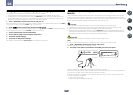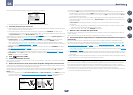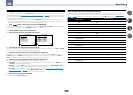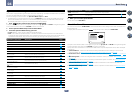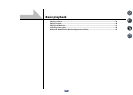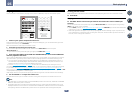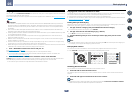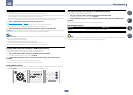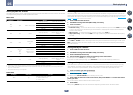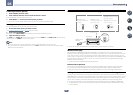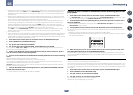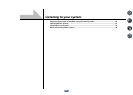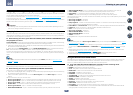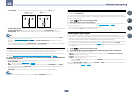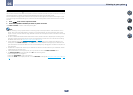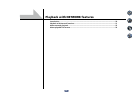42
05
Basic playback
About playable file formats
The USB function of this receiver supports the following file formats. Note that some file formats are not available
for playback although they are listed as playable file formats.
Music files
Category Extension Stream
MP3
<a>
.mp3 MPEG-1 Audio Layer-3
Sampling frequency 32 kHz, 44.1 kHz, 48 kHz
Quantization bitrate 16 bit
Channel 2 ch
Bitrate 8 kbps to 320 kbps
VBR/CBR Supported/Supported
WAV .wav LPCM
Sampling frequency
32 kHz, 44.1 kHz, 48 kHz,
88.2 kHz, 96 kHz, 176.4 kHz,
192 kHz
Quantization bitrate 16 bit, 24 bit
Channel 2 ch
WMA .wma
WMA2/7/8/9
<b>
Sampling frequency 32 kHz, 44.1 kHz, 48 kHz
Quantization bitrate 16 bit
Channel 2 ch
Bitrate 5 kbps to 320 kbps
VBR/CBR Supported/Supported
AAC
.m4a <c>
.aac
.3gp
.3g2
MPEG-4 AAC LC
MPEG-4 HE AAC
(aacPlus v1/2)
Sampling frequency 32 kHz, 44.1 kHz, 48 kHz
Quantization bitrate 16 bit
Channel 2 ch
Bitrate 16 kbps to 320 kbps
VBR/CBR Supported/Supported
FLAC .flac FLAC
Sampling frequency
32 kHz, 44.1 kHz, 48 kHz,
88.2 kHz, 96 kHz, 176.4 kHz,
192 kHz
Quantization bitrate 16 bit, 24 bit
Channel 2 ch
a “MPEG Layer-3 audio decoding technology licensed from Fraunhofer IIS and Thomson multimedia.”
b Files encoded using Windows Media Codec 9 may be playable but some parts of the specification are not supported; specifi-
cally, Pro, Lossless, Voice.
c Apple lossless encoding is not supported.
Photo files
Category Extension Format
JPEG .jpg
Meeting the following conditions:
! Baseline JPEG format
! Y:Cb:Cr – 4:2:2
Listening to the radio
The following steps show you how to tune in to FM and AM radio broadcasts using the automatic (search) and
manual (step) tuning functions. If you already know the frequency of the station you want, see Tuning directly to a
station below. Once you are tuned to a station you can memorize the frequency for recall later-see Saving station
presets on page 42 for more on how to do this.
1 Press TUNER to select the tuner.
2 Use BAND to change the band (FM or AM), if necessary.
3 Tune to a station.
There are three ways to do this:
! Automatic tuning – To search for stations in the currently selected band, press and hold TUNE +/– for about
a second. The receiver will start searching for the next station, stopping when it has found one. Repeat to
search for other stations.
! Manual tuning – To change the frequency one step at a time, press TUNE +/–.
! High speed tuning – Press and hold TUNE +/– for high speed tuning. Release the button at the frequency
you want.
Improving FM sound
If the TUNED or STEREO indicator doesn’t light when tuning to an FM station because the signal is weak, press
MPX to switch the receiver into mono reception mode. This should improve the sound quality and allow you to
enjoy the broadcast.
Tuning directly to a station
1 Press TUNER to select the tuner.
2 Use BAND to change the band (FM or AM), if necessary.
3 Press D.ACCESS (Direct Access).
4 Use the number buttons to enter the frequency of the radio station.
For example, to tune to 106.00 (FM), press 1, 0, 6, 0, 0.
If you make a mistake halfway through, press D.ACCESS twice to cancel the frequency and start over.
Saving station presets
If you often listen to a particular radio station, it’s convenient to have the receiver store the frequency for easy
recall whenever you want to listen to that station. This saves the effort of manually tuning in each time. This
receiver can memorize up to 63 stations, stored in seven banks, or classes (A to G) of 9 stations each.
1 Tune to a station you want to memorize.
See Listening to the radio on page 42 for more on this.
2 Press TOOLS (TUNER EDIT).
The display shows PRESET MEMORY, then a blinking memory class.
3 Press CLASS to select one of the seven classes, then press PRESET +/– to select the station
preset you want.
You can also use the number buttons to select a station preset.
4 Press ENTER.
After pressing ENTER, the preset class and number stop blinking and the receiver stores the station.