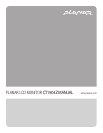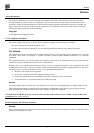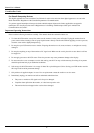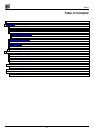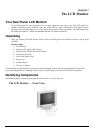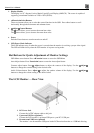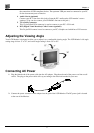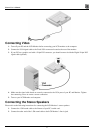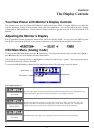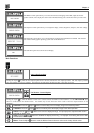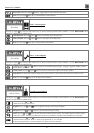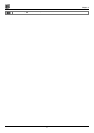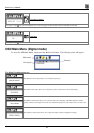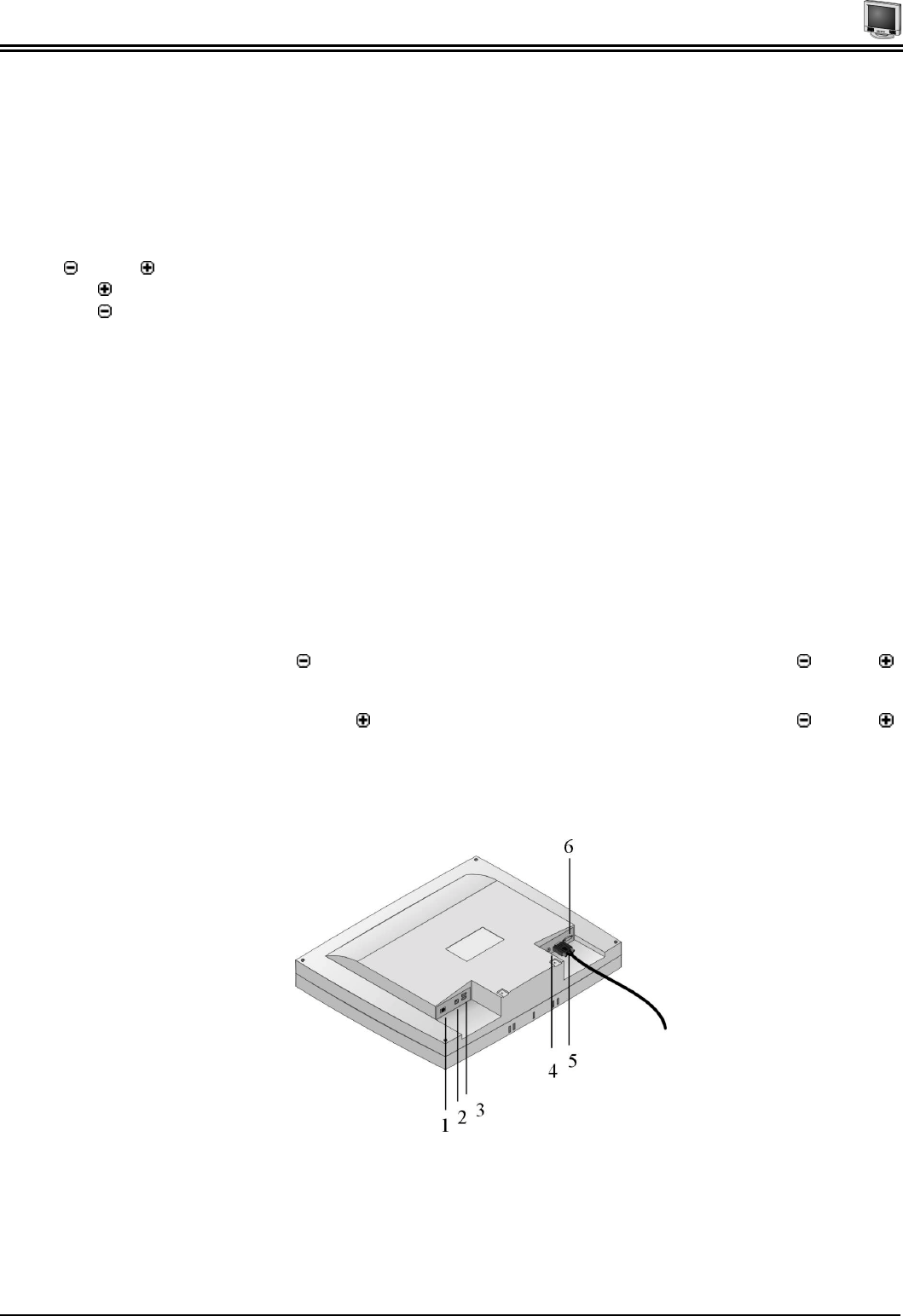
Planar User’s Manual
2
1. Display Module
The display is a 19” diagonal, Active Matrix Liquid Crystal Display (AMLCD). The screen is capable of
supporting a maximum resolution of 1280 x 1024 (SXGA).
2. ◄Function►Select Buttons
These two buttons allow you to select the control functions in the OSD. Press either button to scroll
horizontally through the main menu and submenu items.
3. Adjust Control Buttons
The
button allows you to increase the menu item value.
The
button allows you to decrease the menu item value.
4. Power
Push the Power button to turn the monito on and off.
5. LED Power Mode Indicator
This LED indicator stays lit when the power is on and when the monitor is receiving a proper video signal.
The LED will blink slowly when the LCD monitor is in power saving mode.
Hot Buttons for Quick Adjustment of Monitor Settings
OSD Menu access button: Press ◄Function button to access the OSD Menu
Auto-Adjust button: Press Function► button to enter the Auto-adjust feature
Contrast adjust button: Press
Adjust button to adjust the contrast of the display. Use the Adjust
buttons to change the contrast setting to the desired value.
Audio Volume button: Press Adjust
to adjust the speaker volume of the display. Use the Adjust
buttons to change the volume setting to the desired value.
The LCD Monitor — Rear View
1. DC Power Jack
Connect the AC/DC adapter cable to this jack.
2. Upstream USB Port (optional)
Connect the LCD monitor’s upstream USB port to your PC’s USB port.
3. Downstream USB Ports (optional)
The monitor’s two downstream USB ports let the LCD monitor function as a USB hub allowing