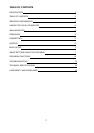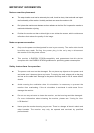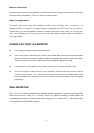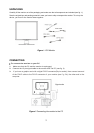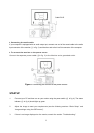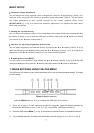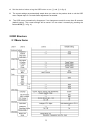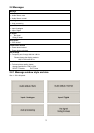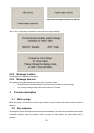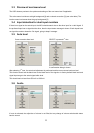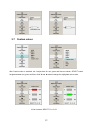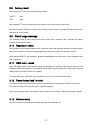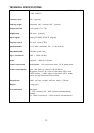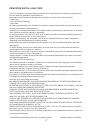14
TROUBLESHOOTING
Blank Screen
Power indicator is off
Make sure the power cable and the power adapter are connected properly (see section
“Connecting”).
Make sure that the monitor was turned on using the power switch (see section
“Startup”).
Power indicator lights orange
A screen saver may have activated automatically after a certain period of inactivity.
Press any key on your keyboard or move the mouse.
“Check signal cable”message
Is the signal cable connected to the monitor and the PC’s graphics port (see section
“Connecting”)?
Is the PC turned on (see your PC’s documentation)?
Display Problems
Image is displaced to the left/right or to the top/bottom
If the image appears normal but off-center, you can adjust it using the OSD functions.
For further information, see chapter “Basic Setup”, section “Auto Image Adjustment”.
Image flickers or is shaky
Perhaps setup file chosen for the monitor is incorrect. For information on monitor setup
under Windows®9x/ME/2000/NT/XP consult the “Configuration” section.
Image is blurred
Check brightness and contrast settings (see chapter “OSD Menu Functions”, section
“Brightness/Contrast”).
Check the resolution setting (see “Other” functions in the “OSD Menu Functions”
section).
Color problems
If the colors are off (e.g. white is not really displayed as white, etc.), you should adjust
the color temperature (see“Color” function in section “OSD Menu Functions”).