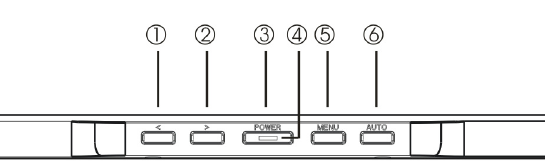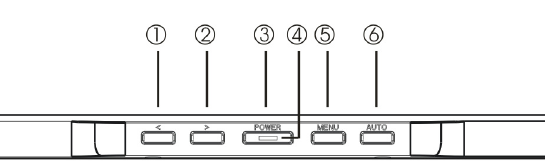
7
BASIC SETUP
➧ Automatic Image Adjustment
You can adjust the image settings (such as brightness, contrast, image position, phase, etc.)
manually or by using the LCD monitor’s automatic image adjustment feature. This will adjust
the image parameters to their optimal settings for the current graphics mode. Press
SELECT/AUTO (① in fig. 4) to launch the automatic adjustment. The process will take a short
while until completed.
➧ Setting the volume directly
You can adjust the speaker volume of the integrated audio system directly by pressing the ◄ or
► buttons (③and② in fig. 4) while the OSD menu is inactive. Next press the ► button to increase
the volume or the ◄ button to decrease it.
➧ Shortcut for adjusting brightness and contrast
You can adjust brightness and contrast directly by pressing the ▲ or ▼ buttons (⑥and⑤ in fig. 4)
while the OSD menu is not displayed. Next, press the ▲ or ▼ buttons (⑥and⑤ in fig. 4) to adjust the
brightness or the ◄ or ► buttons (③and② in fig. 4) while the OSD contrast.
➧ Disabling the sound (MUTE)
You can mute sound playback by pressing the ◄ or ► buttons (③and② in fig. 4) while the OSD
menu is not displayed. Next, press the ▼ button to mute the sound or the ▲ button to reactivate it.
1. IMAGE SETTINGS USING THE OSD MENU
The OSD menu is a window on your screen that allows you to view and change display settings. To change
an OSD setting:
Figure 4.Monitor features
Press the MENU button (⑤ in fig. 4) to display the OSD menu on the screen.
1. There are a total of 5 OSD submenus divided by categories. Select the desired submenu by
pressing the OSD button < or > (① and ② in fig. 4; see section “OSD Menu Functions”).
2. Press the OSD button MENU (⑤ in fig. 4) to activate the selected function or associated submenu.
3. If you selected submenu, now select the sub-function you want using < or > (① and ② in fig. 4)