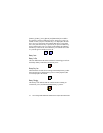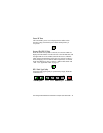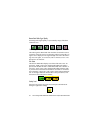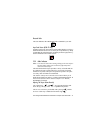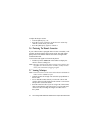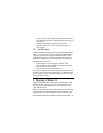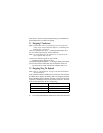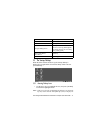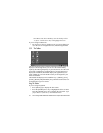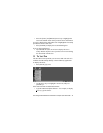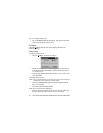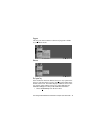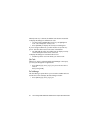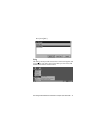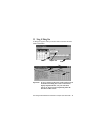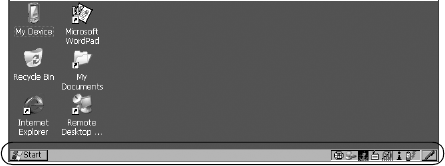
42 Psion Teklogix 8525 G2/8530 G2 Vehicle-Mount Computer Quick Start Guide
Start Menu, and choose Desktop. Now the desktop will be
“in focus” and the arrow keys will highlight the icons.
If you’re using a touchscreen:
• Tap an icon to select it, double-tap on it to open a dialog box
or, in the case of an application icon, launch an application.
3.3.2 The Taskbar
The 8525 G2/8530 G2 has a taskbar at the bottom of the screen. It
displays icons through which you can view the internal battery
capacity, the radio signal quality of your unit, and so on. If the vehi-
cle-mount is attached to a peripheral device, an associated icon is
displayed. In addition, the taskbar displays the application(s) cur-
rently running on your unit and the security level assigned to your
8525 G2/8530 G2.
The taskbar also displays active modifier keys – [SHIFT], [ALT],
[CTRL], [BLUE] and [ORANGE]. Keys that have been locked ‘on’
are displayed in uppercase letters.
Using The Taskbar
If you’re using a keyboard:
• Press [BLUE] [0] to display the Start Menu.
• Press the [DOWN] arrow key to highlight the Shortcut menu.
Press the [RIGHT] arrow key to display the sub-menu. Type
[Y] to choose System Tray from the sub-menu.