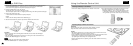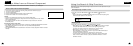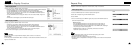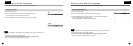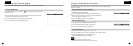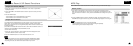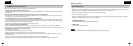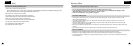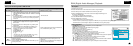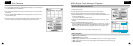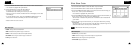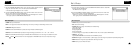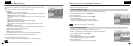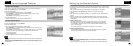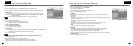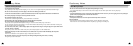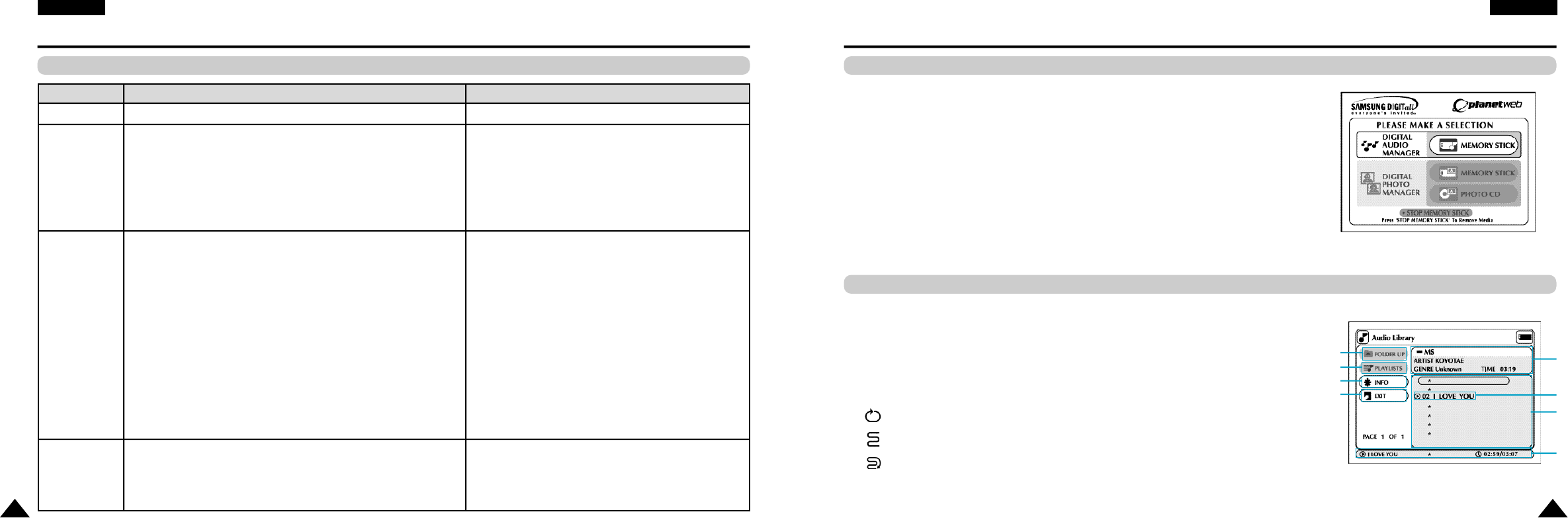
43
E N G L I S H
42
Memory Stick
Memory Stick functions applicable to DPM and DAM
I t e m
File Format
File Size
C o m p a t i b i l i t y
M a i n
F u n c t i o n s
DPM (Digital Photo Manager)
JPEG Image (
*
. j p g )
MP3 Music File (
*
. m p 3 )
1. All files in JPEG format that have less than 1600 x 1200 resolution can be
played back with DPM. (JPEG files smaller than 1.5MB can be viewed with
Photo Vi e w. )
2. For JPEG data without
thumbnail information, "Thumbnail not available" will be displayed.
In the Thumbnail View, however, they can still be played back in
Photo View.
- No limit to file size
All files in MP3 format that have been downloaded from
a PC or PDAto Memory Stick. (
*
. m p 3 )
MP3 music files recorded on Memory Stick can be
played back.
H o w e v e r, although non-MP3 files are also displayed on
DAM, they cannot be played back.
1. Still image files with ".jpg" extension that have been recorded with
a digital camcorder or digital still camera equipped with Memory
Stick functions
2. JPEG image files stored in Memory Stick using a Memory Stick
adaptor for PC
3. JPEG image files stored in CD-R/RW using CD Writer on PC,
have to be stored using one of directory formats as follows
(All Ietters of the directory name must in capitals):
1) \DCIM\<dir>\
*
. j p g
2) \PREVIEWS\<dir>\
*
. j p g
3) \IMAGES\<dir>\
*
. j p g
4) \
*
. j p g
- The size of each <dir> cannot be over 50MB. [ case 1), 2), 3) ]
- In case of storing files in root directory [ case 4) ], the
size of root directory also cannot be over 50MB.
Directories Supported
•Memory Stick DPM-DCIM\<dir>\
*
.jpg
•Picture CD DPM (Compatible with Picture CD of Kodak, Fuji, Qss
(Noritus), and Konica)
DAM (Digital Audio Manager)
E N G L I S H
DAM (Digital Audio Manager) Playback
MP3 Playback
Screen Configuration
• Press the MENU button to return to the Start menu.
- If the PLAY button is pressed during the playback of an MP3 file, the song will start from the beginning again.
- If the SKIP button is pressed during the playback of an MP3 file,the next song will be played.
1. FOLDER UP: Use to move “up” a folder when you have multiple folders.
2. PLAYLIST: Shows the playlist.
3. INFO: Shows information about the Selected song being played.
4. EXIT: Takes you to the Start menu.
5. Shows brief information about the selected song.
6. The title of the song currently playing
7. Shows a list of MP3 files and folders found in the memory stick.
8. Shows the title and playback time of the currently playing song in the scroll box.
• lf the REPEAT button is pressed, the following displays will appear:
- : If the REPEAT button is pressed, all MP3 files in a given folder will be played back repeatedly
in the order they are listed under that folder.
- : If the REPEAT button is pressed once again, the Shuffle function is activated.
(All MP3 songs in a list are played once in random order.)
- : If the REPEAT button is pressed yet once again, the Continuous Shuffle function is activated.
(All MP3 songs in a list are played in random order.)
- If the REPEAT button is pressed still yet once again, the Repeat function is deactivated.
1
5
6
7
8
2
3
4
1. Press Stop if in play mode.
2. Press the M.STICK button on the remote and the screen to the right will appear.
3. Insert the Memory Stick encoded with MP3 files into the Memory Stick Slot.
4. Press the UP/DOWN buttons on the remote control to select Digital Audio Manager, and
then press the ENTER button.
• Your selection is highlighted with yellow borders.
5. Use the UP/DOWN buttons to select the desired song.
6. Press the ENTER button to start play.