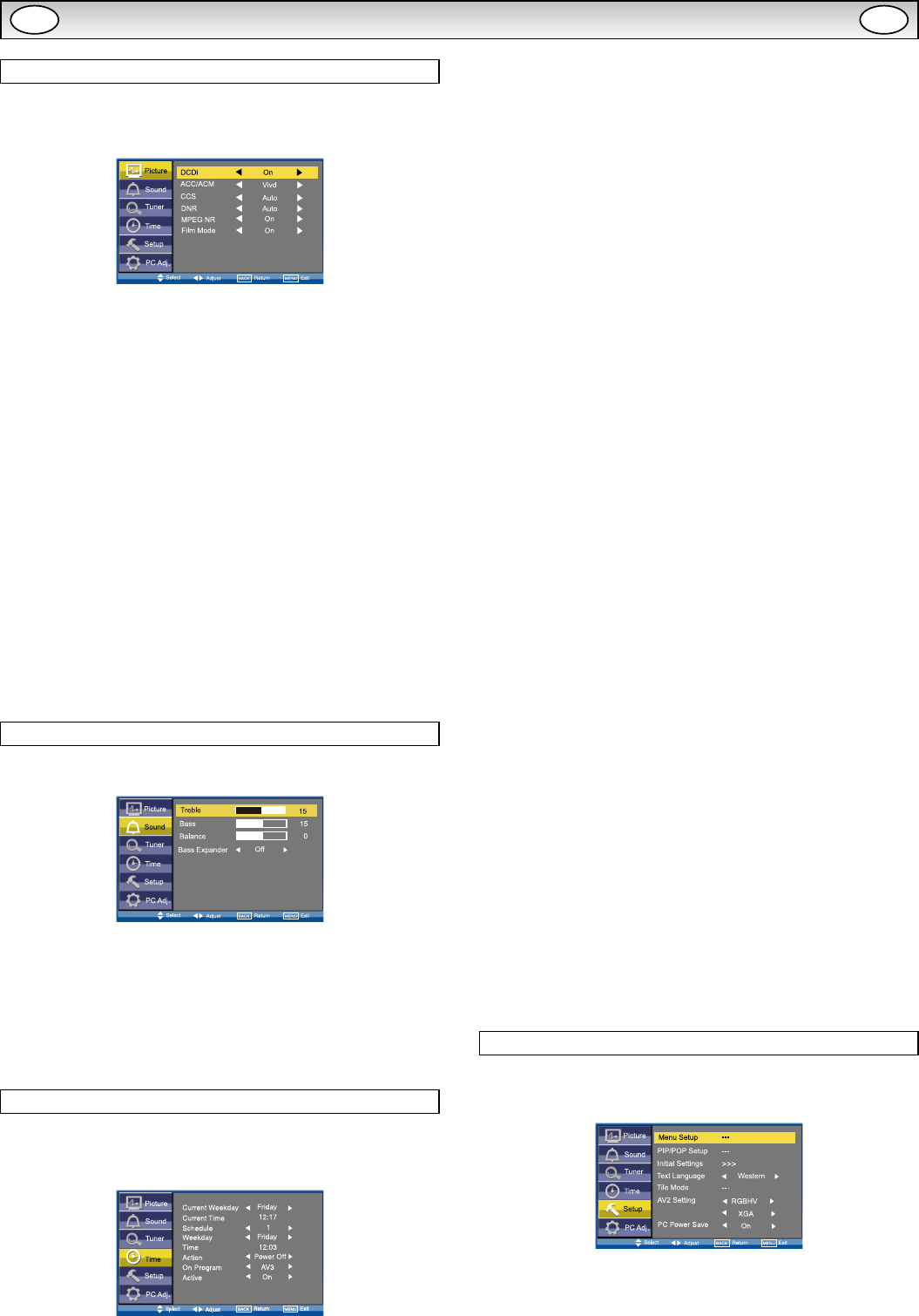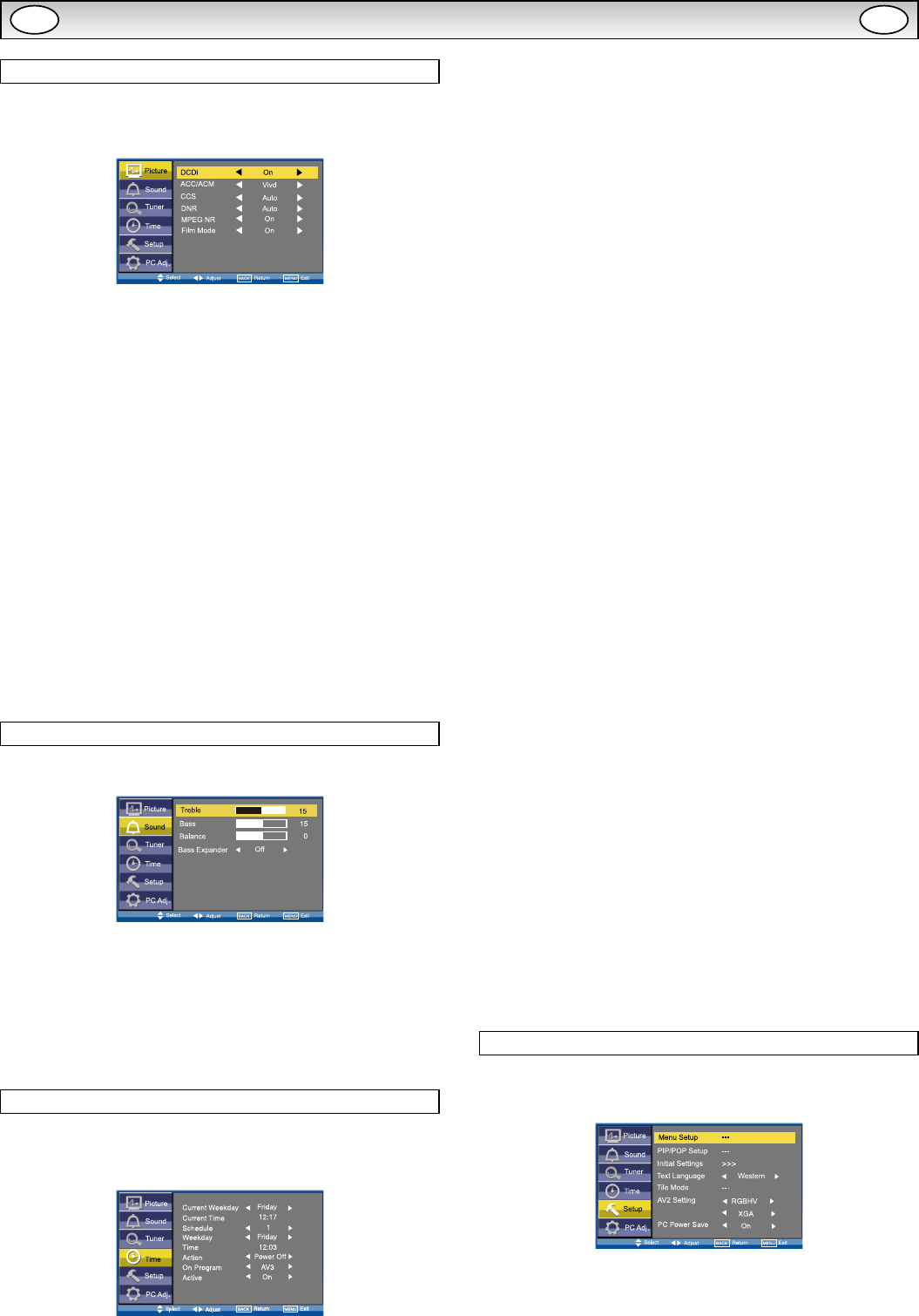
11
MENU OPERATION
Picture menu
■ Advanced settings
Use the 5 or 6 button to select Advanced settings and press
the 1 or 2 button to enter the sub menu as follows.
DCDi (Directional Correlational Deinterlacing) is used to process
moving angled edge in deinterlacing to get the smoothest and most
natural image. Press the 1 or 2 button on the remote control to
select On or Off.
ACC/ACM (ACC: Adaptive Contrast and Color; ACM-II: Active Color
Management-II) is used to select adaptive Brightness, Contrast and
tone control. Press the 1 or 2 button on the remote control to
select suitable mode either Vivid, Cinema, Sport or Off.
CCS (Cross Color Separation) is used to remove residual chroma
information from luminance signal which is the result of imperfect
decoding of composite video. Press the 1 or 2 button on the
remote control to select either Auto, Standard or Off.
DNR (Digital Noise Reduction) is available for noise reduction. Press
the 1 or 2 button on the remote control to select either Auto,
Low, Mid, High or Off.
MPEG NR (MPEG Noise Reduction): Removes unwanted ringing and
block noise from images that have undergone MPEG or JPEG com-
pression and decompression. Press the 1 or 2 button on the
remote control to select On or Off.
Film Mode (Inverse 3:2 pulldown): Film vs.Video-Detect lm. Performed
on material which underwent technologic conversion to video. Press the
1 or 2 button on the remote control to select On or Off.
Sound menu
Press the MENU button and select Sound using the 5 or 6 buttons,
press the 1 or 2 button to enter.
Select and adjust to obtain the best sound settings for your environ-
ment using the 5 or 6 button to select Treble, Bass or Balance
and the 1 or 2 button to adjust levels.
Bass Expander can also be selected using the 5 or 6 button
and pressing the 1 or 2 button to select On or Off.
These settings automatically store when you exit the menu.
Press the BACK button to return to the previous menu.
Press the MENU button to exit menu operation.
Time menu
Press the MENU button and select Time using the 5 or 6 but-
tons, press the 1 or 2 button to enter. Press the BACK but-
ton to return to the previous menu. Press the MENU button to exit
menu operation.
■ Current Weekday
Use to set current weekday using the 1 or 2 button.
■ Current Time
Use to set the current time using the Numeric buttons.
✐ Other items in Time Menu should not be selected until Current
Time has been set.
■ Schedule
Use to set up to 20 separate time schedules for “Power On” or “Power
Off”, select 1 ~ 20 using the 1 or 2 button.
■ Weekday
Use to set the schedule for “Power On” or “Power Off” of any weekday
from Sunday through to Saturday or Everyday using the 1 or 2
button.
■ Time
Use to set the schedule for “Power On” or “Power Off” of any time us-
ing the Numeric buttons.
■ Action
Use to set the schedule for “Power On” or “Power Off” active using
the 1 or 2 button.
You can set Power On timer in Time menu selecting “ON” in “On
Timer Function” in Installation Mode. If it is selected “OFF”, Power On
display in Time menu does not functional.
■ On Program
Use to select AV1, RGB, AV2, AV3, PC, DVI or Network for the
schedule of “Power On” using the 1 or 2 button.
■ Active
Use to select ON or OFF using the 1 or 2 button. When set
“OFF” the above items “Schedule”, “Weekday”, “Time”, “Action” or “ON
Program” will be inactive.
Use NUMERIC buttons [0 ~ 9] to set On Time. (Action “Power On”
– 00:00 ~ 23:59)
✐ Once On Time has been set, when the set time is reached, the
monitor will leave the stand-by status and enter to the source
automatically.
✐ After On Time has been set, you can go on watching other pro-
grams. When the set time is reached, the monitor will automatically
switch to the preset program.
✐ On Program can only be selected whenAction (Power On) has
been set.
✐ Action (Power Off) can be set to turn the monitor into standby at a
selected time
Once On Program has been set, when the set time is reached, the
monitor will enter to the preset source automatically.
Use the 1 or 2 button to select On program, AV1, RGB, AV2,
AV3, PC, DVI or Network.
Setup menu
Press the MENU button and select Setup using the 5 or 6 but-
tons, press the 1 or 2 button to enter. Press the BACK but-
ton to return to the previous menu. Press the MENU button to exit.
■ Menu Setup
Whenever Setup menu is accessed initially, Menu Setup will be the
default selection. Press the 1 or 2 button to enter the sub menu.
GB GB