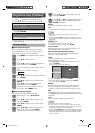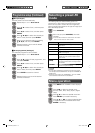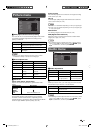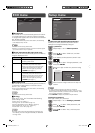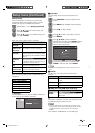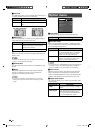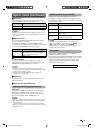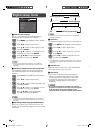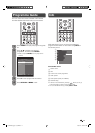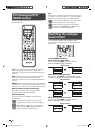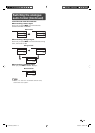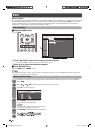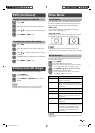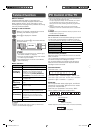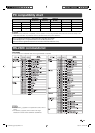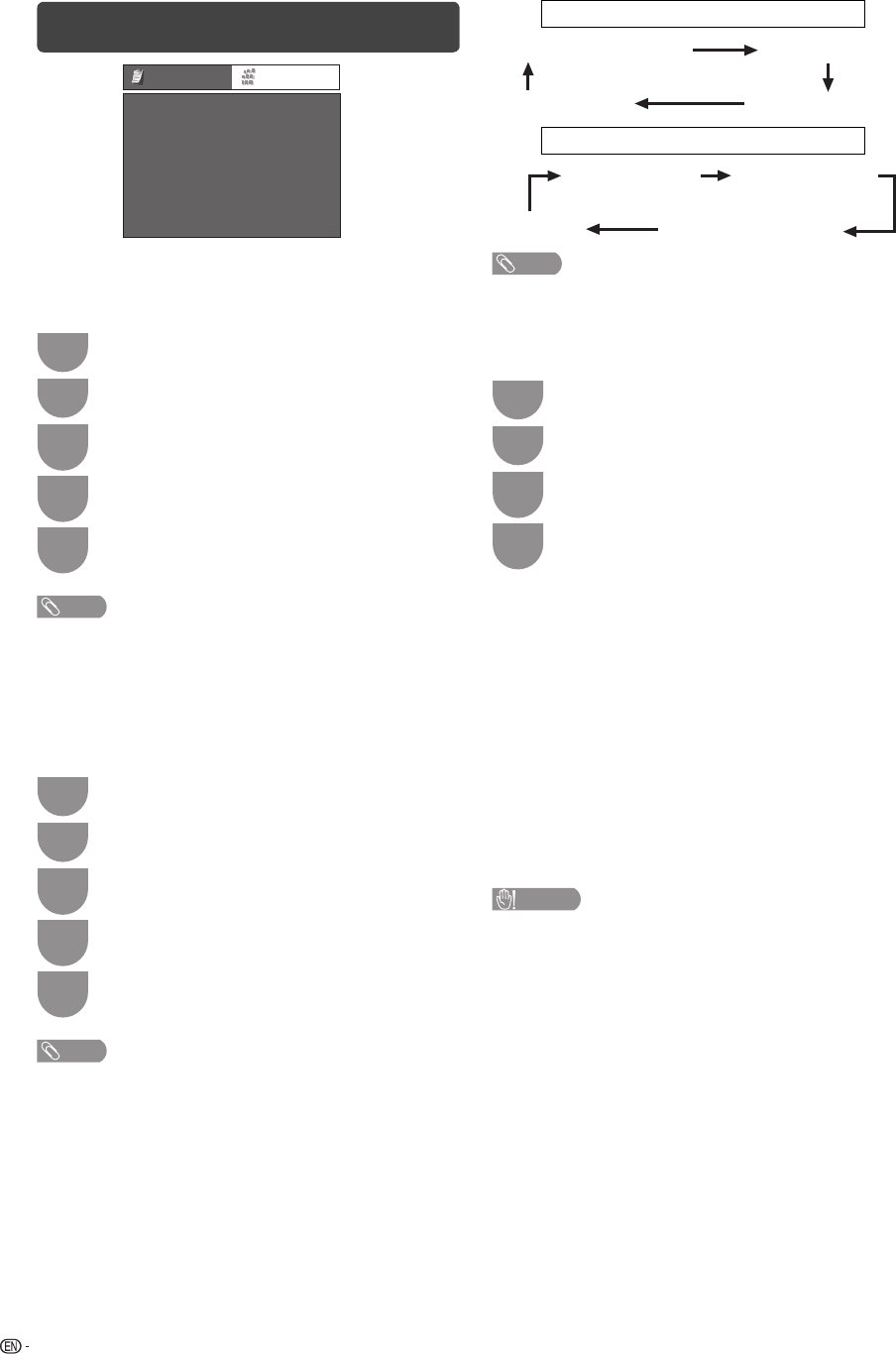
16
Set “Hearing impaired” to “On”
(Hearing impaired) 1st Language
2nd Language
Off
••••••••
Set “Hearing impaired” to “Off”
1st Language 2nd Language
(Hearing impaired)
Off
••••
NOTE
• This function is valid only if broadcaster is transmitting
multilingual subtitles.
H
Time zone
This function enables you to select your local time zone.
1
Press MENU and the MENU screen displays.
2
Press
c
/
d
to select “Digital setup”.
3
Press
a
/
b
to select “Time zone”, and then
press ENTER.
4
Press
c
/
d
to select the desired time zone
and then press ENTER.
• This function lets you select the right time zone in case the
time displayed in the EPG does not match the local time of
your area.
H
Summer time
When the Summer time is set to “On”, the Standard
Time is plus one hour. (Auto, On, Off)
H
OAD setup
• This function is for automatically download the
data for the version update software over digital
broadcasts when the “OAD setup” is set to “On”.
• To download, follow the instructions when the
download message appears during a digital
broadcast.
CAUTION
• Do not disconnect the AC cord when the software
upgrade is in progress, as this may cause the upgrade
to fail. If problem arises ask a qualifi ed service
personnel before the software upgrade period expires.
Digital setup menu
Option
Audio language
Subtitle language
Hearing impaired
Time zone
Summer time
OAD setup
[Off]
[Off]
[Off]
Digital setup
H
Selecting the language
Set up to two preferred multi audio languages to
display if the audio languages are available.
1
Press MENU and the MENU screen displays.
2
Press
c
/
d
to select “Digital setup”.
3
Press
a
/
b
to select “Audio language”, and
then press ENTER.
4
Press
a
/
b
to select “1st Language” or “2nd
Language”, and then press ENTER.
5
Press
a
/
b
/
c
/
d
to select the desired
language, and then press ENTER.
NOTE
• If audio for the selected languages is not included in
a received broadcast, audio will not be output for that
language.
H
Displaying subtitles for the hearing impaired
You can display subtitles for the hearing impaired in
the Teletext broadcast if the subtitle languages are
available.
1
Press MENU and the MENU screen displays.
2
Press
c
/
d
to select “Digital setup”.
3
Press
a
/
b
to select “Subtitle language”, and
then press ENTER.
4
Press
a
/
b
to select “1st Language” or “2nd
Language”, and then press ENTER.
5
Press
a
/
b
/
c
/
d
to select the desired
language, and then press ENTER.
NOTE
• If subtitles for the selected language are not included in
a received broadcast, subtitles will not be shown for that
language.
H
Switching subtitle languages (DVB Subtitle)
Each time you press
[
on the remote control, the
subtitle switches when the broadcast contains subtitle
information.
LC32L400X_pg10-17_EN.indd 16LC32L400X_pg10-17_EN.indd 16 16/07/10 03:16:18 PM16/07/10 03:16:18 PM