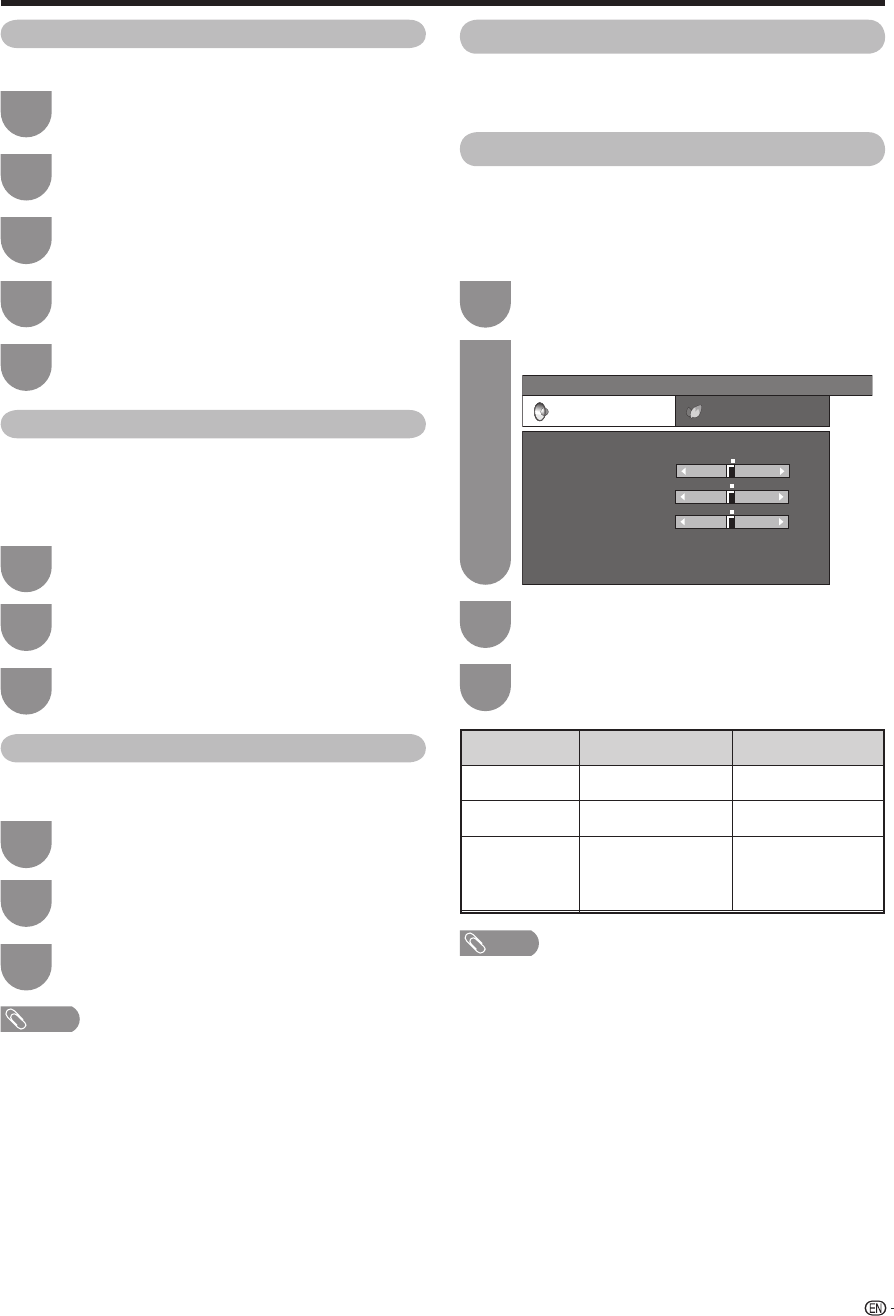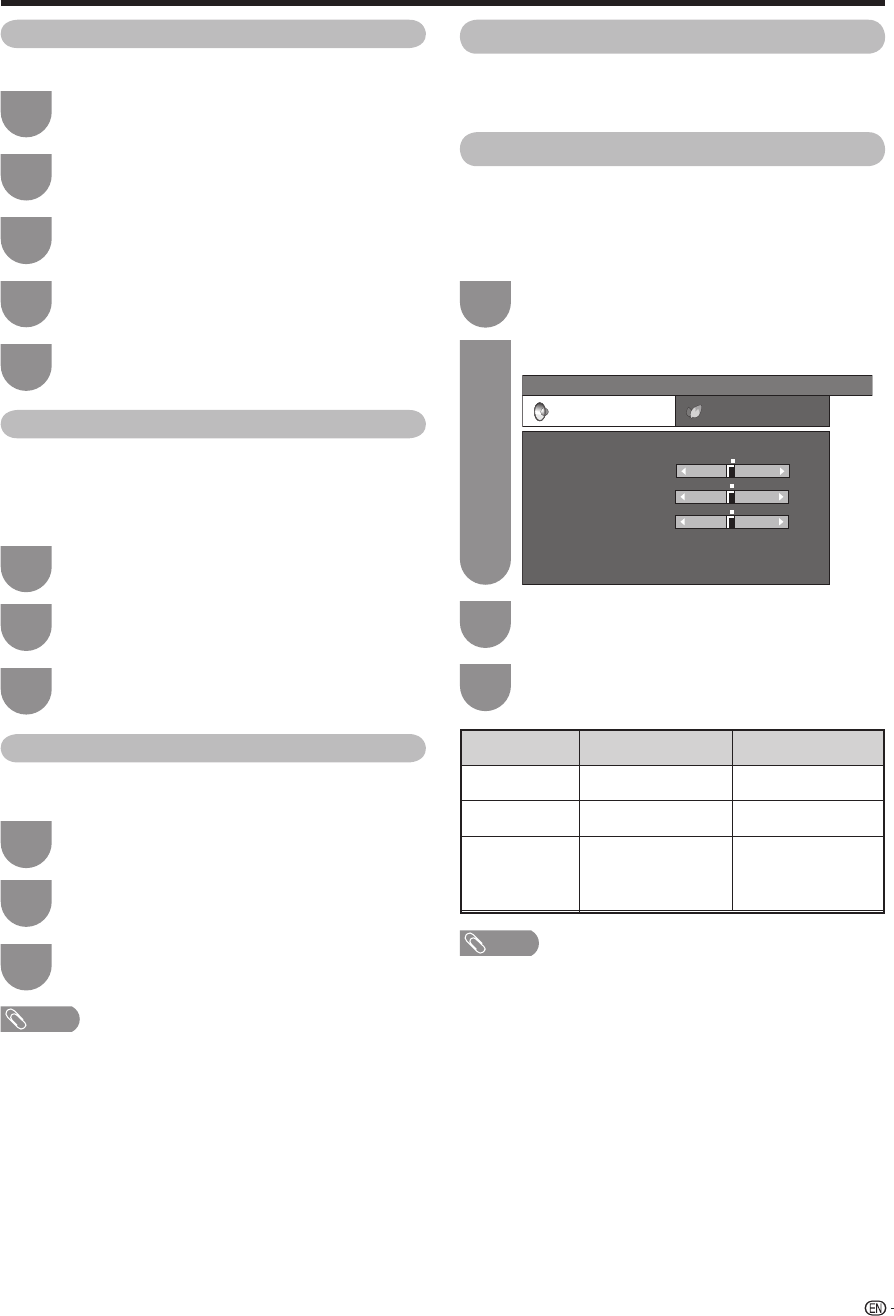
27
Repeat steps 1 to 3 in Monochrome.
1
Film Mode
Automatically detects a fi lm-based source (originally
encoded at 24/25 frames/second, depending on the
vertical frequency), analyses it then recreates each still
fi lm frame for high-defi nition picture quality.
Press
a
/
b
to select “Film Mode”, and then
press ENTER.
2
Press
c
/
d
to select “On”, and then press
ENTER.
3
Basic adjustment settings (Analogue/Digital)
Press MENU and the MENU screen displays.
1
Press
c
/
d
to select “Picture”.
2
Press
a
/
b
to select “Advanced”, and then
press ENTER.
3
Monochrome
For viewing images in monochrome.
Press
a
/
b
to select “Monochrome”, and then
press ENTER.
4
Press
c
/
d
to select “On”, and then press
ENTER.
5
Audio adjustment
For each selected AV mode, you can adjust the
following three items: Treble, Bass, and Balance; to
your preferred setting. After choosing the AV mode
you want to adjust, next carry out audio adjustment.
AV Mode selection
This option links to “AV Mode” in the Picture menu. (See
page 24.)
NOTE
• For resetting all adjustment items to factory preset values,
press
a
/
b
to select “Reset”, press ENTER, press
c
/
d
to select “Yes”, and then press ENTER.
Press
c
/
d
to select “Audio”.
2
Press MENU and the MENU screen displays.
1
Press
a
/
b
to select a specifi c adjustment
item.
3
MENU
[
Audio
]
Audio Power Control
Treble
AV Mode
Bass
Balance
Surround
Reset
[Off]
[STANDARD]
[0]
[0]
–15
L
+15
[0] –15
+15
R
Selected item
Treble
Bass
Balance
c
button
For weaker treble
For weaker bass
Decrease audio from
the right speaker
d
button
For stronger treble
For stronger bass
Decrease audio
from the left
speaker
Press
c
/
d
to adjust the item to your desired
position.
4
Repeat steps 1 to 3 in Monochrome.
1
I/P Setting
Adjusting the image and input signal can give you a
more beautiful picture.
Press
a
/
b
to select “I/P Setting”, and then
press ENTER.
2
Press
c
/
d
to select “Interlace” or
“Progressive”, and then press ENTER.
3
NOTE
• The picture is progressive scan when Film Mode is “On”.
PD5X_en_e.indd 27PD5X_en_e.indd 27 2006/12/22 14:30:402006/12/22 14:30:40