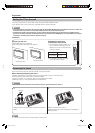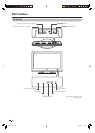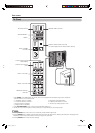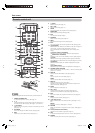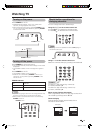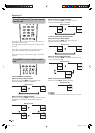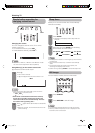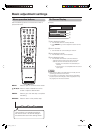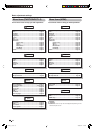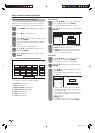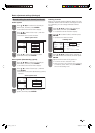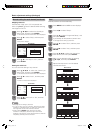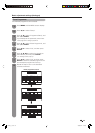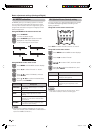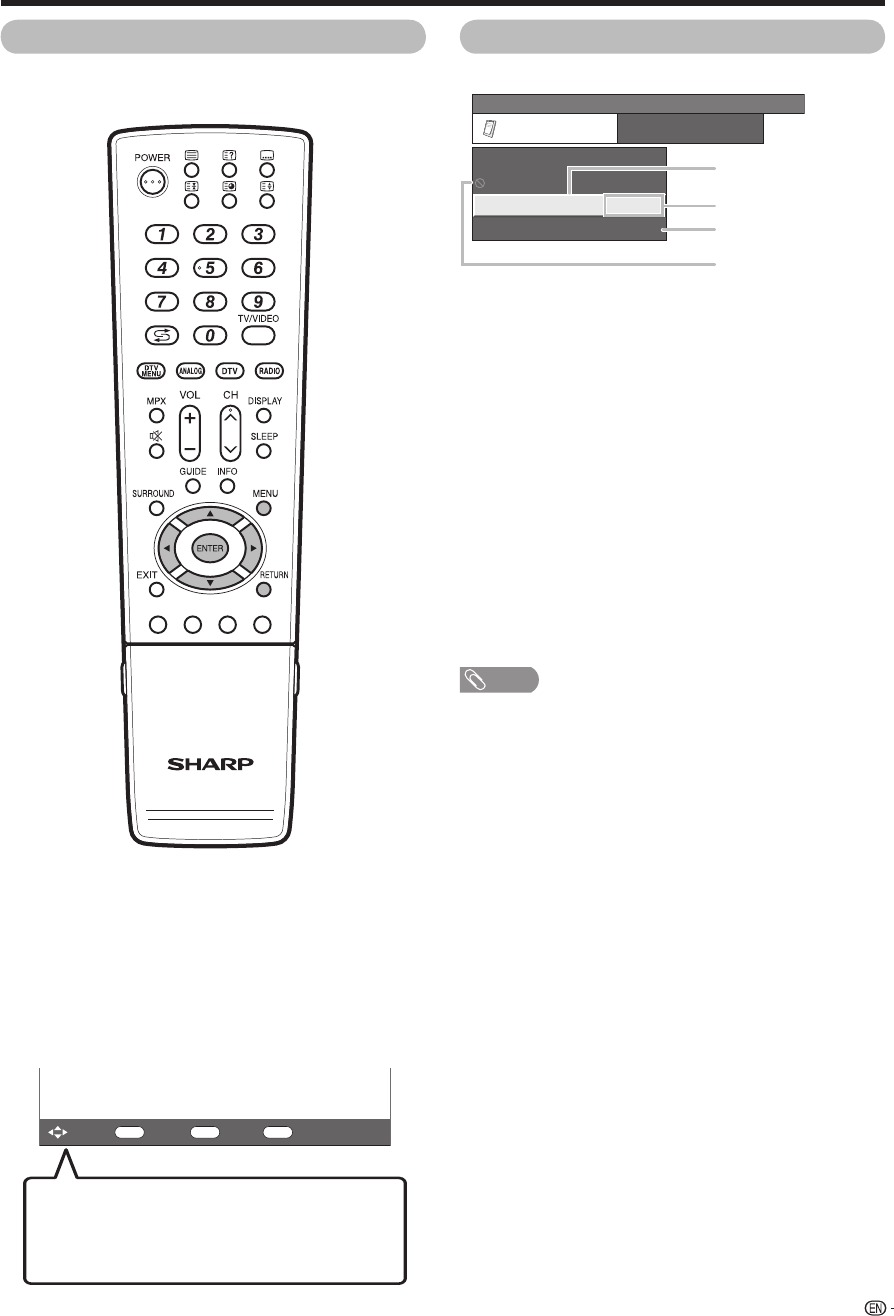
ENTER
: Select : Enter
MENU
: End
RETURN
: Back
On-Screen Display
1
Item displayed in yellow
• This indicates the item currently selected.
• Press ENTER to go to the adjustment screen for this
item.
2
Item in brackets
• This indicates the current setting for the item.
3
Item displayed in white
• This indicates an item can be selected.
4
Item displayed in grey
• This indicates that the item cannot be selected.
* There are various reasons why items cannot be
selected, but the main reasons are as follows:
1. Nothing is connected to the selected input
terminal.
2. The function is not compatible with the current
input signal.
NOTE
• Menu options differ in the selected input modes, but the
operating procedures are the same.
• The screens in the operation manual are for explanation
purposes (some are enlarged, others cropped) and may
vary slightly from the actual screens.
MENU
[
Option
...
Input Select
]
Option
Audio Only
DNR
Input Select
Colour System
[VIDEO]
[AUTO]
17
Basic adjustment settings
Menu operation buttons
Use the following buttons on the remote control to
operate the menu.
MENU: Press to open or close the menu screen.
a
/
b
/
c
/
d
: Press to select a desired item on the
screen or adjust a selected item.
ENTER: Press to go to the next step or complete
the setting.
RETURN: Press to return to the previous step.
The bar above is an operational guide for
the remote control. The bar will change in
accordance with each menu setting screen.
(Example)
1
2
3
4
PD5X_en_c.indd 17PD5X_en_c.indd 17 2006/12/22 14:29:242006/12/22 14:29:24