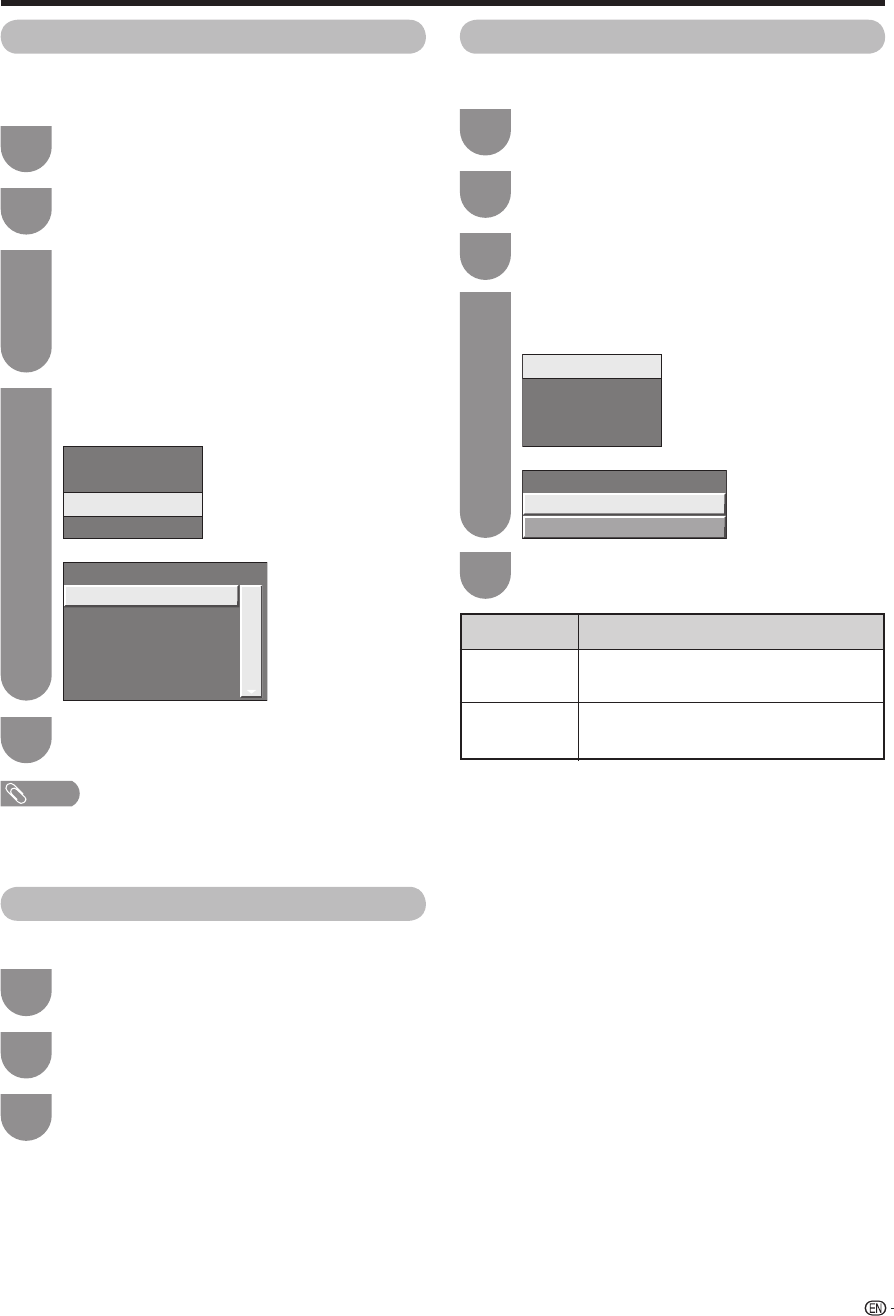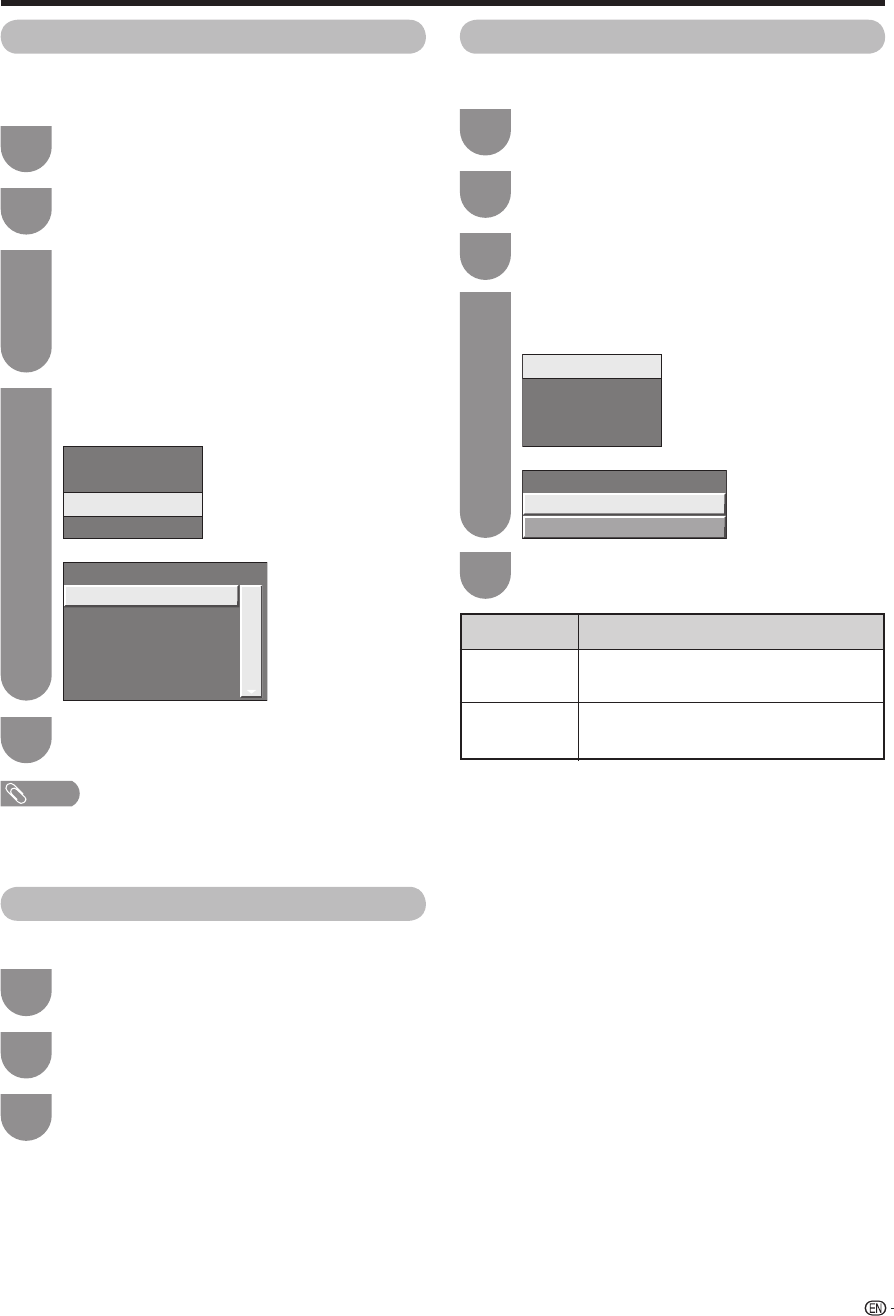
Manual Adjust
Quick Search
Reset Data
Auto Search
Adelaide
Brisbane
Melbourne
Perth
Sydney
Quick Search
33
Press a/b to select “Setup”, and then press
ENTER.
2
Press DTV MENU to display the DTV menu
screen.
1
Press a/b to select “Installation”, and then
press ENTER.
If you have already set the password, enter it
here. If not, enter the factory preset password
“1234”.
• See page 36 for setting a password.
3
Quick Search
If you live in the cities or regions listed in the “Quick
Search” menu, you can scan all DTV channel signals.
Basic adjustment settings (Digital)
Press
a
/
b
to select “Quick Search”, and then
press ENTER.
4
Press a/b to select your city or region listed
on the screen, and then press ENTER.
5
Reset Data
Use this function to clear the channel data.
Press a/b to select “Reset Data”, and then
press ENTER.
2
Repeat steps 1 to 3 in Quick Search.
1
Press c/d to select “Yes”, and then press
ENTER.
3
Video Setup
This function allows you to select an output format.
Audio Setup
Time Setup
I-Plate Setup
Video Setup
Fix
Auto
Output Format
Press a/b to select “Setup”, and then press
ENTER.
2
Press DTV MENU to display the DTV menu
screen.
1
Press
a
/
b
to select “Video Setup”, and then
press ENTER.
4
Press a/b to select your desired item, and
then press ENTER.
5
Press a/b to select “System Setup”, and then
press ENTER.
3
Selected item
Fix
Auto
Description
Displays every DTV broadcast converted
to1080i.
Displays the DTV broadcast in the format
it is received.
NOTE
• If channel frequency is changed by the local TV station or a
new channel comes up, you have to scan these channels
using “Manual Adjust”.
PD5X_en_f.indd 33PD5X_en_f.indd 33 2006/12/22 14:32:182006/12/22 14:32:18