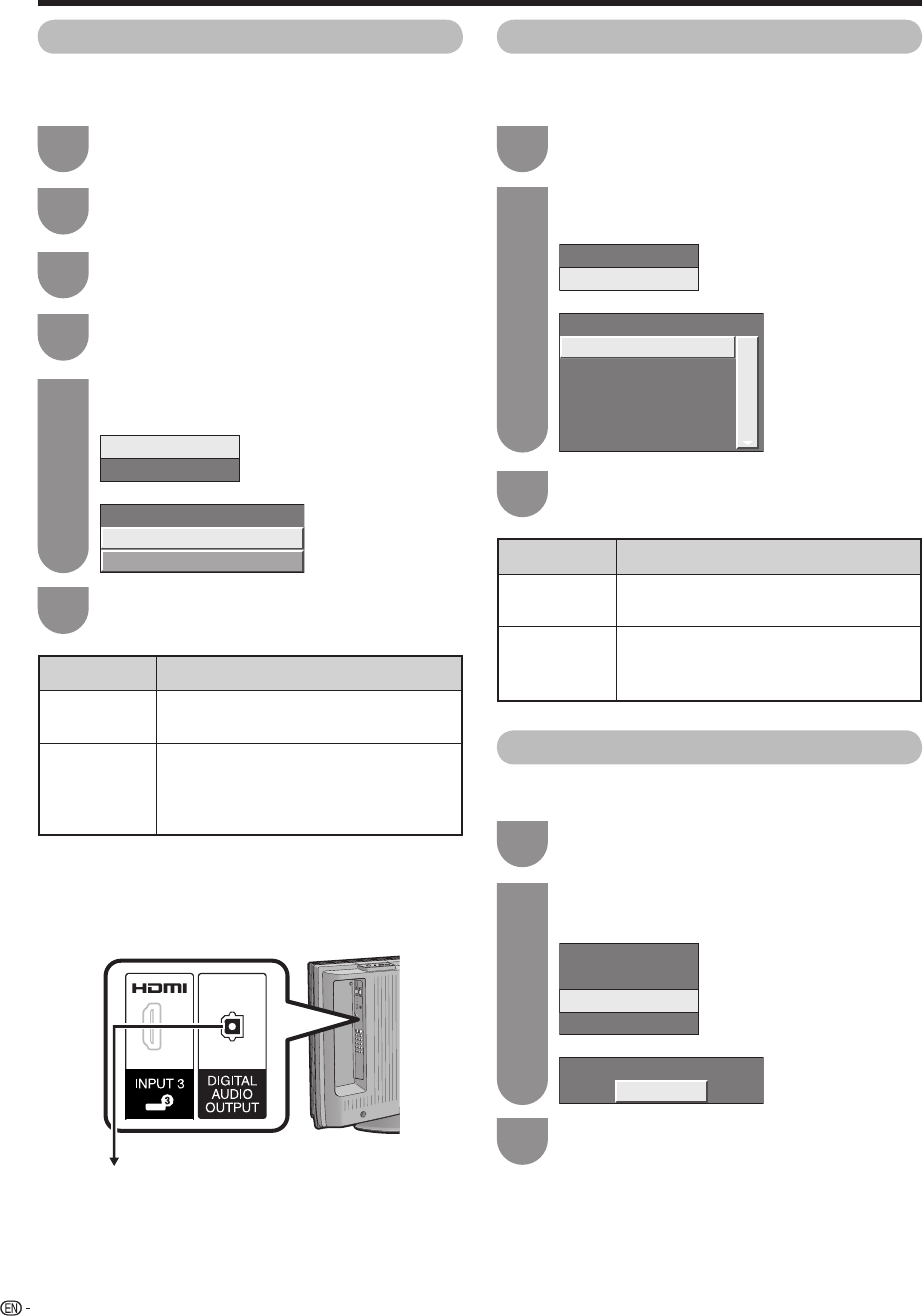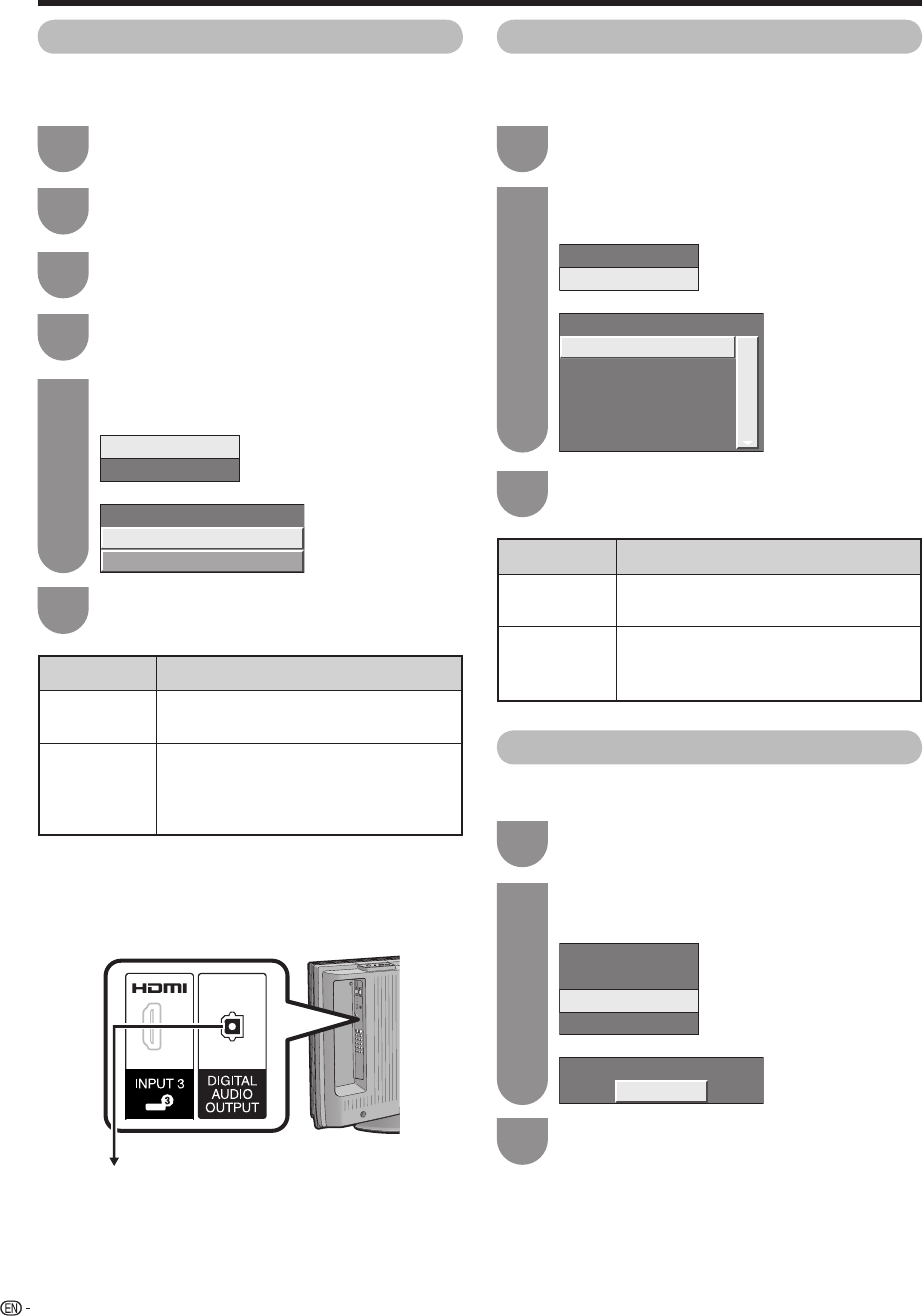
Multilingual
Digital Output
PCM
Dolby Digital
Digital Output
Multilingual
Digital Output
Language (Dolby D)
Language 1 (Mpeg)
Audio Language
Audio Setup
Time Setup
I-Plate Setup
Video Setup
NSW/ACT
Time Zone
34
Press a/b to select “Setup”, and then press
ENTER.
2
Press DTV MENU to display the DTV menu
screen.
1
Digital Output
This function allows you to select your favourite audio
output system.
Basic adjustment settings (Digital)
Press a/b to select “Digital Output”, and then
press ENTER.
5
Press a/b to select “Audio Setup”, and then
press ENTER.
4
Press a/b to select “System Setup”, and then
press ENTER.
3
Press a/b to select your desired output
system, and then press ENTER.
6
Selected item
PCM
Dolby Digital
Description
The optical output format is normally in
PCM.
Dolby Digital audio will be output when
there is a Dolby Digital audio signal. The
output will be in PCM when there is no
Dolby Digital audio signal.
Using Digital Audio Output
It is possible to output audio through the DIGITAL
AUDIO OUTPUT terminal. PCM audio outputs from the
terminal.
To optical digital input of
external audio devices
Optical fi bre cable
(commercially available)
Multilingual
You can select a different audio language when the
broadcast has different audio language.
Press a/b to select “Multilingual”, and then
press ENTER.
2
Repeat steps 1 to 4 in Digital Output.
1
Press a/b to select your desired audio
language, and then press ENTER.
3
Selected item
Language
(Dolby D)
Language
(Mpeg)
Description
You can enjoy Dolby Digital audio. Outputs
Dolby Digital audio from the digital output.
You can enjoy Mpeg audio. Outputs PCM
audio from the digital output regardless of
the “Digital Output” setting.
Repeat steps 1 to 3 in Digital Output.
1
Time Setup
This function allows you to select your local time zone.
Press a/b to select “Time Setup”, and then
press ENTER.
2
Press c/d to select your local time zone, and
then press ENTER.
3
PD5X_en_f.indd 34PD5X_en_f.indd 34 2006/12/27 9:57:442006/12/27 9:57:44