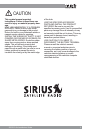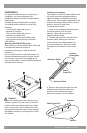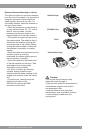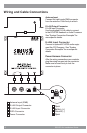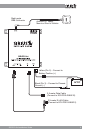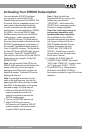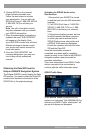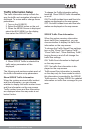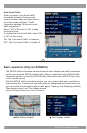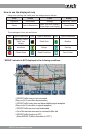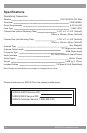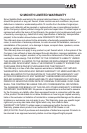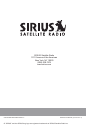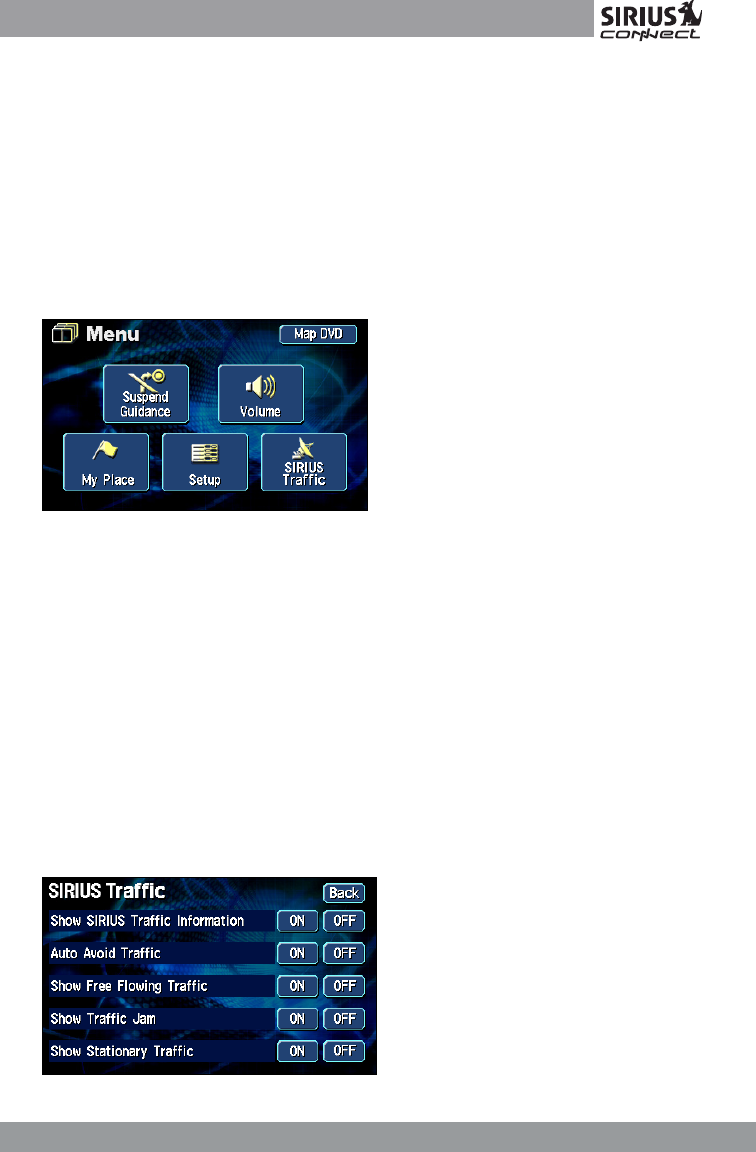
13
SIR-ECL2nt Installation Guide
Trafc Information Setup
The trafc information setup controls the
way the trafc and navigation information is
displayed. To review and/or change these
parameters:
1. Turn on the AVN6610.
2. Select the MENU button on the unit.
3. When the MENU Screen is displayed
select the NAVI MENU on the display,
then select the SIRIUS Trafc.
4. When SIRIUS Trafc is selected the
trafc setup parameters will be
displayed.
The following sub-sections explain each of
the trafc information setup parameters.
Show SIRIUS Trafc Information
When the system receives trafc incident
and ow information, you can choose
whether to display the trafc incident icons
and ow information on the map screen.
Trafc incident icons and ow information
are displayed when the map scale is set
below 8 miles.
To change the Trafc information setting,
touch the Show SIRIUS Trafc Information,
on or off.
ON: The trafc incident icons and ow infor-
mation are displayed on the map screen.
OFF: No trafc incident icons and ow infor-
mation are displayed on the map screen.
SIRIUS Trafc Flow Information
When the system receives information
about trafc ow (congestion), you can
choose whether to display the trafc ow
information on the map screen.
To change the Trafc Speed Flow settings,
turn on the “Show Free Flowing Trafc”,
“Show Trafc Jam”, “Show Stationary Trafc”,
turning these on and off will change the
trafc ow settings.
ON: Trafc ow information is displayed
on the map screen.
OFF: No trafc ow information is dis-
played on the map screen.
Trafc speed ow information is viewable
on the map only for those roads for which
this information is provided by the SIRIUS
Trafc service. Contact SIRIUS for updated
information on trafc ow coverage for your
area.