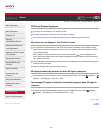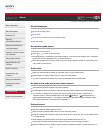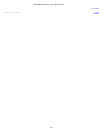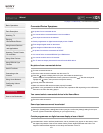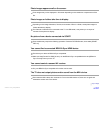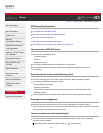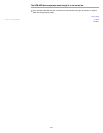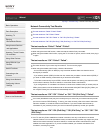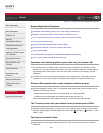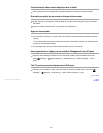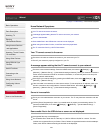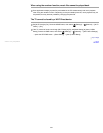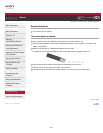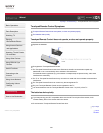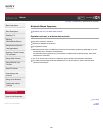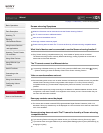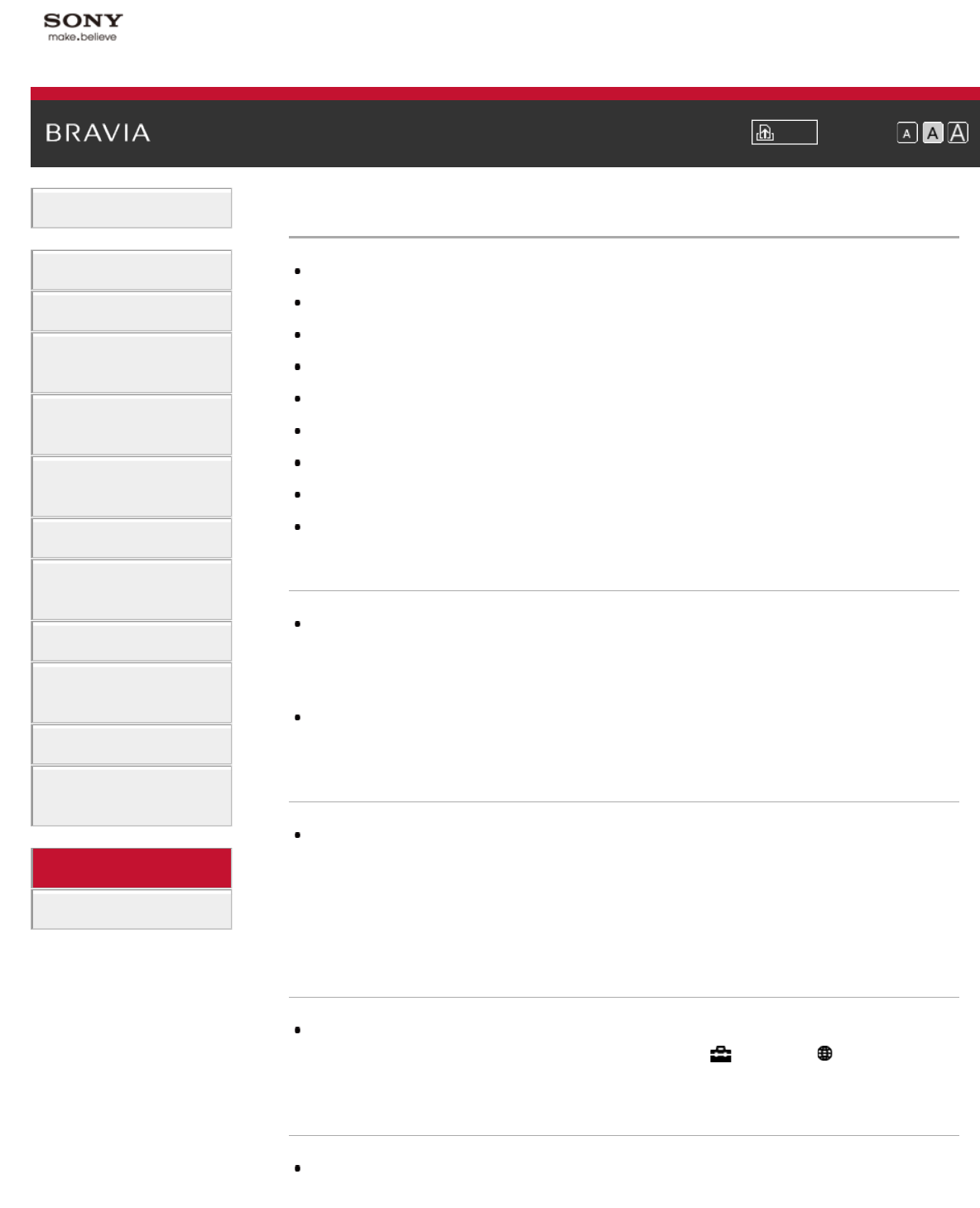
i-Manual Print Font Size
Basic Operations
Parts Description
Watching TV
Enjoying
Movies/Music/Photos
Using Internet Services
and Applications
Watching TV with Friends
Far and Near
Using Other Devices
Using BRAVIA Sync
Devices
Useful Functions
Connecting to the
Internet
Using Home Network
Configuring Various
Settings
Troubleshooting
How to Use Bookmarks
Top Page > Troubleshooting > Network/Application Symptoms
Network/Application Symptoms
Sometimes video streaming quality is poor when using the wireless LAN.
Wireless LAN connection fails or radio reception conditions are poor.
The TV cannot connect with your wireless router (or access point) at 5GHz.
Poor picture on Internet Videos.
Certain Internet video content displays a loss of detail.
Good picture quality but no sound on Internet video content.
Apps are inaccessible.
Some applications in [Apps] are not available./Disappeared from [All Apps].
The TV cannot access the Internet when IPv6 is set.
Sometimes video streaming quality is poor when using the wireless LAN.
The wireless network connection quality varies depending on the distance or obstacles (e.g. wall)
between the TV and the wireless router (access point), environmental interference, and the quality of
the wireless router (access point). In this case, use a wired connection for the Internet, or try the
5GHz band.
The 5GHz band may not be supported depending on your region/country. If the 5GHz band is not
supported, the TV can only connect to a wireless router (access point) using the 2.4GHz band.
Wireless LAN connection fails or radio reception conditions are poor.
Check the installation location of the TV and wireless router (access point). Signal condition may be
affected for the following reasons.
- Other wireless devices, microwaves, fluorescent lights, etc., are placed nearby.
- There are floors or walls between the wireless router (access point) and TV.
If the problem persists even after checking the above, try making a wired LAN connection.
The TV cannot connect with your wireless router (or access point) at 5GHz.
While [Wi-Fi Direct] is set to [On], you cannot connect to a wireless router (or access point) at 5GHz.
Set [Wi-Fi Direct] to [Off]. Press the HOME button, then select
[Settings] → [Network] → [Wi-Fi
Direct] → [Off].
Poor picture on Internet Videos.
Quality depends on the original video provided by the video content provider and your connection
bandwidth.
220