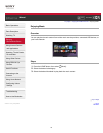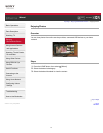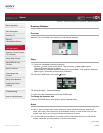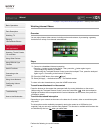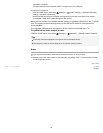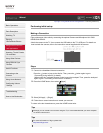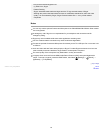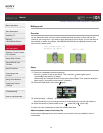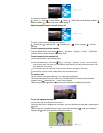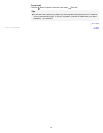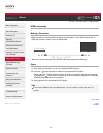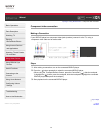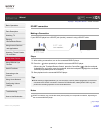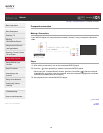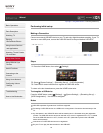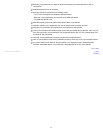The list below indicates their availability:
: Online, : Away, : Do Not Disturb, : Offline, : Offline (with call forwarding enabled),
: Phone contact, : Offline (with voice mail enabled)
About the status icons in the call history list
The icons in the history list indicate the following:
: Missed Call, : Incoming Call..., : Outgoing Call..., : Voice message, : Contact
Request
To call by entering a phone number
Press the HOME button, then select [Apps] → [All Apps] → [Skype] → [Tools] → [Call Phone
Number]. Enter a phone number, then select [Call].
To add contacts to the contact list
You can add contacts in the following ways:
Press the HOME button, then select [Apps] → [All Apps] → [Skype] → [Tools] → [Find Contacts].
Enter a Skype name, full name or e-mail address, select [Search], the Skype name/full name to call,
then select [Add to Contacts].
From the call history list, select the contact or phone number, then [Add to Contacts].
After entering a phone number, select [Save], then the desired option.
To receive a call
You can receive a call while watching TV or using other applications.
When the illumination LED on the front of the TV blinks and/or the incoming call notification
appears, select
(Video Call) or (Voice Call) to answer.
(While using another application, an incoming call notification is displayed full screen.)
To use call options during a call
Use the menu bar at the bottom of the screen.
When the other party is displayed in full screen, you can show/hide the menu bar by pressing the
button.
(When using the Touchpad Remote Control, press the Control Bar (
), slide the touchpad to
highlight the
button, then press the touchpad to select.)
84