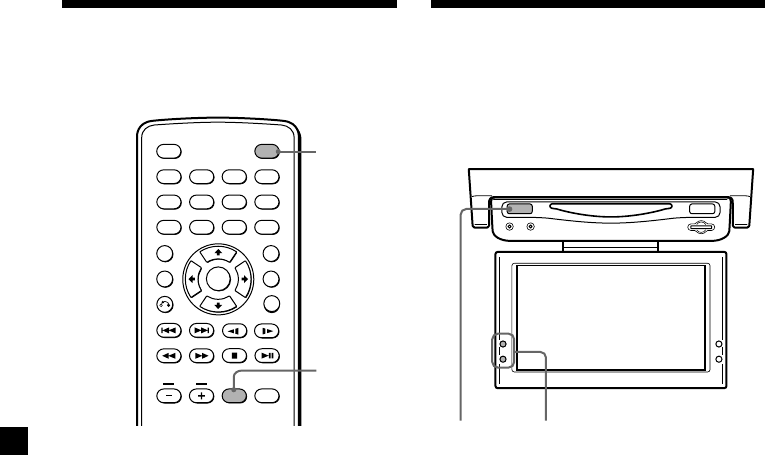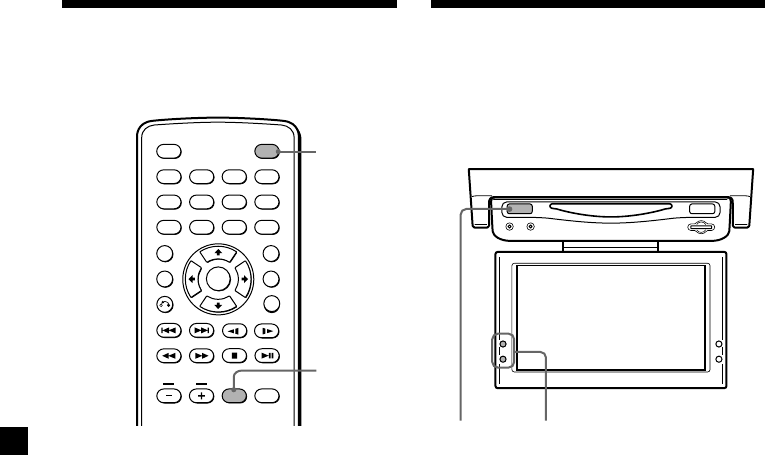
14
Selecting the input source
You can select the input source for the
monitor.
1 Press (POWER) to turn on the player.
The current input source (DVD) appears on
the screen for 5 seconds.
2 Press (INPUT) repeatedly to select the
input source.
Each time you press (INPUT), the indication
changes as follows:
DVD y VIDEO
Be sure to change the input source setting
to “DVD” to play a disc or “Memory Stick”
with this player.
Note
When you play a “Memory Stick,” set the input
source to “DVD.”
Tip
If your car has no ACC (accessory) position on the
ignition key switch and you set the POWER SELECT
switch to the B position, the player does not turn
on by pressing (POWER) on the card remote
commander (page 6).
Selecting the color system
The player detects the color system of the
input video signal (NTSC or PAL) and changes
the setting automatically (auto mode).
Do the steps below to change the color system
setting for the input video signal manually.
1 Press (POWER) to turn on the player.
The current input channel (DVD) appears
on the screen for 5 seconds.
2 Within 5 seconds, press (VOL) (+) or
(VOL) (–) repeatedly to select “NTSC” or
“PAL.”
Note
When changed manually, color system setting for
the input video signal does not return to auto
mode until the player is turned off or input
channel setting is changed. Therefore, when it is
set to “PAL,” the DVD recorded in NTSC system
cannot be viewed on the monitor of the player
unless you turn off the player, then turn it on
again.
ENTER
SEARCH
POWER
DISPLAY
CLEAR
SETUP
AUDIO
ANGLE
SUBTITLE
MENU
TOP MENU
INPUT
123
456
789
0
VOL
POWER
INPUT
POWER VOL +/–