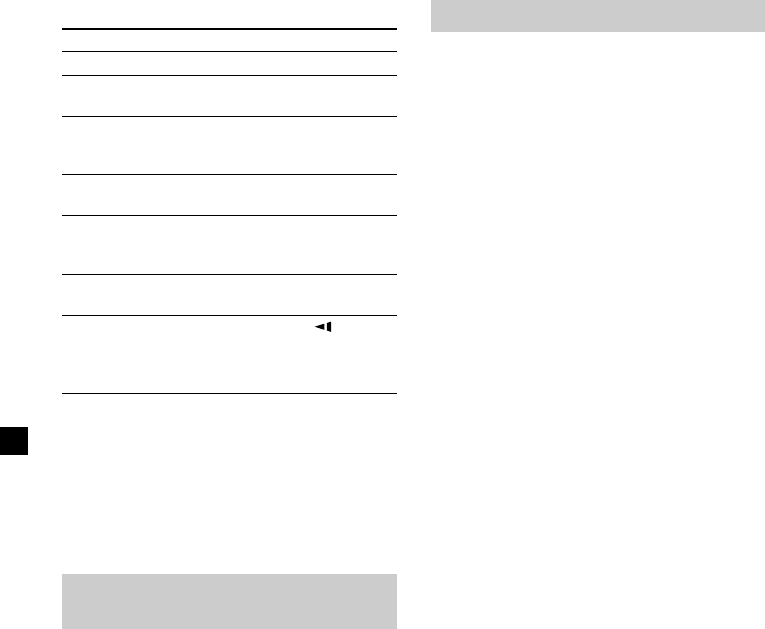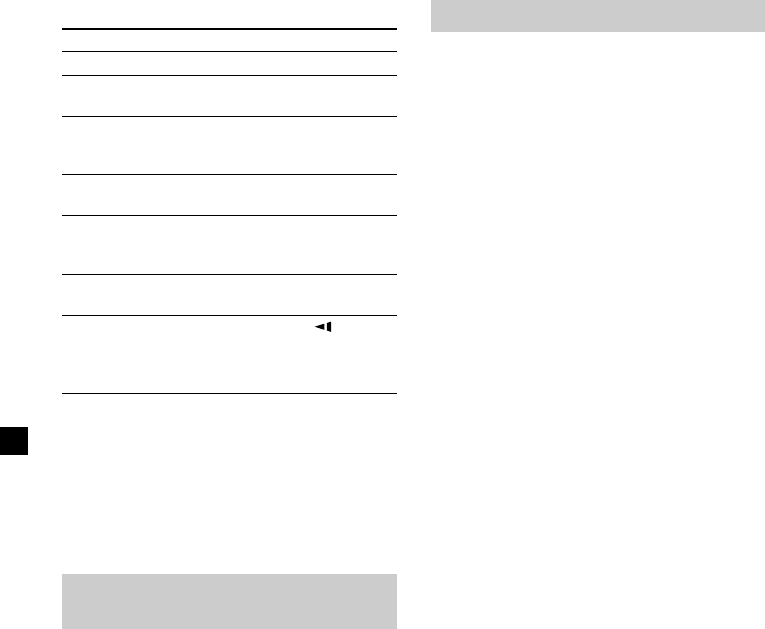
20
Resume playback
1 During playback, press x to stop.
The player memorizes the point where
playback is stopped.
•DVD/Video CD/Audio CD
“PRESS PLAY TO CONTINUE” flashes
on the screen.
2 Press u to start playback.
When resume playback is activated,
playback starts from the point where
playback is stopped. When resume
playback is deactivated, playback starts
from the beginning.
•MP3
When resume playback is activated,
playback starts from the beginning of the
MP3 file (track) during which you
stopped playback.
Notes
• When you play back a “Memory Stick,” the
resume function is deactivated. Even if a disc is
being played, the resume function is deactivated
when a “Memory Stick” is inserted in the player.
• To deactivate the resume function, press x again
while playback is stopped or eject the disc from
the player.
• The player stores the point where you stopped
playback for the disc currently in the player.
• The resume function will be deactivated:
—when the disc is ejected.
• If the resume function is activated during fast/
slow forward or fast/slow reverse playback,
normal playback starts when you press u.
Operation for playback
To Do this
Stop playback Press x*
1
Eject the disc Press (EJECT) on the
player
Pause Press u*
2
Press again to
resume playback
Go to the next chapter, Press >
track, or scene
Go back to the Press .
preceding chapter,
track, or scene
Fast forward/ Press M/m while
fast reverse playing*
3
*
4
Slow forward Press y/ while
(DVD/Video CD only)/ playing*
3
*
4
Slow reverse
(DVD only)
*
1
If the resume playback function is activated, you
can resume playback later by pressing u. For
details, see “Resume playback” (page 20).
*
2
“PAUSE” is displayed on the screen.
*
3
No sound is output during fast forward/fast
reverse or slow forward/slow reverse.
*
4
A disc other than a DVD returns to normal
playback when a track/MP3 file finishes.
Searching a chapter/title/track
directly
1 During playback or pause, press
(SEARCH) to display search screen.
•DVD
When you press < or ,, the search
screen toggles between Title and Chapter.
•Video CD (only when PBC is off)/Audio
CD
The track search screen appears.
2 Press the number buttons to enter the
desired chapter/title/track number.
3 Press (ENTER).
Note
You cannot set “0.”