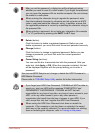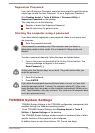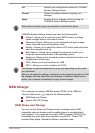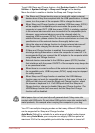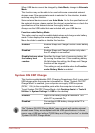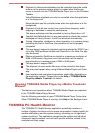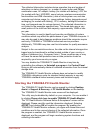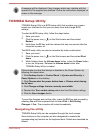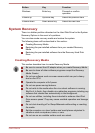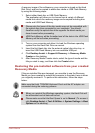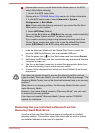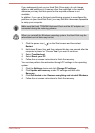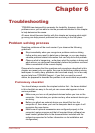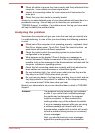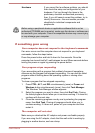A message will be displayed if any changes which may interfere with the
operation of the program are detected. Follow the instructions displayed on
screen in the message.
TOSHIBA Setup Utility
TOSHIBA Setup Utility is a BIOS setup utility that provides you a menu-
based user interface so that you can easily view and change BIOS
settings.
To enter the BIOS setup utility, follow the steps below:
1. Save your work.
2.
Click the power icon (
) on the Start screen and then select
Restart.
3. Hold down the F2 key and then release this key one second after the
computer is power on.
The BIOS setup utility can also be launched by button combination:
1. Save your work.
2.
Click the power icon ( ) on the Start screen and then select Shut
down.
3. While holding down the Volume down button, press the Power button
to turn on the power. Release the Volume down button after
TOSHIBA Setup Utility is loaded.
Please make sure that fast startup is disabled in the Power Options by
following the steps below:
1. Click Desktop Assist -> Control Panel -> System and Security ->
Power Options on the desktop.
2. Click Choose what the power button does or Choose what closing
the lid does.
3. Click Change settings that are currently unavailable.
4. Deselect the Turn on fast startup check box from Shutdown settings.
5. Click the Save changes button.
To save the changes and exit the utility, press the F10 key and proceed by
selecting Yes with the keyboard dock or select Exit -> Exit Saving
Changes -> Yes. The computer will restart immediately.
Navigating the utility
TOSHIBA Setup Utility can be navigated through the touch screen.
Some buttons on the computer are also designated to execute the
corresponding key function on the keyboard dock. Details are described as
follows:
User's Manual
5-16