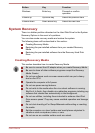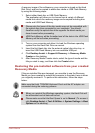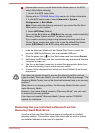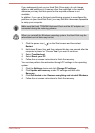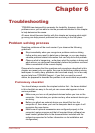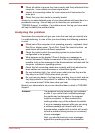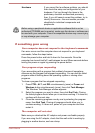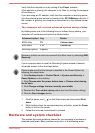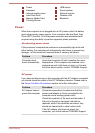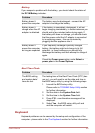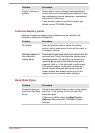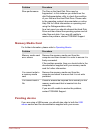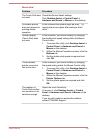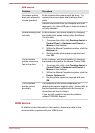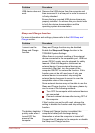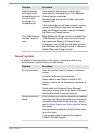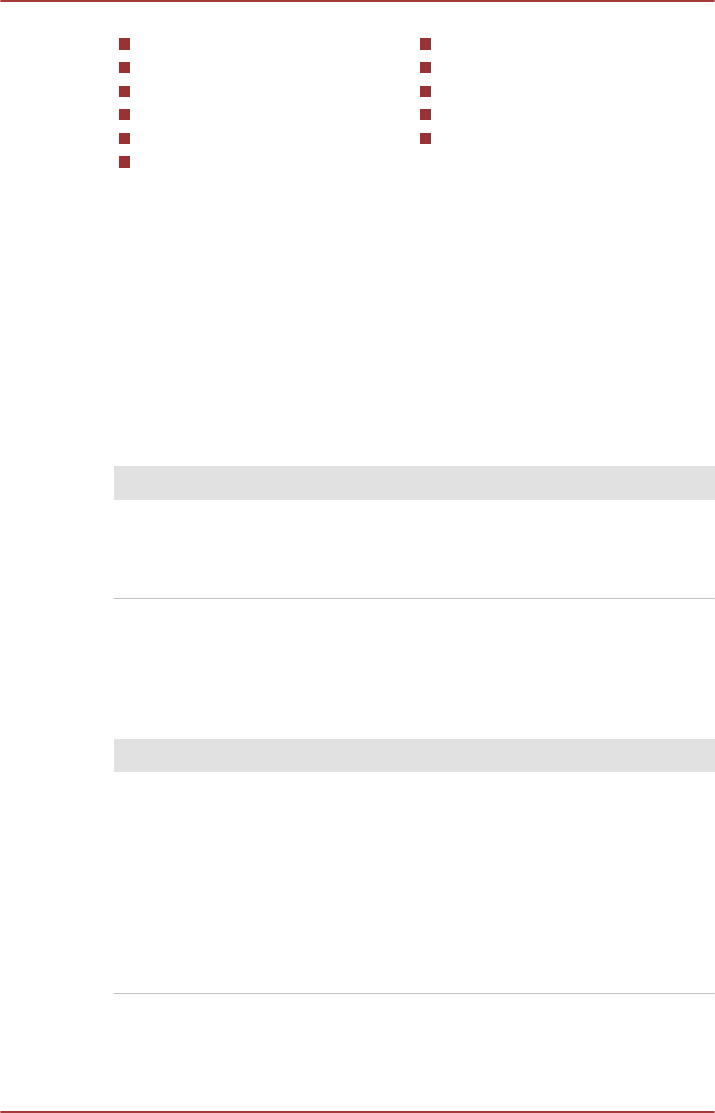
Power
Keyboard
Internal display panel
Hard Disk Drive
Memory Media Card
Pointing Device
USB device
Sound system
External monitor
Wireless LAN
Bluetooth
Power
When the computer is not plugged into an AC power outlet, the battery
pack is the primary power source. Your computer also has Real Time
Clock (RTC) function. All of the power resources are interrelated with
anyone having the ability to produce apparent power problems.
Overheating power down
If the processor's temperature reaches an unacceptably high level with
either setting, the computer will automatically shut down to prevent any
damage - in this instance all unsaved data in memory will be lost.
Problem Procedure
Computer shuts
down automatically.
Leave the computer off until it reaches the room
temperature. If the computer has reached room
temperature and it still does not start, or if it starts
but shuts down quickly, contact TOSHIBA Support.
AC power
If you have trouble turning on the computer with the AC adaptor connected
you should check the status of the DC IN/Battery indicator. Please refer to
the Power Condition Descriptions section for further information.
Problem Procedure
AC adaptor doesn’t
power the computer
Check the connections to make sure that the
power cord/adaptor is firmly connected to the
computer and a working power outlet.
Check the condition of the cord and terminals. If
the cord is frayed or damaged it should be
replaced, while if the terminals are soiled, they
should be cleaned with a clean cotton cloth.
If the AC adaptor still does not power the
computer, you should contact TOSHIBA Support.
User's Manual 6-5