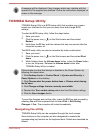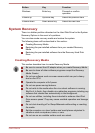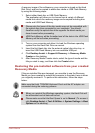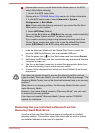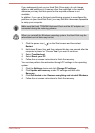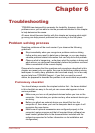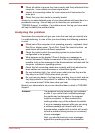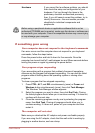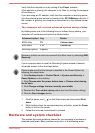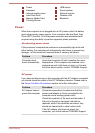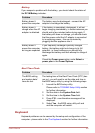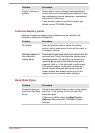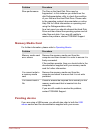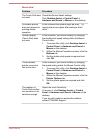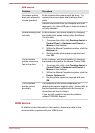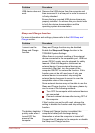Verify that the computer is on by looking at the Power indicator.
If the indicator is glowing, the computer is on. Also, try turning the computer
off and then on.
If you are using an AC adaptor, verify that the computer is receiving power
from the external power source by looking at the DC IN/Battery indicator. If
the indicator is glowing, the computer is connected to a live external power
source.
The computer will not load advanced options during startup
By holding down one of the following keys or buttons during startup, your
computer will load advanced options as shown below.
Advanced option Key Button
BIOS utility F2 Volume down
Boot menu F12 Volume up
Recovery options 0 (zero) -
Recovery options can also be accessed from Boot menu by selecting HDD
Recovery.
If your computer starts to load the Operating System instead of desired
advanced options, follow the steps below:
Please make sure that fast startup is disabled in the Power Options by
following the steps below:
1. Click Desktop Assist -> Control Panel -> System and Security ->
Power Options on the desktop.
2. Click Choose what the power button does or Choose what closing
the lid does.
3. Click Change settings that are currently unavailable.
4. Deselect the Turn on fast startup check box from Shutdown settings.
5. Click the Save changes button.
1.
Click the power icon ( ) on the Start screen and then select Shut
down.
2. While holding down the corresponding key or button, press the Power
button to turn on the power.
3. Follow the on-screen instructions to proceed.
Hardware and system checklist
This section discusses problems caused by your computer’s hardware or
attached peripherals. Basic problems may occur in the following areas:
User's Manual
6-4