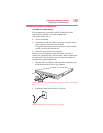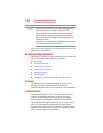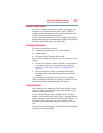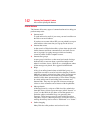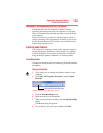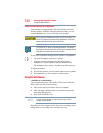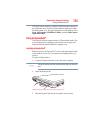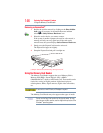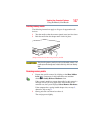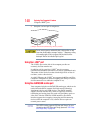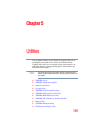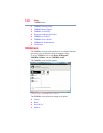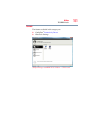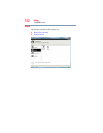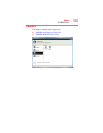146
Exploring Your Computer’s Features
Using the Memory Card Reader
Removing an ExpressCard
®
1 Prepare the card for removal by clicking on the Show hidden
icons ( ), if necessary, in the notification area and then
selecting the Safely Remove Hardware icon.
2 Select the card or device you want to remove.
If the system is unable to prepare the card for safe removal, a
message will tell you to try again later. If the card can be
removed now, the system displays Safe to Remove Hardware.
3 Gently press the ExpressCard inward to release it.
The ExpressCard pops out slightly.
4 Grasp the ExpressCard and pull it straight out.
(Sample Illustration) Removing an ExpressCard
Using the Memory Card Reader
The Memory Card Reader supports the use of Memory Stick
®
,
Memory Stick PRO
™
, Secure Digital
™
(SD
™
), MMC
®
(MultiMediaCard
®
) media, or xD-Picture Card. These media can be
used with a variety of digital products: digital music players,
cellular phones, PDAs, digital cameras, digital video camcorders,
etc.
To use a micro or mini SD card, an SD adapter is required.
The Memory Card Reader may also support other types of media.
Do not use the Copy Disk function for this type of media. To copy
data from one media to another, use the drag-and-drop feature of the
Windows
®
operating system.
NOTE