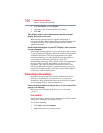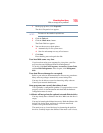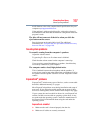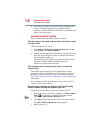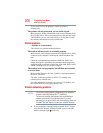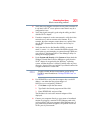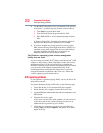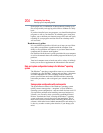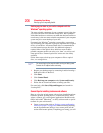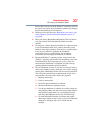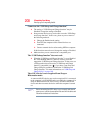201
If Something Goes Wrong
Wireless networking problems
❖ Verify that your computer can detect access points or routers. If
it can detect a Wi-Fi
®
access point or router then it may be a
configuration issue.
❖ Verify that signal strength is good using the utility provided
with the Wi-Fi
®
adapter.
❖ If another computer is on the same network, verify that it has
network access, and can connect to the Internet. If, for
example, the other computer cannot browse to a public Web
site, the ISP’s (Internet Service Provider) service may be
disrupted.
❖ Verify that the Service Set Identifier (SSID), or network
name, is correct—i.e., that it matches the SSID assigned to the
access point you are attempting to connect through. SSIDs are
case-sensitive. Toshiba provides a Client Manager utility for
setting and managing SSIDs.
❖ Under System and Security click System and then check the
Windows Control Panel's Device Manager to verify that the
Wi-Fi
®
adapter is recognized by the Windows
®
operating
system, and that the driver is loaded. Carefully note any error
messages—these will be very helpful if you should confer with
a support technician at a later time.
To enable or disable wireless communication, use the Hot Key
Fn+F8. For more information see “Hot Keys/TOSHIBA Cards” on
page 213.
❖ Use IPCONFIG to verify that the computer has a useful IP
address—one other than the private address of
169.254.xxx.xxx assigned by Windows
®
.
1 Click Start to open the Start menu.
2 Type
Cmd in the Search programs and files field.
3 Enter
IPCONFIG /ALL and press Enter.
The IP address for each active network adapter will be
displayed.
❖ Connect your computer directly to your router or broadband
modem, by plugging a standard CAT5 Ethernet patch cable
(sold separately) into your computer's RJ45 Ethernet port. If
your connection problem disappears, the problem lies in the
Wi-Fi
®
part of your network.
NOTE