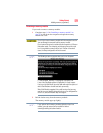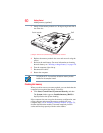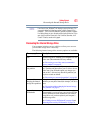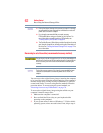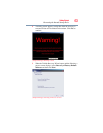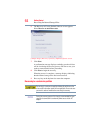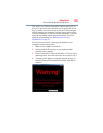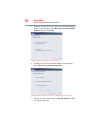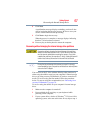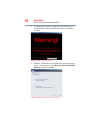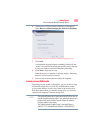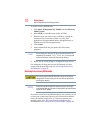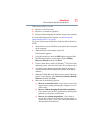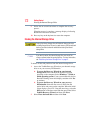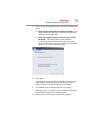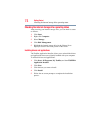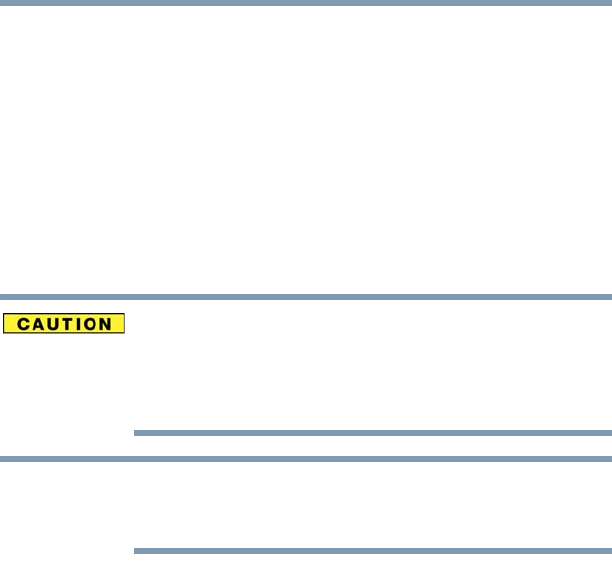
67
Getting Started
Recovering the Internal Storage Drive
8 Click Next.
A confirmation message displays reminding you that all data
will be lost during the recovery process. Be sure to save your
work to external media before proceeding.
9 Click Next to begin the recovery.
When the process is complete, a message displays indicating
that the C: drive has been recovered.
10 Press any key on the keyboard to restart the computer.
Recovering without changing the internal storage drive partitions
Recovering without changing the internal storage drive partitions
deletes all information stored on the C: drive. Be sure to save your
work to external media before executing the recovery. If you have
created other partitions (for example, a D: drive), those partitions will
remain intact and any information on them will not be affected.
During the internal storage drive recovery process it is strongly
recommended that your computer be connected to an external power
source via the AC adaptor.
You can recover the C: drive without affecting other partitions by
either using the utilities stored on your computer’s internal storage
drive or by using recovery DVDs/media, if you have created such
media. To recover using the first method, follow the procedure
below. To recover using the second method, see “Restoring from
recovery DVDs/media” on page 70.
To recover using the utilities on your computer’s internal storage
drive:
1 Make sure the computer is turned off.
2 Press and hold the 0 (zero) key on your keyboard while
powering on the computer.
3 If your system offers a choice of Windows
®
7 32-bit or 64-bit
operating system, select one at this time. If not, skip to step 4.
NOTE