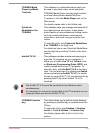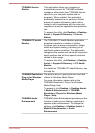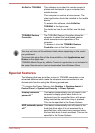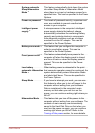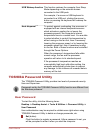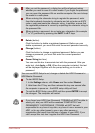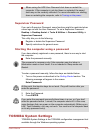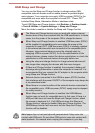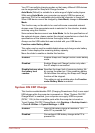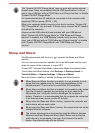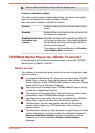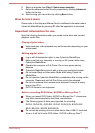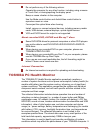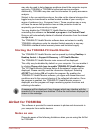USB Sleep and Charge
You can use the Sleep and Charge function to charge certain USB-
compatible external devices such as mobile phones or portable digital
music players. Your computer can supply USB bus power (DC5V) to the
compatible port even when the computer is turned OFF. "Power OFF"
includes Sleep Mode, Hibernation Mode or shutdown state.
To set USB Sleep and Charge feature, click Desktop -> Desktop Assist
-
> Tools & Utilities -> System Settings -> Sleep and Charge.
Move the slider to enable or disable the Sleep and Charge function.
The Sleep and Charge function may not work with certain external
devices even if they are compliant with the USB specification. In those
cases, turn the power of the computer ON to charge the device.
When Sleep and Charge function is enabled, USB bus power (DC5V)
will be supplied to compatible ports even when the power of the
computer is turned OFF. USB bus power (DC5V) is similarly supplied
to the external devices which are connected to the compatible ports.
However, some external devices cannot be charged solely by
supplying USB bus power (DC5V). As for the specifications of the
external devices, please contact the device manufacturer or check the
specifications of the external devices thoroughly before use.
Using the sleep and charge function to charge external devices will
take longer than charging the devices with their own chargers.
If Sleep and Charge function is enabled, the computer’s battery will
discharge during hibernation or when the computer is turned off. It is
recommended that you connect the AC adaptor to the computer while
using Sleep and Charge function.
External devices connected to the USB bus power (DC5V) function
that interfaces with the power ON/OFF of the computer may always be
in an operational state.
When there is a current overflow of the external devices connected to
the compatible ports, USB bus power (DC5V) supply may be stopped
for safety reasons.
When Sleep and Charge function is enabled, the USB Wakeup
function may not work for compatible ports. In that case, if there is a
USB port that does not have the Sleep and Charge function, attach
the mouse or keyboard to it. If all USB ports have the Sleep and
Charge function, change to disable Sleep and Charge function. The
USB Wakeup function will now work, but the Sleep and Charge
function will be disabled.
Metal paper clips or hair pins/clips will generate heat if they come into
contact with USB ports. Do not allow USB ports to come into contact with
metal products, for example when carrying the computer in your bag.
User's Manual 5-12