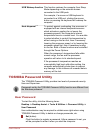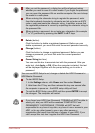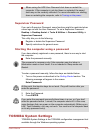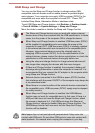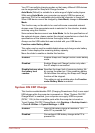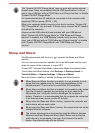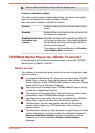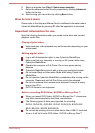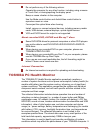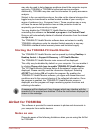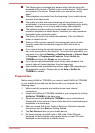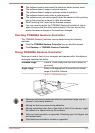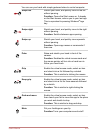Playback of high bit rate content may cause frame dropping, audio
skipping or decrease in computer performance.
The above problems could be remedied by turning Resolution+ off.
Tap/click the Refresh button on app commands to refresh the content
displayed on Library Screen. It won’t be refreshed automatically.
If sleep, hibernation, shutdown or reboot operation is in process during
uploading the files to SkyDrive, the operation will not be properly
completed.
This app doesn’t support to playback content protected by DRM. If you
try to play DRM protected content with Resolution+ On state, this app
may be closed.
Photos uploaded to SkyDrive are limited to a maximum resolution of
2048 x 2048 pixels. Any photo over that resolution will be scaled
proportionally to a maximum size of 2048 x 2048 pixels.
This app doesn't support DMS.
The playback of some media files may not be normal by this player.
This may also happen when using Windows Media Player and Video
app.
User Interface and operational procedures might differ depending on
the application version. Please refer to the Help of TOSHIBA Media
Player by sMedio TrueLink+
for details.
Opening TOSHIBA Media Player by sMedio TrueLink+
Manual
The features and operations about TOSHIBA Media Player are explained
in the TOSHIBA Media Player Manual.
Use the following procedure to open TOSHIBA Media Player Online help:
When TOSHIBA Media Player is running, click Help of the Settings charm.
Using CyberLink MediaShow 6 for TOSHIBA
This feature is supported by some models.
How to create a DVD-Video or a Blu-ray Disc
TM
Movie
The following are simplified steps for creating a DVD-Video Disc, an
AVCHD Disc or a Blu-ray Disc™ movie by importing your video sources.
1. Click CyberLink MediaShow 6 for TOSHIBA in the Apps view.
2. Insert a DVD-R, DVD+R, DVD-RW, DVD+RW, BD-R or BD-RE disc
into the optical disc drive.
3. Add your media files by dragging it to Media Tray.
4. Click Create -> Movie Disc.
5. Select DVD-Video, AVCHD or Blu-ray Disc from Step1: Choose
disc format.
6. Select a destination drive.
7. Specify your movie disc title from Step 2: Enter movie disc title.
User's Manual 5-16