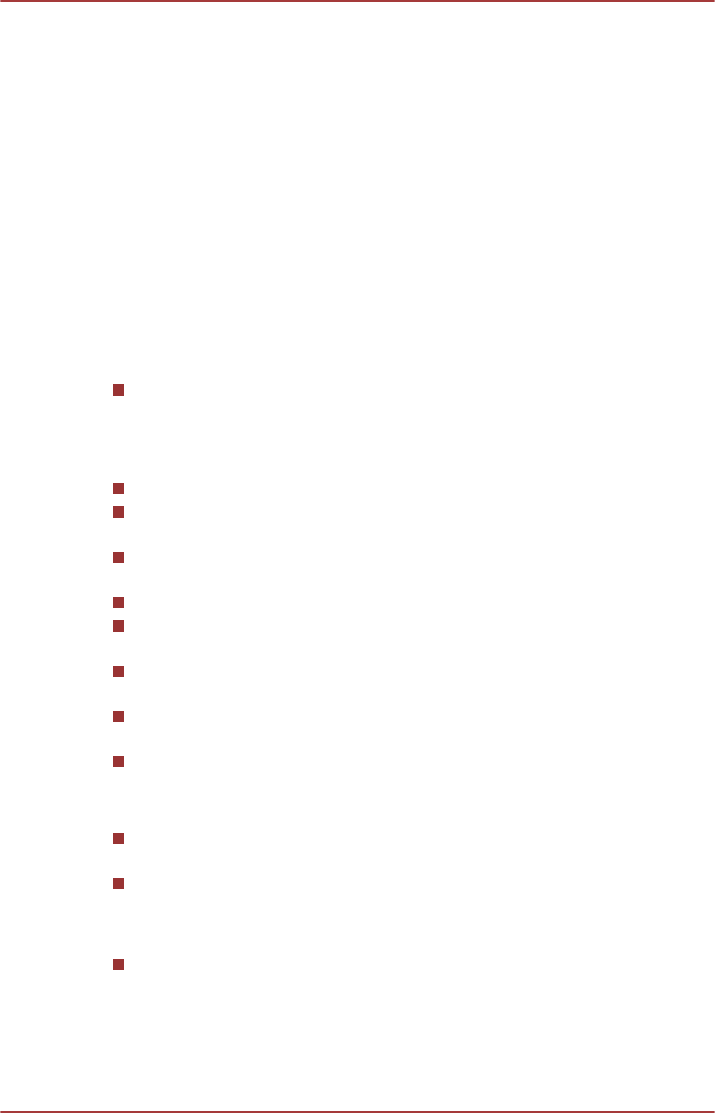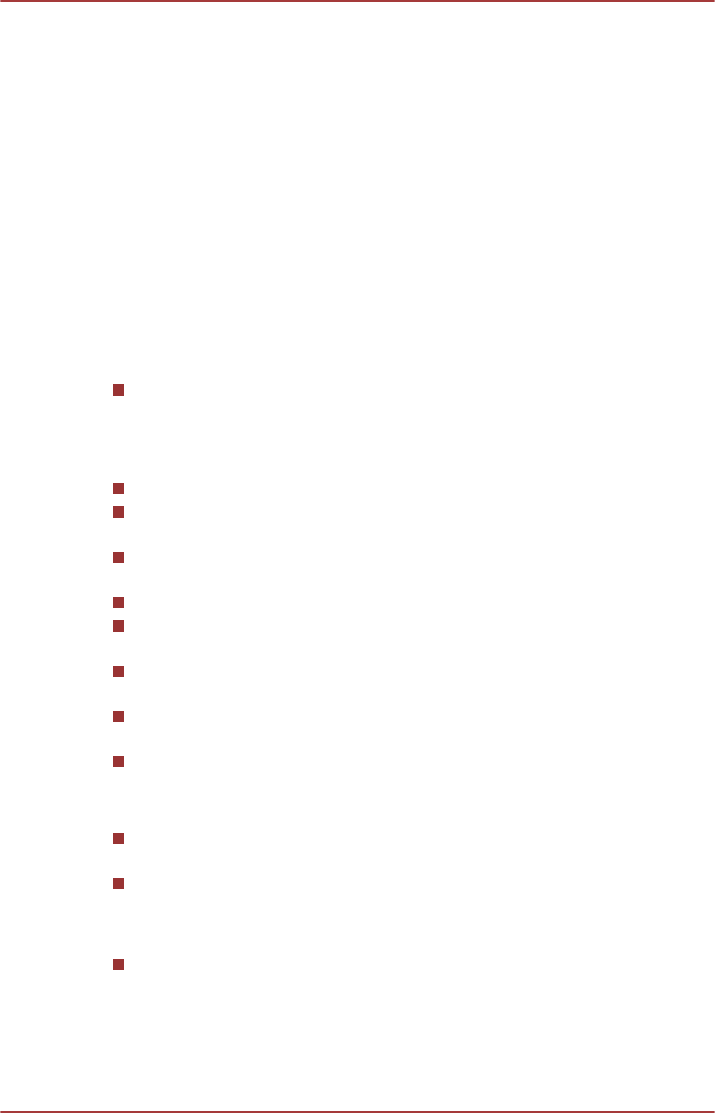
8. Select a template from Step 3: Select menu template.
9.
Setup the advanced video & audio properties by clicking Advanced
button on the top.
10. Start burning your movie disc by clicking Burn button.
How to learn more
Please refer to the Help and Manual files for additional information about
CyberLink MediaShow by pressing F1 after the application is launched.
Important information for use
Note the following limitations when you create movie discs and convert/
playback media files.
Playing digital video
High-resolution video playback may not be smooth depending on your
environment.
Editing digital video
Log in with Administrator rights to use CyberLink MediaShow.
Make sure that your computer is running on AC power while using
CyberLink MediaShow.
Operate the computer at Full Power. Do not use power-saving
features.
CyberLink MediaShow cannot edit or play copy-protected content.
Do not enter Sleep or Hibernation Mode while using CyberLink
MediaShow.
Do not operate CyberLink MediaShow immediately after turning on the
computer. Please wait until all Disc Drive activity has stopped.
Do not run software like a screen saver because it can put a heavy
load on the CPU.
DVD-VR format is not supported.
Before recording DVD-Video, AVCHD or Blu-ray Disc™
When you record DVD-Video, AVCHD or Blu-ray Disc™, please use
only discs recommended by the Drive manufacturer.
The following types of discs are supported for recording:
DVD-R, DVD-R DL, DVD-RW, DVD+R, DVD+R DL & DVD+RW
BD-R, BD-R DL, BD-RE & BD-RE DL
Do not set the working drive to a slow device like a USB1.1 hard disk
drive or it will fail to write DVD-Video, AVCHD or Blu-ray Disc™.
User's Manual 5-17