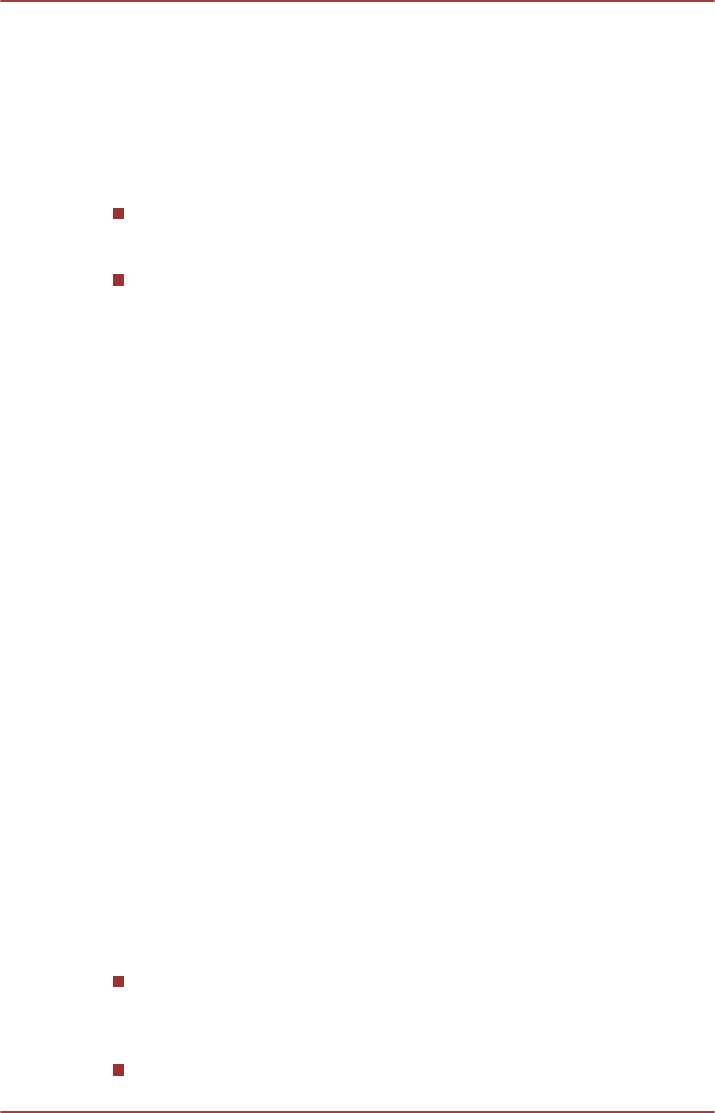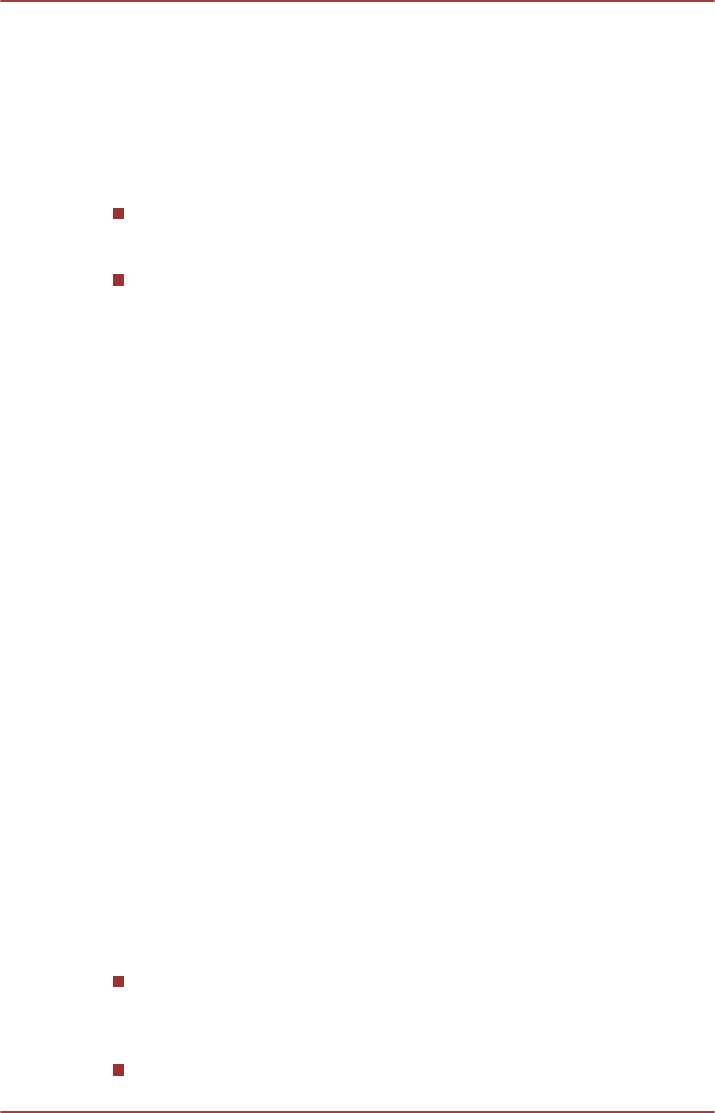
7. After pairing is completed, click Test to test Remote Wake up and
then click Done to go to the main menu. You can also skip the
Remote Wake up test by clicking Skip.
Using AirGet for TOSHIBA
AirGet for TOSHIBA enables you to access files stored in your computer
from mobile device.
If the computer and mobile device are connected to the same network
(e.g. home network), you can play (browse)/upload/download photos,
music, videos, and documents.
If the computer and mobile device are using different network (e.g. you
are outside home), you can play (browse)/upload/download photos
and documents.
And also you can share your photos with your friends or families.
Download files from the computer to mobile device
1. Launch AirGet for TOSHIBA client on your mobile device.
2. Tap Remote PC icon on lower left corner of the screen, and select the
content which you want to download from Media Library.
3. Tap Download icon on upper right corner to download the file. If you
cannot see any menu, tap screen then the menu bar will appear.
Upload files from mobile device to your computer
1. Launch AirGet for TOSHIBA client on your mobile device.
2. Tap Library icon, and select the content from Media Library.
3. Tap Upload icon on upper right corner to upload the file. If you cannot
see any menu, tap screen then the menu bar will appear.
How to learn more
The features and operations are explained in the AirGet for TOSHIBA
Manual.
To open this manual, click the help icon on the About screen.
TOSHIBA Gesture Controller
The TOSHIBA Gesture Controller allows the computer to detect the hand-
based gesture which executes some operations of the computer.
Notes on use
If you want to control some system components like onscreen
keyboard and task manager by using the TOSHIBA Gesture
Controller, please run the software under a user account with
administrator rights.
The software cannot work when the computer is locked.
User's Manual 5-21