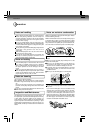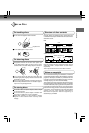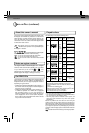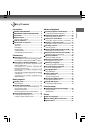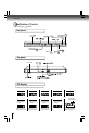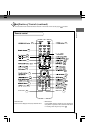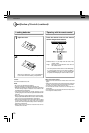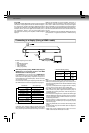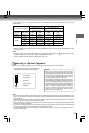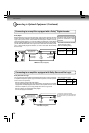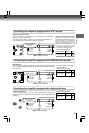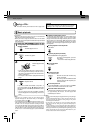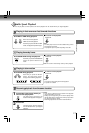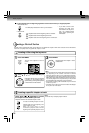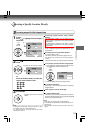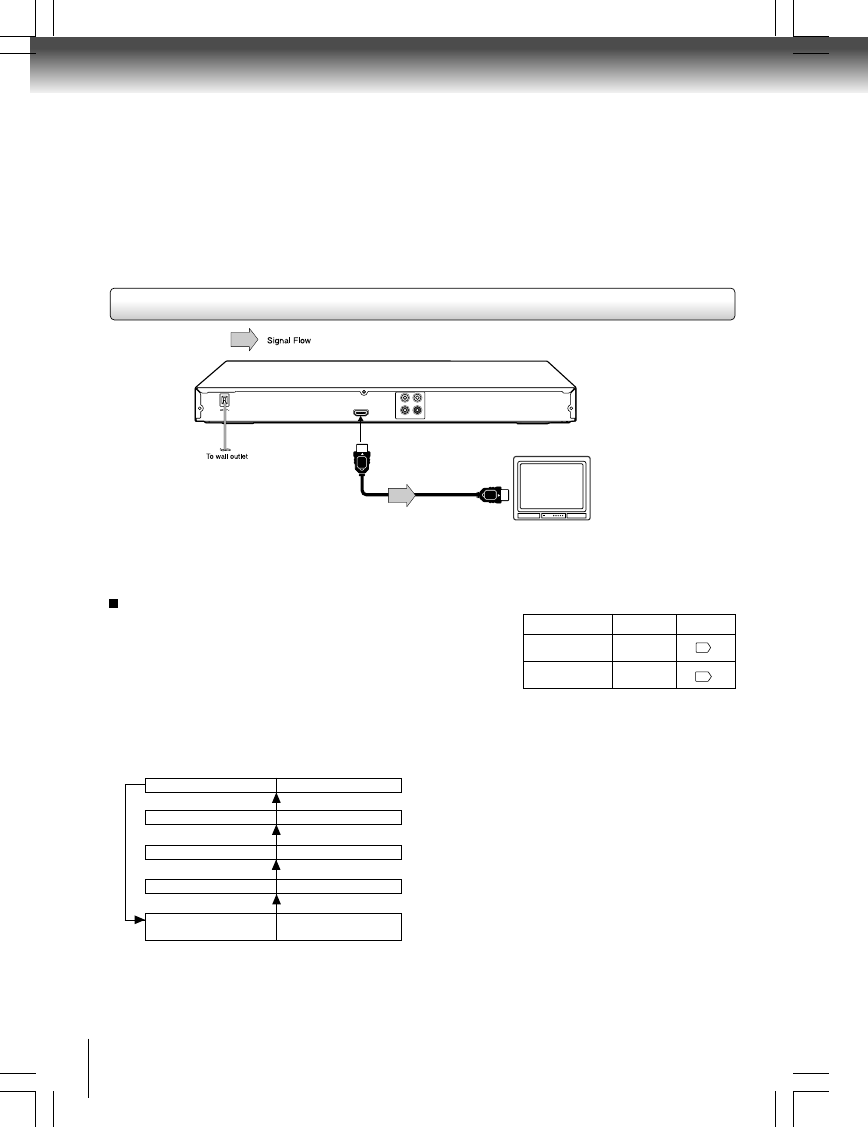
12
Connections
About HDMI
HDMI (High Definition Multimedia Interface) supports both video
and audio on a single digital connection for use with DVD players,
DTV, set-top boxes, and other AV devices. HDMI was developed
to provide the technologies of High Bandwidth Digital Content
Protection (HDCP) as well as Digital Visual Interface (DVI) in
one specification. HDCP is used to protect digital content
transmitted and received by DVI-compliant or HDMI-compliant
displays.
HDMI has the capability to support standard, enhanced, or
high-definition video plus standard to multi-channel surround-
sound audio. HDMI features included uncompressed digital
video, a bandwidth of up to 2.2 gigabytes per second (with HDTV
signals), one connector (instead of several cables and connectors),
and communication between the AV source and AV devices such
as DTVs.
HDMI, the HDMI logo and High-Definition Multimedia Interface
are trademarks or registered trademarks of HDMI licensing
LLC.
576p/480p, 720p, 1080i and 1080p are signals created with
this DVD Player from original 576i/480i signal. The resolution
of the picture may not be increased even if they are selected.
HDMI indicator Video output signal
illuminates “ • 1080i” 1080i (interlaced)
illuminates “ • 720p” 720p (progressive)
illuminates “ • 576p/480p” 576p/480p (progressive)
Press
Press
Press
Switching the video quality (HDMI mode) using the
HDMI button on the remote control or the HDMI
SELECT button on the front panel.
Press HDMI button on the remote control or HDMI SELECT
button on the front panel to receive a suitable video quality in
STOP mode. The video quality is required to match your TV
having HDMI feature and suitable quality. Please also check
your TV owner’s manual.
Press this button to change the output signals as below. See
the HDMI indicator and select the appropriate output signal.
illuminates “ • 1080p” 1080p (progressive)
Press
illuminates “ • 576p/480p,
• 720p, • 1080i and • 1080p”
Auto
Press
Notes
• Refer to the owner’s manual of the connected TV as well.
• When you connect the DVD player to your TV, be sure to turn off
the power and unplug both units from the wall outlet before making
any connections.
• If you have a HDMI (with HDCP) equipped monitor or display,
you can connect it to this player using a HDMI cable.
• The HDMI connector outputs uncompressed digital video, as
well as almost every kind of digital audio that the player is
compatible with, including DVD-Video, Video CD/Super VCD,
CD, MP3 and DivX
®
.
• This unit has been designed to be compliant with HDMI (High
Definition Multimedia Interface) depending on the component
you have connected. Using a HDMI connection may result in
unreliable signal transfers.
• Because HDMI is an evolving technology, it is possible that
some devices with an HDMI input may not operate properly
with this DVD player.
• When using HDMI cable, do not connect to other analogue video
outputs.
• No sound will be output from the HDMI cable if the digital out
is not set to PCM.
• HDMI output is only available when the Video Out is set to
“HDMI”. Otherwise the HDMI button is invalid.
• Make the following setting.
On-screen display
Select:
Page
“PCM”
“Digital Output”
HDMI
“Video Out”
33
34
Connecting to a display (Using a HDMI
TM
cable)
HDMI-compatible
display
HDMI Cable
To HDMI
Output
(not supplied)
VIDEO
HDMIOUT
ANALOG
COAXIALDIGITAL
R
L
Available output signals are below:
• Auto
• 576p/480p (progressive)
• 720p (progressive)
• 1080i (interlaced)
• 1080p (progressive)