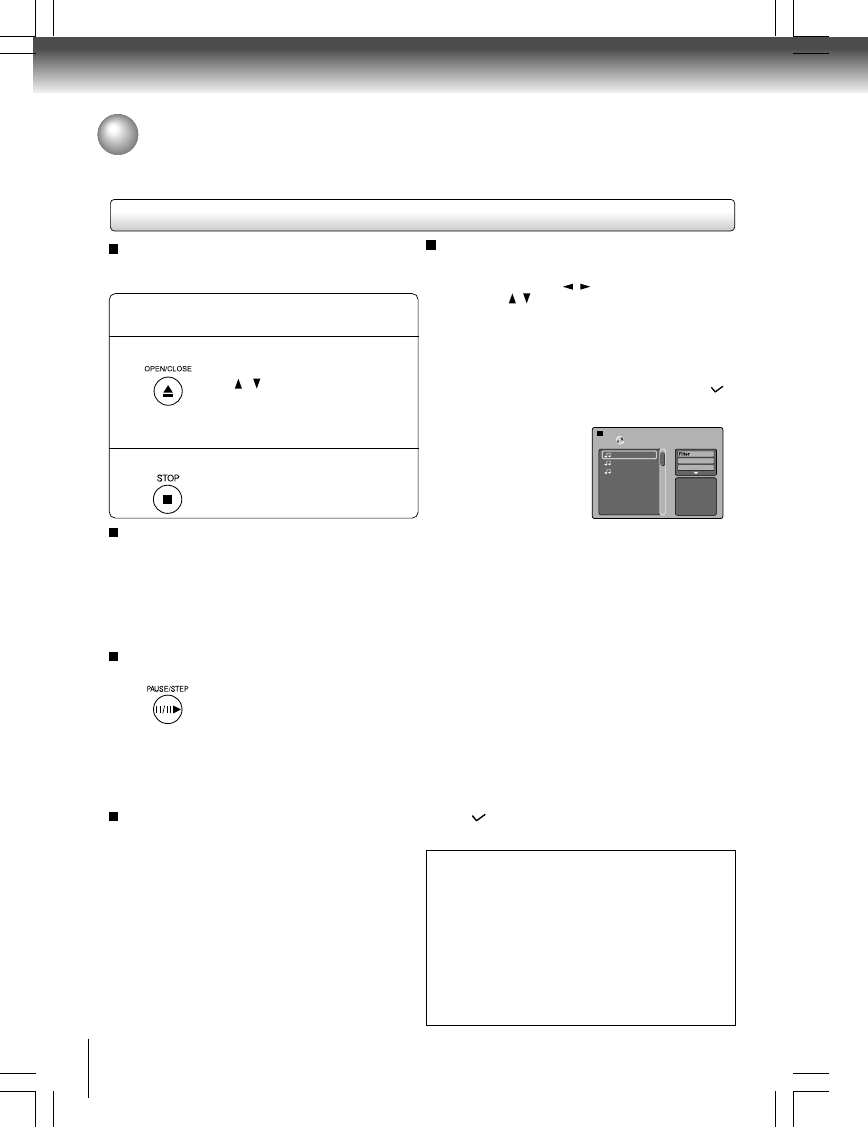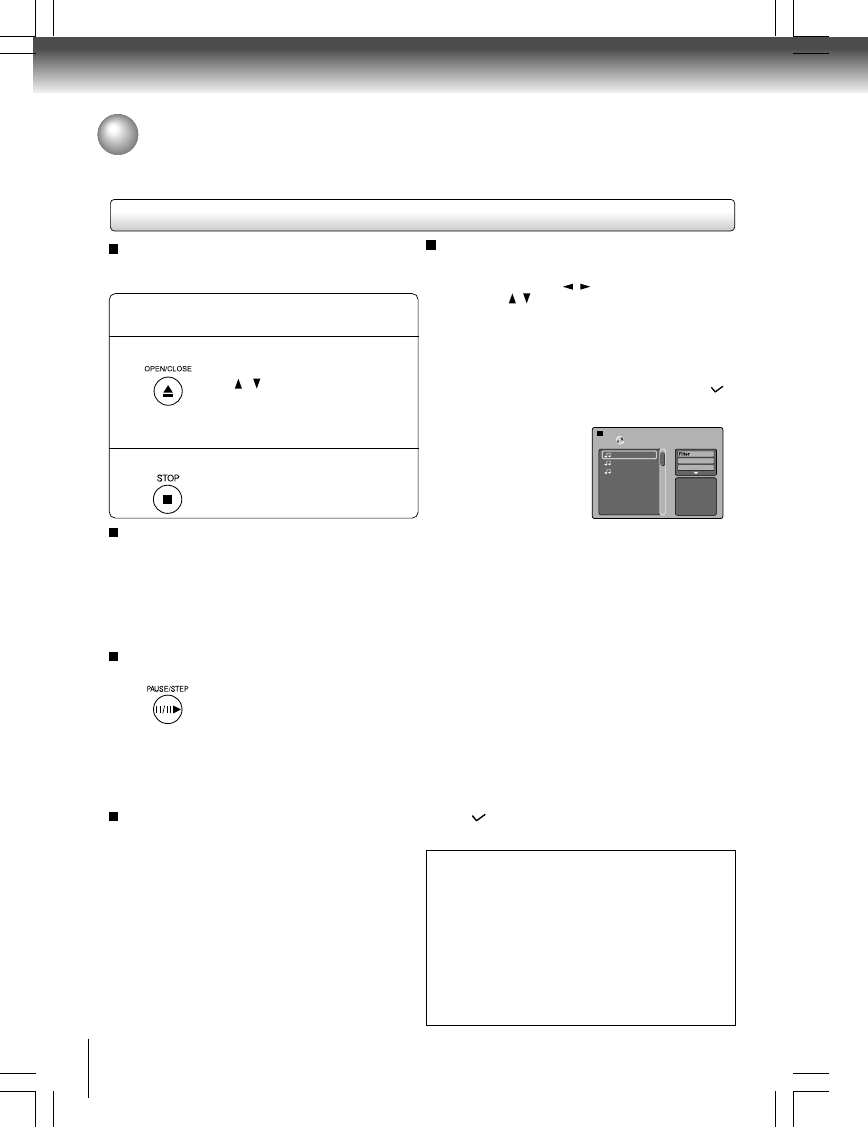
26
Advanced playback
Playing MP3 Files
You can play MP3 files that have been recorded on a CD-R or CD-RW on the DVD player.
Preparations
• Make sure that a disc you want to play is compatible
with this DVD player.
Place a CD that contains MP3 files on
the disc tray.
Press OPEN/CLOSE to load the disc.
To stop playback, press STOP.
1
2
3
Selecting a specific time of the current track
1. Press T.
2. Enter the time to select a specific time you want to play.
3. Press ENTER to begin playback of the selected time.
Notes
• Letters of a file/folder name overflowing the given space are not
displayed.
• You can play in fast reverse or fast forward during MP3 playback.
To pause playback
Press PAUSE/STEP during playback.
To resume normal playback, press
the PLAY button.
Notes
• Some discs may not permit this operation.
• The COAXIAL DIGITAL AUDIO OUT jack outputs MP3 sounds
in the linear PCM format regardless of the current “Digital Output”
selection.
• The SKIP function is also available.
Playing MP3 files
Note: When the MP3 file is out of the above specifications, the
song may be skipped or muted with counter moving.
Play modes for MP3/CD/DivX
®
When you play MP3/CD/DivX
®
, you are able to modify the Play
modes through the Toolkit which appears on the right of below
picture on the screen. Press / buttons to navigate between
the windows and
/ buttons to select files/tracks or play mode
items. Then press ENTER button. Please refer to below steps to
playback files/tracks in the Program view list:
1. Select Edit mode in the Toolkit then press ENTER button to
start edit mode.
2. Select a file/track or more files/tracks you want in the original
view list with the ENTER button.
3. Select Add to program in the Toolkit then press ENTER. “
“
will disappear from the screen. It means that the files/tracks
you have selected already added into the program view list.
4. Select Program view in the
Toolkit then press ENTER to
open the files/tracks in the
Program view list that you
already selected in step 2.
5. Press PLAY to playback all
files/tracks in the Program
view list.
The Toolkit has the following play mode items:
• Filter (Audio/Photo/Video): Sets file filters.
Filter is not applicable to Audio CD.
• Repeat (Off/Track/All):
Off: Resumes normal playback.
Track: Repeats the current track/file.
All: Repeats all files on the current folder or all tracks on the disc.
• Mode (Normal/Shuffle/Music Intro):
Normal: Resumes normal playback.
Shuffle: Playbacks track/file in random order.
Music Intro: Only playbacks the first 10 seconds of all the
files on the current folder or all tracks on the disc.
• Edit mode: Memory operation works only when Edit mode is
selected. After finish storing the files/tracks you want into
the Program view list, select “Edit mode” again and press
ENTER to release edit mode.
• Program view: To view tracks/files in the Program view list.
It is disabled when the Program view list is empty.
• Add to program: Add files/tracks to the Program view list. It
is disabled if the Edit mode is not selected. (The maximum
number of files/tracks can be added is 30.)
• Browser view: To view files/tracks in the original view list.
• Clear program: Delete the files/tracks in the Program view
list. Select a file/track or more you want to delete in stop
mode. “
“ will appear besides the deleted file/track. Select
Clear program and then press ENTER. It is disabled if the
Edit mode is not selected.
This DVD player requires discs/recordings to meet certain technical
standards in order to achieve optimal playback quality. Pre-
recorded DVDs are automatically set to these standards. There
are many different types of recordable disc formats (including
CD-R containing MP3 files). Because this area of technology is
still evolving, Toshiba cannot guarantee that all recordable discs
will produce optimal playback quality. The technical criteria set
forth in this owner’s manual are meant only as a guide.
Please be advised that you must obtain permission from the
applicable copyright owners to download copyrighted content,
including music files, in any format, including the MP3 formats,
prior to the downloading thereof. Toshiba has no right to grant and
does not grant permission to download any copyrighted content.
Playable files
MP3 disc compatibility with this player is limited as follows:
• Playable discs: CD-R (650MB / 74 min. only)
CD-RW may not be compatible.
• Sampling Frequency: 44.1 kHz only
• Bit rate: 32 kbps - 320 kbps (CBR*)
• CD physical format: Mode 1, Mode 2 XA Form 1
• File system: ISO9660 Level 1, 2 or Joliet
•File name: A file name should be in alphabet and
numerals only, and must incorporate
“MP3” extension. e.g. “********.MP3”.
• Total number of folders: Less than 256
• Total number of files: Less than 1000
* CBR = Constant Bit Rate
JPEG Preview
T01_Divx1.5Mbp.MP3
T01_Divx1.5Mbp
T02_Divx3Mbps
T03_Divx4Mbps
Repeat
:
Off
Mode
:
Normal
1
/3
A list of folders/files will appear on the screen.
Press / to select the desired folder or
track/file, then press ENTER.
If a track/file is selected, playback will start.
If a folder is selected, the files in the folder
will appear.